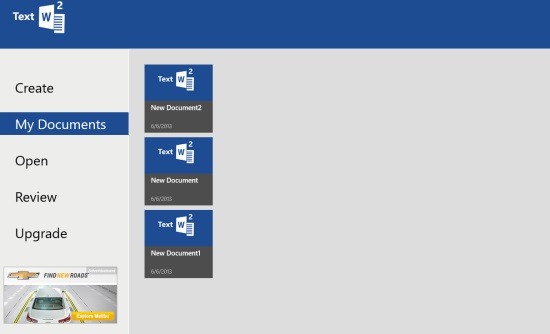Text2Word: Windows 8 Text To Word Converter App
Text2Word is a free Windows 8 Text to Word converter app available under ‘Tools’ section of Windows 8 app store. This Text to Word converter app for Windows 8 lets you create a document, type in the text of you choice, edit it as you have been doing in MS Word such as Font, size, color, Bold, etc. and save it as a Word document on your local Windows 8 desktop. You can also, edit the existing documents you have saved.
The unique part about this Windows 8 text to word converter app is that the tools are available on the screen in a unique form. For using tools, you need to click on the circle given over the doc. There are options such as Font Size, Color, Save, Bold, Copy and Undo.. as you deeper you will find other sub options. The app is user-friendly where you don’t need to go at the top and look for the tools section.
As you open the text to word Windows 8 app, at the left side you will find options including Create, My Documents, Open, and Review. All you need to do is click on ‘Create’ button in order to create a new doc. As you click on ‘My Documents’, you will find all your saved docs. Clicking on ‘Open’ option will let you open the doc you have saved in your local machine. Let me quickly point out the main features of this Windows 8 text to word converter app.
Features of Windows 8 Text to Word Converter App:
- Lets you convert text to word doc
- Lets you save it as a word doc in your local Windows 8 machine
- Availability of different tools such as Font Size, Color, Save, Bold, Copy and Undo
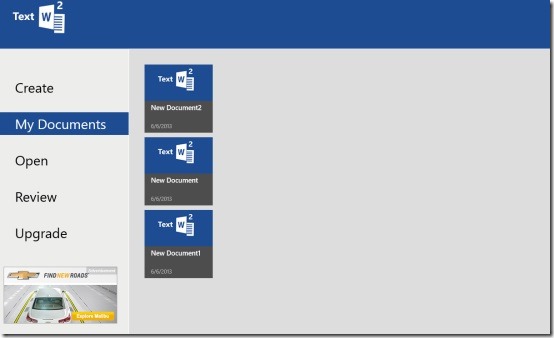
- Lets you edit the existing doc
- It’s a free Windows 8 app
Well… this text to word converter app for Windows 8 is quite useful for those who do not have MS Office installed in their Windows 8 PC. It’s very easy to download Text2Word app in Windows 8.
Also, check out our posts on Photo Caption App and Text to PDF Converter App.
How To Download Text2Word App in Windows 8:
- Open the link in IE10 and click ‘View in Windows Store’
- Now, you can click on ‘Install’ button to install the app and start using it.
In short, Text2Word is a good utility Windows 8 text to word converter app where you can easily create a Word document or edit the existing ones. Go ahead and download Text2Word app in Windows 8 now.