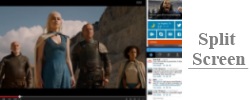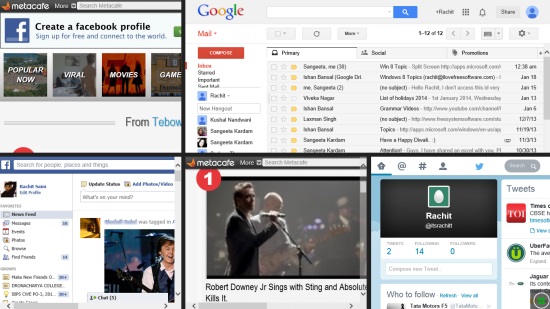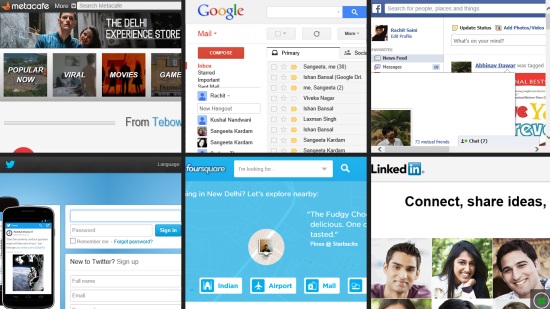View Multiple Web Pages On One Screen With Windows 8 Split Screen App
Split Screen is a free Windows 8 Split Screen App. You can use it to access multiple Web Pages simultaneously on one screen. The app will just split up the screen according to the orientation you define. In this app, you have the independence to access at most 6 Web Pages on the same screen, at the same time . There are 10 kinds of orientations to choose from.
You can watch videos, check your Social Networks, and can also simply shop online at the same time. Split Screen is freely available in the Entertainment category of the Windows Store.
Using this Windows 8 Split Screen App
As you get to the interface of the app, you would be shown a blank screen, which you have to customize in order to access multiple web pages at the same time.
Let me tell you about the main steps you need to follow in order to customize the app according to your need:
As you get to the main interface of the app, you won’t be shown anything except a button on the bottom right side of the app’s interface, with four small tiles available on it. This is the button to begin the whole customization.
Now,
- Click on the button to get the orientations that are available for you to choose from. They would be shown in a panel that would appear on the top side of the app’s interface.
- 10 different orientations would be shown to you. Orientations vary on the basis of the number of Web Pages you want to see at the interface, and on the basis of the size of the individual screens. Following is the screenshot of the panel:

- Now, choose any of the orientations from this panel.
- After choosing the orientation, your next move is to define the Web Pages that you want to see. For that, right click anywhere below the panel. You would be shown another panel at the center of the app’s interface.
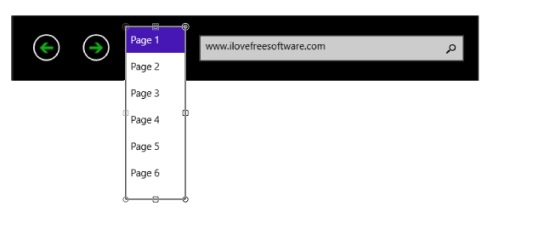
In this panel, a search box and a drop down is shown. While in the search box you have to give the address of the Web Page, the drop down will decide which page you want to see that Web Page on. Just choose a page number, give a Web Address in the search box, and click the button on the right side of the search box.
The web page would be added to the page you have chosen.
Now, you can use your Web Browser the way you usually do, but with multi-tasking support. Enjoy getting updated for the various Web pages at the same time.
There is one problem with the app though. There is no option to browse back and forth on the Web pages you choose.
Also check SimpiRSS, FeedMe! Blog Reader, and Dark RSS Reader.
Key Features of this Windows 8 Split Screen App
- Access multiple web pages at the same time.
- Update your photos, status, on different social profiles at the same time.
- There is an independence to view up to 6 Web pages at the same time.
- 10 different orientations are available to choose from.
- The app is available for free.
My Verdict
In my opinion Split Screen is a nice Windows 8 Split Screen app for accessing multiple web pages at the same time. If you want the independence to view multiple web pages at the same time, you can try this app for sure. The only problem with the app is that there is no option to move back and forth on any web page. Otherwise, it works fine without any problem or crash.