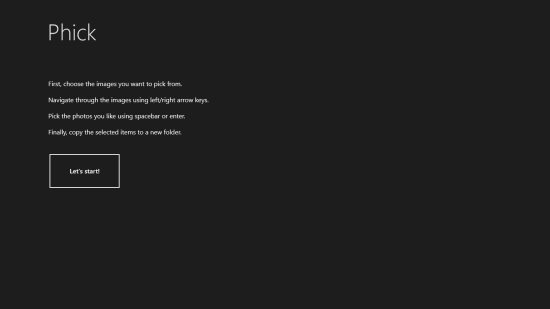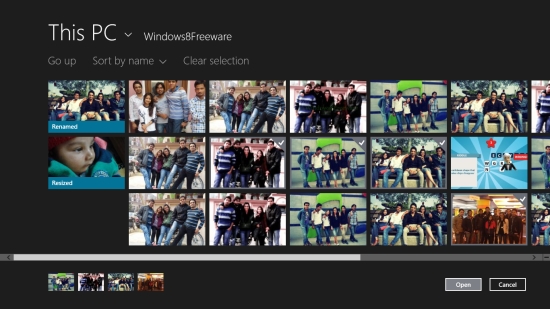Windows 8 Photo Viewer App To View, Copy Bulk Images: Phick
Phick is a free Windows 8 Photo Viewer app that lets you view and copy bulk images on your system. Using this free Windows 8 Photo Viewer app, you can browse and select multiple photos from your system and view them on the app’s screen. The app also allows you to copy bulk images to a new folder.
This free Windows 8 Photo Viewer app is a simple and handy tool to view and copy selected images in bulk. So, you can use this app to copy selected images to a new folder in order to share or print them. The app supports various popular image file formats such as jpg, png, bmp, etc.
Phick is freely available in Photo category of Windows Store. You can view the app or download it directly from Windows Store using the link given below at the end.
Let’s see how this free Windows 8 photo editor app works.
Using this Free Windows 8 Photo Viewer app to view and copy bulk images:
Phick is a lightweight app that won’t take much time to get installed on your PC. The Start screen of the app very briefly describes its functioning. Go through the instructions and click on Let’s Start button to browse and select photos you wish to see on the app’s screen.
You can deselect photos using Clear Selection option displayed above the image thumbnails. Once your selection of images is done, click on Open button placed at the bottom of the screen.
The next screen will display a full screen view of the selected images. You can use left and right headed arrows to navigate through the selected photos.
To further select images to copy them to a new folder, either hit Spacebar or Enter on the keyboard of your system, or use Select option on the app’s bar that appears by right clicking on the screen. You will see a confirmation message for the images selected on the top right corner of the screen.
The app’s bar will display a few more options: Copy Selected and Clear Selection. As you select an image using the Select option on the app’s bar, it will convert to Deselect option. You can click on Deselect option to deselect the selected image if you like.
Once your selection of images is done, click on Copy Selected option. The next screen will direct you to select an output folder destination where you can save these copied images.
Use back arrow button on the top left corner of the screen to go back to the main screen.
Key Features of this free Windows 8 Photo Viewer App:
- Free Windows 8 Photo Viewer app
- Lets you view and copy bulk images on your system to a new folder
- Supports various popular image file formats such as jpg, png bmp, etc.
- User-friendly interface
- Simple and lightweight
Also check Picture and Gallery HD.
My Verdict
Phick is a simple free Windows 8 Photo Viewer app. You can use it if you simply want to view or copy selected images from your system. Give this app a try. Share your feedback via comments.