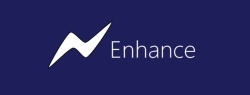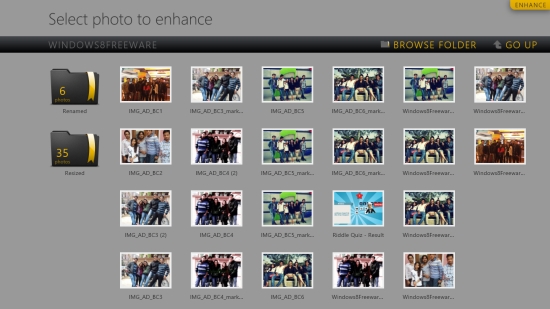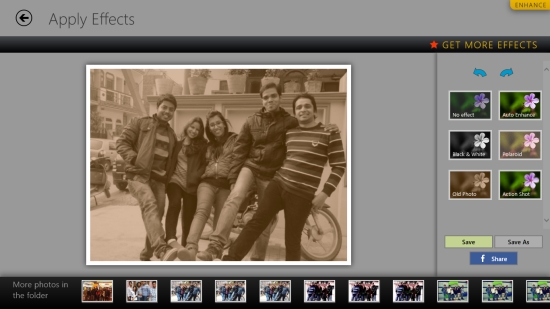Enhance Your Photos With This Windows 8 Photo Editor: Enhance
Enhance is a free Windows 8 Photo Editor app that lets you enhance your photos by applying some amazing effects to them.
We had recently reviewed a Photo Editor app called PhotoGrab. This is another Windows 8 Photo Editor that provides more effects to make your photos pop-up. These effects require just a single click to apply and your photos will turn into new enhanced images altogether. You can browse photos on your system, apply effects to them, and save them back on your system. The new enhanced image will be saved as a jpg file.
The app offers five different types of effects freely available that you can use to enhance your photos – Auto Enhance, Black and White, Polaroid, Old Photo, and Action Shot. Old Photo effect is the most exciting one as it gives that classic vintage look to your photos. You can also share these photos via Facebook right from the app itself.
Enhance is freely available in Photo category of Windows Store. You can also view it directly in Windows Store by clicking on the link given at the end. The app offers 5 different effects for free, to apply on your photos. However, you can buy more effects to enjoy endless fun!
Let’s see how to use this interesting Photo Editor app to apply different effects to your photos.
Make your photos look stunning with this free Windows 8 Photo Editor app:
Enhance Photo Editor app is a handy app with a beautiful and intuitive interface. As you launch the app, you will be taken to its Start screen. The Start screen of the app displays all the image files/ folders in your system’s Picture folder by default. You can choose a photo from here or browse other photos on your system by clicking on Browse Folder option displayed on the top right corner of the screen.
As you select the desired folder, the next screen will display all the photos contained in that folder in a beautiful tiled interface. Click on the photo that you want to enhance. The app will open the selected photo in the next screen. All the effects that the app offers will be displayed along the side of the selected image. You can also see other photos in the selected folder at the bottom of the screen.
Click on the desired effect that you want to apply. The app will instantly generate a preview of the desired effect.
To save this image on your system, click on Save As button displayed below the Photo effect options. Choose an output folder destination where you want to save this photo, and click on Save button. The new enhanced image will be saved as a jpg file at the desired location on your system. You can also temporarily save the enhanced image in the app itself by clicking on Save button, which will be located besides Save As button.
You will also find Facebook icon below these options, using which you can directly login to your Facebook account and share these photos with your friends.
Key Features of this free Windows 8 Photo Editor App:
- Free Windows 8 Photo Editor
- Lightweight with intuitive interface
- Instantly enhances photos with beautiful effects
- Offers five interesting effects to apply to your photos
- More amazing effects can be purchased if needed.
Also check out how to set any photo as Windows 8 Start screen background.
My Verdict
Enhance is a nice free Windows 8 Photo Editor app with five different effects to quickly give a nice twist to your photos. You can save and share these new enhanced photos with others. All in all, a nice Photo Editor app. Try it and share your feedback via comments.