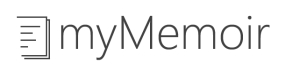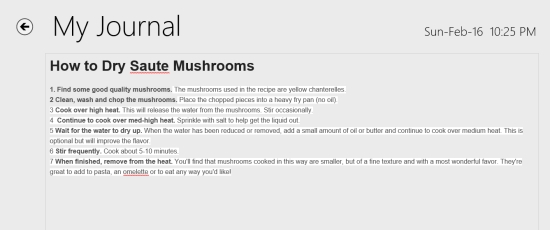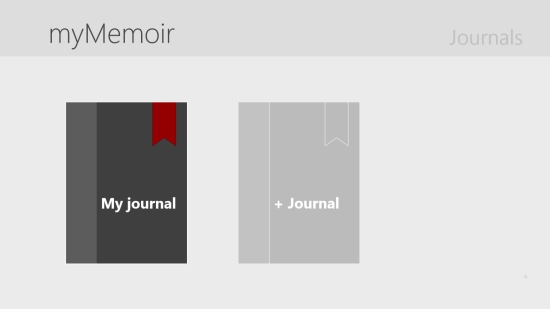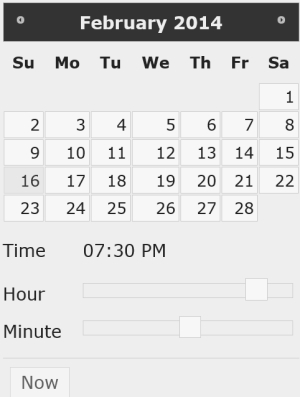Maintain Journal Using This Windows 8 Journal App: myMemoir
myMemoir is a Windows 8 Journal app. You can use it to maintain your journal. You can add as many journals as you like. The app will allow you to apply a number of font styles to the text that you enter in the journal. You can save the journals in the app itself. Apart from that, these can be saved on local storage in ePub format.
myMemoir is freely available in the Lifestyle category of the Windows Store.
Using this Windows 8 Journal App
The best feature of the app is the ease of using it. When you get to the main page of the app, the option to add new journal will be shown to you.
You can begin by adding new journal using the option available. As you use this option you would be taken to the main interface of making the journal. Here, follow the below-listed steps to start:
- Firstly, add a suitable title for the journal in the first line of the app.
- Now, you can use the new entry option button that is shown on this page. You can also right click anywhere on this page’s interface, and can use the add option that appears in the panel on the bottom side.
- A page to add the entry would appear, with a text panel on the left side of the screen. There you can start writing the journal entry.
- Now, by default, the entry you are making here would be having your system’s current date. Against this, you can also change the date of the entry by clicking on the date that is appearing on the top right side of the interface. A calendar will open up, in which you can choose the date, and can choose a time for the entry.
- The only problem with the app is that you don’t have an option to add entry for any other year except the current year. However, you can add entry for any month of the current year.
- Now, on the right side of the writing panel, the options to edit the text will be shown.
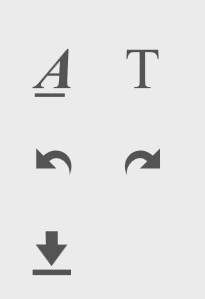
- The option with a underlined A can be used for adding boldness, italicizing the text, underlining, and to highlight the text. Simply click on the Underlined A and the options will be shown to you. To use these options, you firstly have to select the text you want to edit.
- The second option on the tools is a Capital T. You can use it to set font styles and font size of the text you are using in the app. As you click on it, the options to edit the font would be shown.
- A large number of font styles, like Arial, Comic Sans, MS, and many others are available here.
- You can use the Undo and Redo options available in the tools for the respective tasks.
- Use the downside arrow with a line at bottom to save the entry.
Also check Story of My Life.
Key Features of myMemoir
- The app is quite easy to use.
- A large number of font styles are available in the app to modify the text.
- Add entry for any date of the current year.
- You can save the journal in ePub format which you can open using any supported reader.
- You can directly copy any text from anywhere, and can paste into the entries you are making.
- The app is for free.
Don’t forget to checkout another very interesting app: TextTouch.
My Verdict
myMemoir is a nice Windows 8 Journal app for simple purpose of making journal. The app still lacks at the support of multiple media types to include in the entries. There is also no option to add entry for any year other than the current one. You can still use it to simply maintain your art of writing!