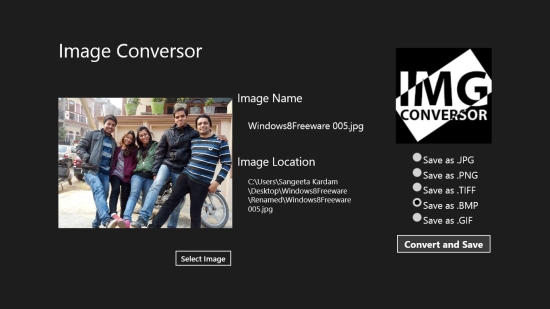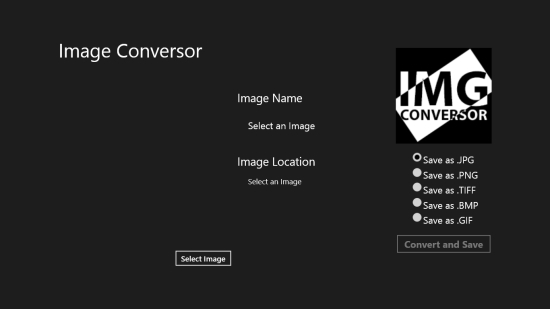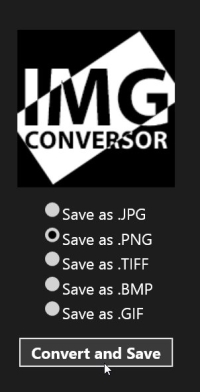Windows 8 Image Converter App Free: Image Conversor
Image Conversor is a free Windows 8 Image Converter app that lets you convert your image files from one format to the other. The app supports almost all popular image file formats including jpg, png, bmp, gif, and tiff. You can use this simple tool to convert your image files from one format to the other, with just a single click.
The app lets you browse image files from your local machine to convert them. You can choose an output folder destination and save these converted files on your system.
Image Conversor is freely available in Photo category of Windows Store. You can search for the app in Windows Store using Win+Q key combination or view it directly by clicking on the link given at the end.
Let’s see how this free Windows 8 image converter app works.
Convert your image files using this free Windows 8 Image Converter app:
Image Conversor is a handy app and will not take much time to get installed on your Windows 8 system. As you install and launch the app, you will see the main screen of the app with Select Image option on the bottom left side of the screen. On right side of the screen, the options to convert image file to jpg, png, tiff, bmp, and gif format will be displayed. Below these options, Convert and Save button will be located.
Click on Select Image button to browse image files on your Windows 8 system and select the one that you want to convert. The selected image will appear on the left side of the app’s main screen. Image name, type, and its location will also be displayed along.
To convert the image, click on the desired option on the right side of the screen, to which you want to convert your image file.
Click on Convert and Save to process the operation and save the file. It will take you to the next screen where you can browse and select the output folder destination to save the converted file. Enter a file name for this converted image file in the window provided on the bottom panel. Click on Save button to save the converted image to the selected output folder destination.
Key Features of this Free Windows 8 Image Converter App:
- Free Windows 8 Image Converter app
- Lightweight and easy to use
- Supported input file formats jpg, png, bmp.
- Supported output file formats jpg, png, tiff, bmp, and gif.
Also checkout free Windows 8 album app and some collage maker apps.
My verdict
Image Conversor is a nice free Windows 8 Image Converter app that instantly converts your image files from one format to the other. However, unlike various other image converters, this app can’t convert image files in bulk. But taking into account the simplicity of the tool, you can give it a try. Do share your feedback via comments.
Also check out some free Windows 8 image resizer apps.