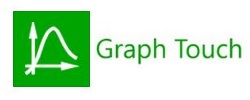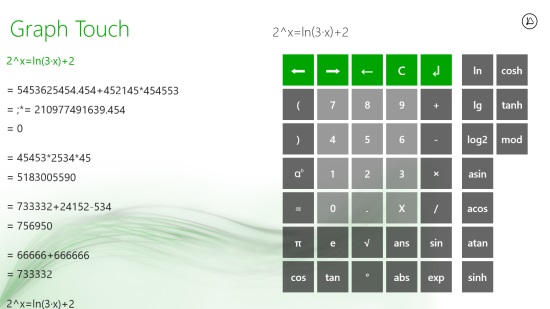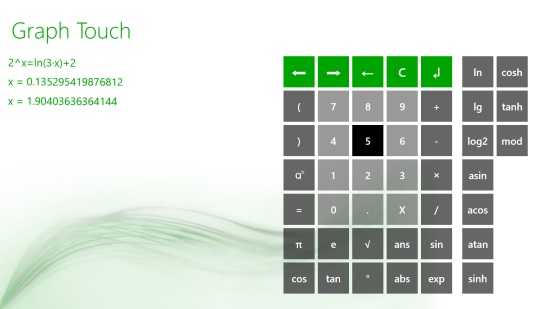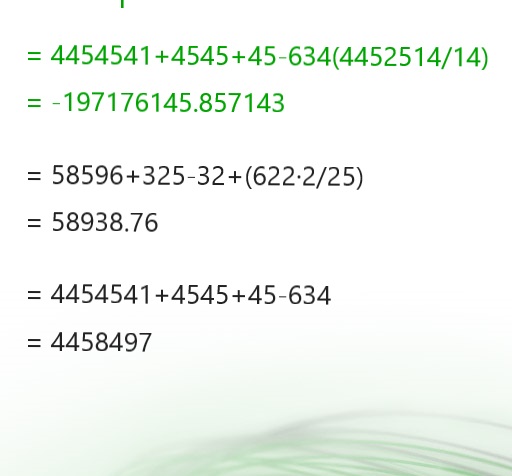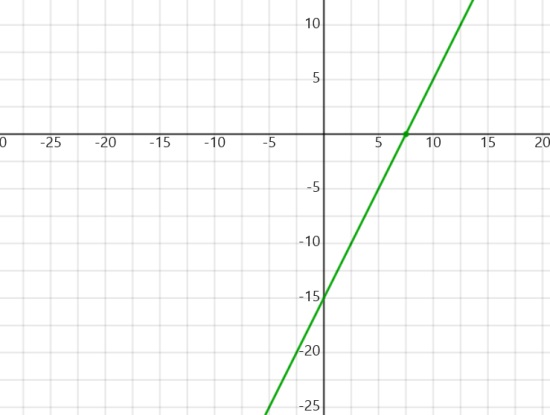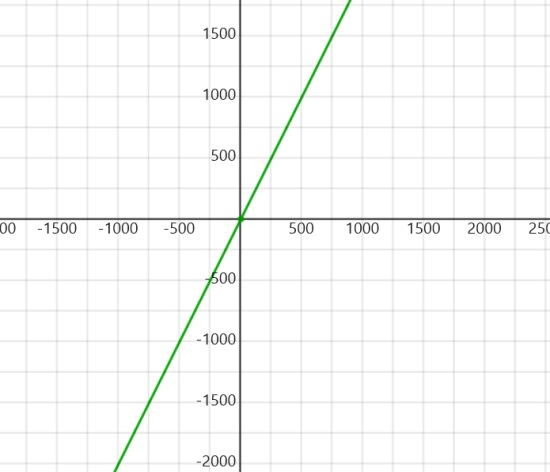Windows 8 Calculator App With Graph Plotter: Graph Touch
Graph Touch is a Windows 8 Calculator App. It can be used to do arithmetic calculations. The free calculator app also has an option to solve the equations in which there is a need to find value of a variable.
Apart from that, this free Windows 8 calculator app also offers a graph plotter, using which you can see the calculated values on the graph itself. The app also has an option to copy the equations and their solutions on your Clipboard, from where you can paste them to any Text Editor, or any other app. There is an option to derive, integrate the equations, and find maxima and minima, but for that, you have to pay some nominal cost.
Graph Touch is freely available in the Education category of the Windows Store.
Using this Windows 8 Calculator app
On the main landing page of the app, the calculator would be present. This is the only page on which you can do both the things, calculating numeric problems and solving equations in which there is a need to find the value of a variable.
One of the best thing about the app is that you can use the on screen keypad of the app itself, and can also use your keyboard to provide the input.
Now, let me explain how can you carry out these operations here:
Solving Numeric and Arithmetic Problems
You just have to use the keypad of the app, or your keyboard to input the problem. But, in order to get the solution for this problem you have to use the Enter button of the app, or the Enter key of your keyboard. The calculator can solve all kind of Trigonometric, Logarithmic, and other kind of problems.
As you do that, the solution for the problem will be shown on the left side of the app’s interface.
The only thing that you have to keep in mind while doing this is the usage of brackets in the proper manner, otherwise the app won’t be able to solve the problem and will generate an error.
Solving equations having variables
Using the app for this purpose would be the same. After providing the equation, and pressing the Enter key, the app will provide the solution (value of the variable), on the left side of the interface.
- Plotting graph for the equation
In order to get the graph for any equation or solution, you have to click on the equation on the left side (the one that is highlighted with green color). As you do that, the equation would appear on top of the keypad, and a button having an encircled graph will appear on the right side of the equation. Click on the button, and you would be shown a graph on the next screen that appears.
You can take the cursor to the central axis (0,0), and you can use your scroll button to zoom the graph, to see the variation with increase or decrease in the coordinate values.
Copy/ Paste
You can copy any equation and its solution, from the app, and can paste it to any text editor. For that, you have to select the equation from the main menu screen, and have to select the Copy option that is given in the bottom flyout.
There is also an option to copy from any text editor, into the app. For that, the Paste option available in the flyout can be used again.
Also check Equation Analyzer and Test Your Maths Speed.
Key Features of Graph Touch
- Use the calculator in the app to solve arithmetic problems.
- Find the values of variables that fit in a linear equation.
- You can copy/ paste equations and solutions to and from the app.
- The app is freely available in the Windows Store.
My Verdict
According to my experience with the app, it is a nice Windows 8 Calculator app, with good number of options available. Give it a try for sure.