Windows 8 App to Translate Text Into Different Languages: Translate 2 Text
Translate 2 Text lets you translate a portion of text into another language. Translating a phrase of text is as easy as selecting the language that you wish to translate it in from the pane on the left side of the app, typing in your text, and then clicking on the Search button. Immediately, you will be presented with a translation on your screen which you can either choose to copy or share via the inbuilt sharing apps on your Windows 8 device. The app makes for a great way to share translations with the click of a button, and even makes the entire task of translating phrases or sentences into other languages. You can also change the text size of the translated text if at all you feel that the text size is small.
Main features of Translate 2 Text for Windows 8 and 8.1:
Upon running the Translate 2 Text app, you get a home page screen which is shown below in the screenshot.
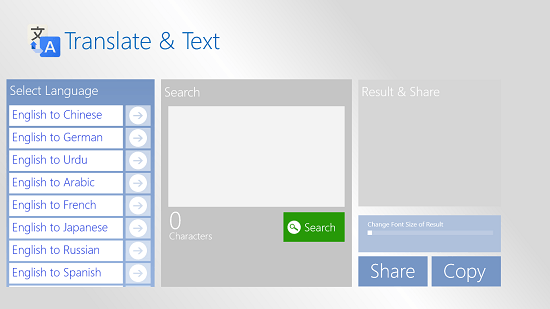
You will be able to see the languages at the left side of the screen which you can choose from and the text field at the right. Here, you can simply select the language that you wish to translate to from the left side of the screen. Once you have translated the text, you will see the result at the right side of the screen. The text can be translated by pressing the green Search button.
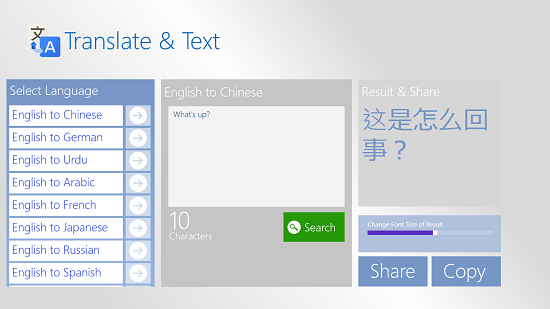
You can now choose to share this translation or you can also copy this translated text to your clipboard. You can do so by simply clicking on the Share or the Copy button for the action that you wish to perform. When you click on the Copy button, the text which has been translated to another language will be immediately copied to your clipboard in that particular language, and when you click on the Share button, the share charm will open from the right side of the screen, and then you can choose to share the translated text via the inbuilt sharing options of Windows 8. You can see the share charm open in the screenshot below.
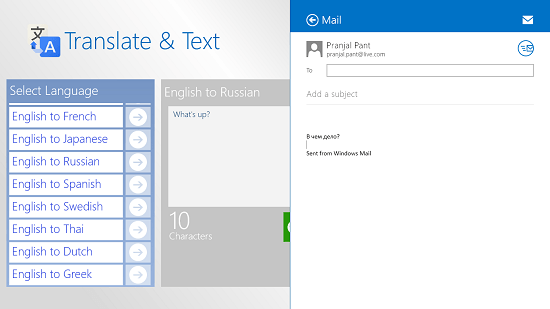
You can also check out the Translator Free and iTranslate app for Windows 8 and 8.1.
The verdict:
Translate 2 Text is a well designed translator app for Windows 8 and 8.1 which allows you to easily translate a portion of text from one language to another. The app is very lightweight and is available for free from the Windows App Store and no ads make it an even better deal for all Windows 8 and 8.1 users out there!
I rate the app a 4 out of 5!
Get Translate 2 Text.
