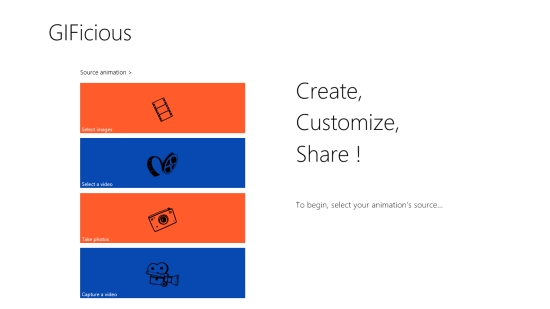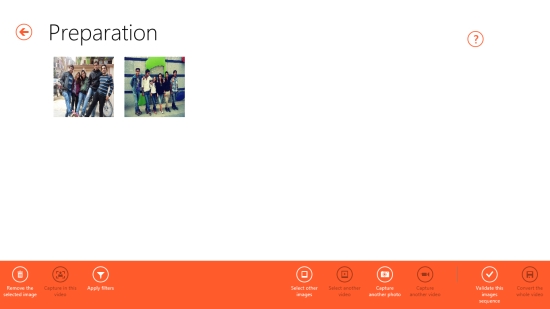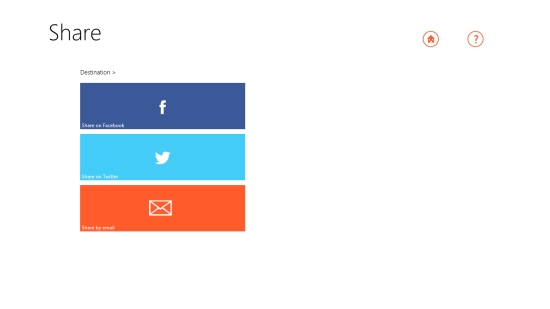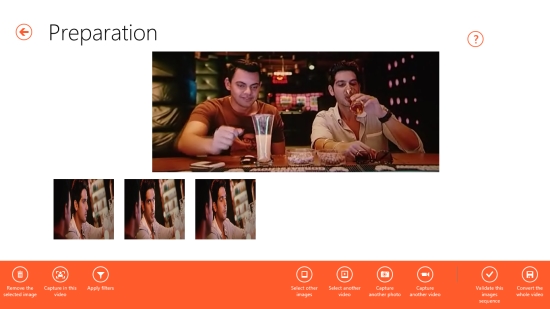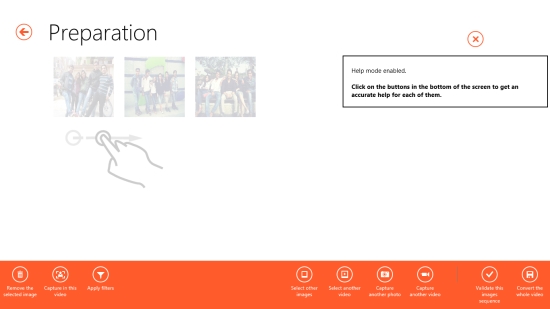Windows 8 Animated GIF Creator Free: GIFicious
GIFicious is a free Windows 8 Animated GIF creator app that lets you create animated GIF out of photos or videos. You can select images/ videos from your system or capture them with your webcam (directly from the app) and create your animated GIFs easily and quickly. The app also allows adding filters to the selected images/ videos by any supported app before turning them into animated GIF. You can save these animated GIFs on your system or share them via Facebook, Twitter, or e-mail directly from the app.
This free Windows 8 Animated GIF Creator app is a handy tool and very easy to use. You can adjust animation speed and change size of the animated GIF with the help of animation options provided in the app. In fact, you can customize size of your animated GIF according to your requirements.
GIFicious is freely available under Tools category of Windows Store.
Use this Free Windows 8 Animated GIF Creator to create animated GIFs from photos and videos :
The Start screen of the app will display options to select image/ video from system and Capture image/ video with webcam.
For creating GIF animation out of photos
You can either select multiple photos from your Pictures library or capture multiple shots with your webcam. Once the desired images are selected/ captured, they will appear on the app’s screen. The app’s bar will display options Remove the selected image, Capture in this video, Apply filters, Select other images, Select another video, Capture another photo, Capture another video, Validate this image sequence, and Convert the whole video.
While creating GIF animation from a set of photos, all photo related options on the app’s bar will get activated. Click on Validate this image sequence option to create GIF animation. You can select images and click on Apply filters option to apply special effects to your photos with a supported app before turning them into an animated GIF.
The next screen will display animated GIF created out of the selected photos. You can adjust animation speed and change image size with the help of options displayed below on the screen. To save this animated GIF, click on Save animation option displayed on the bottom right corner of the screen. You can select an output folder destination and save your GIF animation on your system.
Once the animated GIF get saved, Share options will appear on the app’s screen which will let you share this GIF animation with your friends.
For creating GIF animation out of videos
Select video/ videos from your system or capture videos with your webcam. As you play the video on the app’s screen, you can click on Capture in this video option (displayed on the app’s bar) to capture multiple shots from the video. A list of the selected shots will get displayed below the video.
Once you get your set of images, follow the same steps as explained above for creating animated GIF out of photos.
Enabling Help Mode
By any chance, if you get stuck somewhere, click on ‘?’ icon displayed on top right corner of the screen to enable Help mode. Now, as you click on the buttons on the app’s bar, it will display related instructions about their functioning.
Key Features of this Free Windows 8 Animated GIF Creator app:
- Free Windows 8 Animated GIF Creator app
- Creates animated GIFs out of photos and videos
- Option to select photos/ videos from system or capture them using webcam
- Option to apply filters by supported apps
- Offers to save animated GIFs
- Offers to share animated GIFs via Facebook, Twitter, or e-mail
- Quick and easy to operate
- Help mode to help the user understand functioning of the app
Also try VidGiffy.
My Verdict:
GIFicious is a very interesting app, capable of converting photos as well as videos into animated GIFs. Get this app now, create and share animated GIFs, and have fun. Share your feedback via comments.