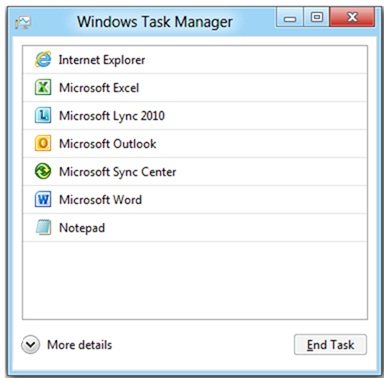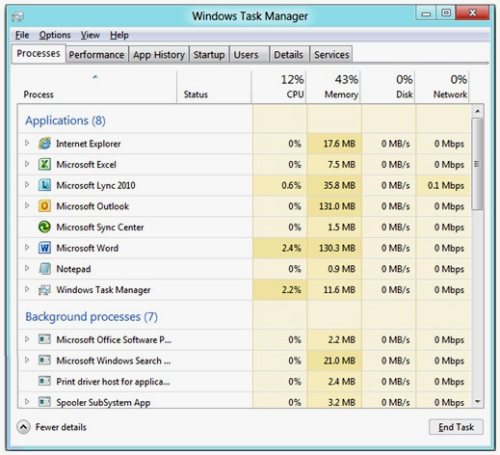Task Manager in Windows 8
New Task manager is one the significant changes done in latest Microsoft Windows 8 operating system. We have already covered some of the features of Windows 8. Improved Task Manager for Windows 8 is one of them.
Two kinds of Windows 8 Task manager views are available:
- Compact view
- Advanced view
Windows 8 Task Manager Compact view:
Compact view is the default view when we launch the new Task manager in Windows 8. This view displays the list of all currently running applications. We can easily kill or end any task by just selecting the process and clicking the end task button.
By just right clicking on any application, we can also end a process and its related processes, set focus on application, create dump files.
Compact view will be very useful in case if any application has stopped responding.
For switching from compact to advanced view, we can just click on More details.
Windows 8 Task Manager Advanced View:
Advanced view of Windows 8 Task Manager is very informative giving full-fledged details of performance, process and application history.
Process tab in advanced view gives the details of current running processes along with CPU and memory usage. New information such as Disk monitor and data usage are added in the new version which were not a part of Windows 7 task manager.
Performance tab gives real-time details of CPU, memory, data usage using graphs.
App history tab will give a log of applications that has been used in a user session.
Startup tab a new addition in Task manager will do same work as ‘msconfig’ command in the older versions.
Users tab will display the performance details for each user in the system.
Details tab will be just the same as Process tab in old versions.
Finally the Services tab will give the list of running services in the system.
Microsoft has done some good research around what people like to see in Task Manager, and this new task manager in Windows 8 incorporates findings from that.
Also check out other new things of Windows 8, including, faster boot time in Windows 8, and Windows 8 App store.