Security Surveillance App For Windows 8: SecurityCam
SecurityCam is a free app for Windows 8 and Windows 8.1 devices to turn your Windows 8 PC into a security surveillance system. When you launch the app, you will be asked to give permission to access your microphone and camera, and when that’s done, you will be able to see the raw footage from your webcam. This footage can be easily viewed later and hence this app serves as a viable security cam replacement for your home or your office.
SecurityCam is available for free from the Windows App Store.
![]()
Features of this app…
SecurityCam, when installed and launched on your device will look like the below screenshot.
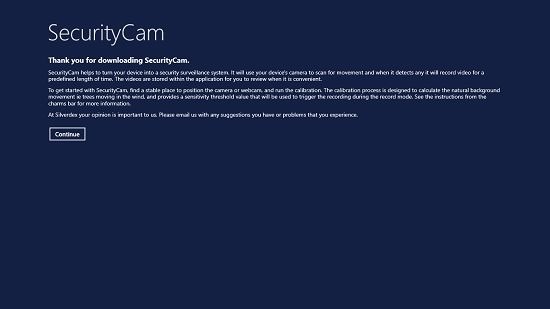
Here, you will be able to see the steps involved in using the app. You can click on the Continue button in the above screen to get to the next screen. When you do that, you will be presented with the screen with the options to start recording, or to access the recorded footage. This screen looks like the below screenshot.
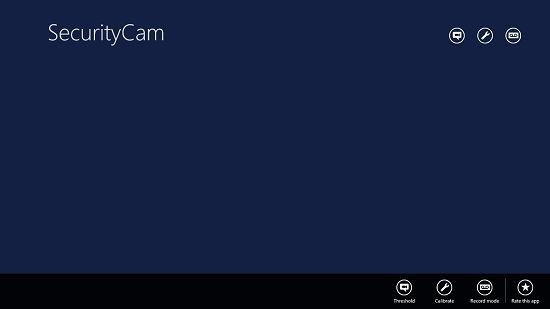
In the above scree, you can start recording by clicking on the video camera button at the top right corner of the screen. This button is the leftmost button at the top right corner. Once that’s done, your footage will start getting recorded.
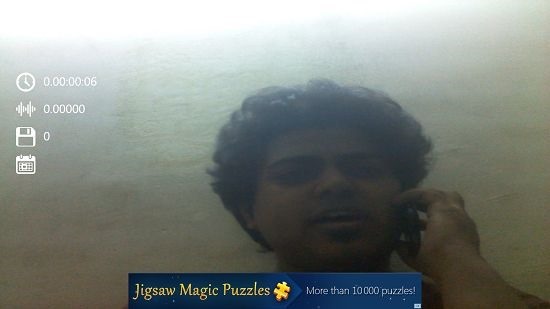
So, you will be able to see the webcam footage in real time. The app will take photos in the set amount of time. This time can be changed in the calibration settings of the app. Once the photos have been saved, they can be accessed in the previous screen of the app.
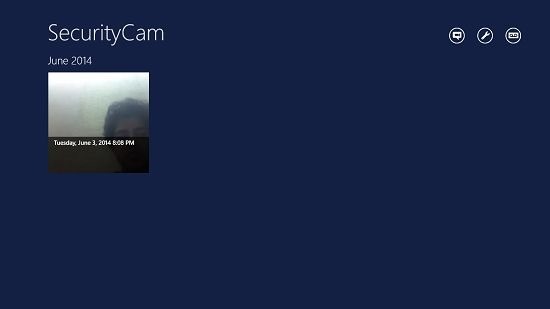
You can see the saved image in the above screen. This app can hence be used as a great tool for security enhancement. You can simply leave the app running while you aren’t at home or office, and come back to see the recorded footage. You can also change the interval in which the photos get clicked by using the Calibration settings. This can be accomplished via the button shown in the below screenshot.
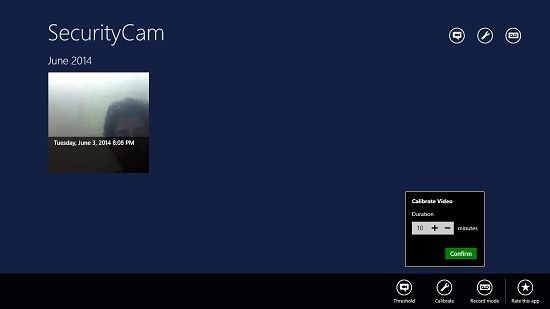
As you can see, you can easily set the calibration time in the above screen by clicking on the Calibrate button.
Overall, this concludes the how-to on using this app.
Also check out Webcam Security Camera app for Windows 8 and Cloud Nanny.
The verdict…
SecurityCam is a great tool to use Windows 8 webcam as a security camera. The app works smoothly, and doesn’t lag. The only thing that I don’t like about this app is that it doesn’t allow you to view a live stream online, but only allows you to view the captured images at a later stage. Apart from that, the app is totally awesome, and definitely worth checking out.
I give this a 4.5 out of 5.
Get SecurityCam.
