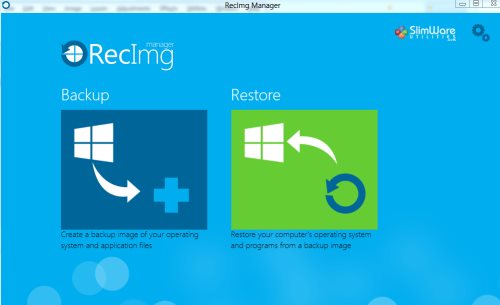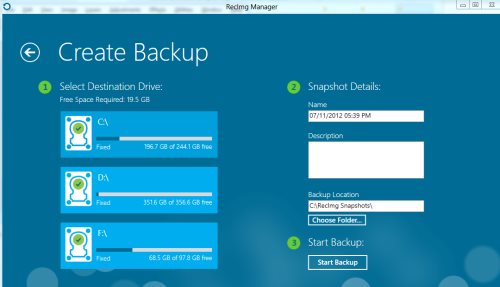Restore And Backup Windows 8 Using RecImg Manager
RecImg Manager is a free software for Windows 8 that lets you backup Windows 8 Operating System and various other software that you have installed in your Windows 8 system.
Once you have successfully created a backup of the entire Windows 8 OS and the installed software, now you can easily restore them in case your system has been corrupted with some bad virus or has met with an unknown, undue error. No matter how worst the situation is, RecImg Manager will restore everything.
However, the software will not touch your personal files such as photos, videos, music, and other personal files/documents. It just focuses on the Windows and the installed software, nothing else.
Now, you might be thinking whats the advantage of backing up the Windows 8 OS. Well, let me tell you. In case your system has met with some undue virus, you will of course lose all the documents found on the drives along with all the installed programs. In short, the entire C:/ drive and D:/ drive. Now, it takes hours or days to re-install the OS and other important programs. However, if you have created a back up in RecImg Manager, you can easily restore the entire Windows 8 OS in less time as compared to the time it would have taken in re-installing from the very beginning.
The good part is that you store the entire data in your PC, tablet, or any other device as it takes very less space in storage. Lets me quickly point down the main features of RecImg Manager to backup Windows 8.
Features Of RecImg Manager To Restore And Backup Windows 8:
- Lets you create a backup for entire C:/ drive, D:/drive and other drives, as well.
- Do not touch your personal files such as music, videos, photos, and personal documents.
- Lets you restore all the backup data.
- Lets you store the data on your PC, tablet, or any other device.
- Convenient to use
- Available only for Windows 8 OS.
- Its free…
How to Install RecImg Manager In Windows 8:
- Click on the link to download the software.
- Click on the download exe file in order to run.
- Follow the on-screen instructions to get the software installed.
Yupp…you have successfully installed Windows 8 backup software. Just open it and start creating a backup of the entire Windows 8. Go ahead and try this software that lets you backup Windows 8 and other software in Windows 8.