Manage Your Finances: Financial Manager Windows 8 App
Financial Manager is a free app for Windows 8 and 8.1 which allows you to manage your income, plan your expenses as well as keep track of the expenses that you are making. The app is available for absolutely free from the App Store, and has a host of features that make for a great app that you can download for managing your expenses. The app allows you to easily input your income, plan your expenses for the month, and finally it also allows you to input the expenses as and when you make them. The app has a clean layout with big buttons, making it easy to record your income and expenses, or in other words, planning your finances.
Financial Manager is available for free from the Windows App Store.
Main features of Financial Manager for Windows 8 and 8.1:
When you run the Financial Manager app on your machine, you will be presented with the main screen of the app wherein you will be able to track your expenses easily. The main screen of the app looks like the below screenshot.
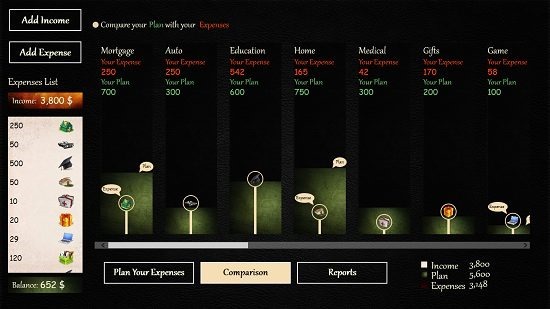
In the main screen, you can add your income by clicking on the Add Income button at the top left corner of the screen. When you click on the same, you will be presented with a screen shown below.
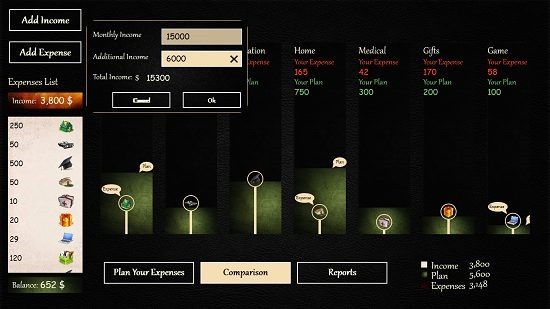
Here, in the popup shown, you will be able to add your income and your additional income that you make. Simply input the numbers and click on the OK button, and the income amount will be saved. At the bottom of the screen, you can choose to Plan your expenses or to Compare your expenses. In the Plan your expenses section which can be accessed by clicking on the same at the bottom of the screen, you will be able to see the below interface.
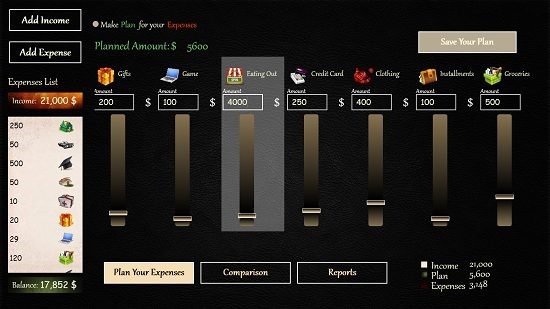
Here, you will be able to set the amount for each of the categories that you wish to spend throughout the entire duration of the month. Once you have done so, you can save your plan by clicking on the Save Your Plan button at the top right of the screen. Once that’s done, you can start adding expenses.
To add expenses, simply click on the Add Expense button at the top left.
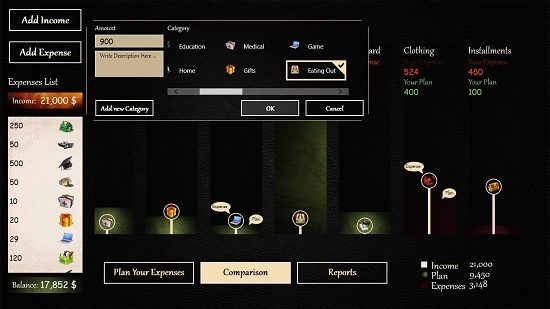
Type in the amount in the popup which follows, and select the category for the expense. For future reference, you can also add a note or a description along with the expense that you have added. Click on the OK button. Now, your expense will be stored in the app. You can now choose to access the Comparison tab from the bottom of the screen where you will be able to see your planned expenses vs. the actual expenses incurred. This makes for a great way to judge your expenditure. The Reports feature at the bottom of the screen is sadly not available in the free version of the app and needs to be purchased separately. In brief, this basically sums up the main features of the Financial Manager app for Windows 8 and 8.1.
You can also check out the My Salary and Save Your Money apps for Windows 8 and 8.1.
The verdict:
Financial Manager is a well designed app and a boon in disguise for people who want to track their expenses with ease and comfort. The app however has a few shortcomings – it doesn’t allow you to change the currency format, doesn’t support the reports feature in the free version and doesn’t support snapped mode. If you are willing to ignore these shortcomings, then it is surely an app you shouldn’t give a miss!
I rate the app a 4 out of 5!
Get Financial Manager.
