Manage McAfee And Read Security Articles on Windows 8
McAfee Central is a free app for Windows 8 and 8.1 which allows you to manage your McAfee Antivirus subscription, as well as read articles on PC security. Although primarily meant for users of McAfee Antivirus, if you don’t have McAfee Antivirus, this app can still prove useful to you as it has a huge knowledgebase where you can access useful information about potentially dangerous and harmful software that might slow down your system, removing dangerous software without an antivirus software, etc. The app is well designed, and if you are a McAfee user, it allows you to view your McAfee subscription details etc. in the home screen, and if you are not, it will have a link where you can download McAfee antivirus software for your system. You can also see detailed security information regarding your PC firewall etc., and read interesting PC security articles through the Support tab of the app.
McAfee Central is available for free for Windows 8 and 8.1.
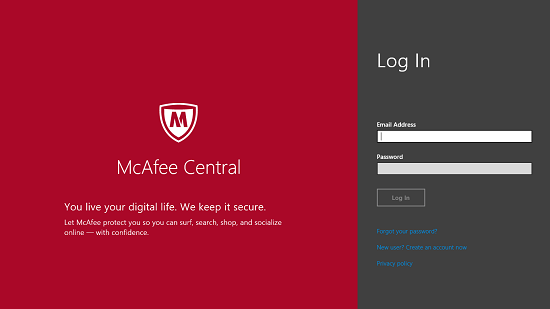
Main features of McAfee Central:
When you run McAfee Central on your Windows 8 device, you will be prompted to login with your McAfee id. Don’t worry if you don’t have one, as you can still sign up for a McAfee id for free via the sign up button. You can then use this id to log in to the app.
Once logged in, you will be given a brief tour of the app. The tour window looks like the below screenshot, and here, you will be shown all the main features of the app that you can use. You can skip through the tour via the arrow button at the bottom right corner of the app interface.
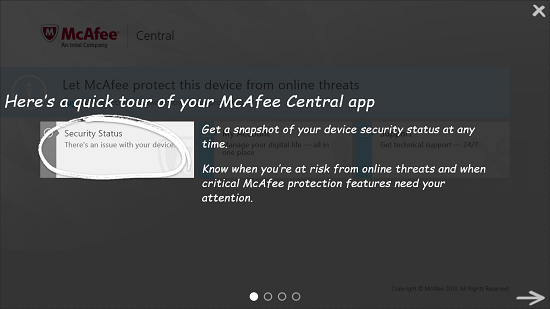
You can also close the tour window by pressing the cross button at the top right corner. Now, you will be taken to the main screen of the app where you will be able to see your PC protection status, etc. You can click on the Security Status button in the main screen of the app, and you will be shown the below screen.
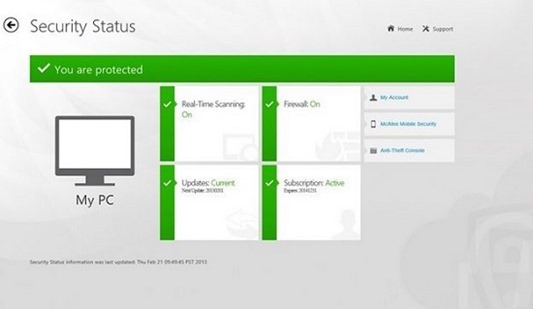
You will see an unprotected sign in the above screen if you don’t use McAfee on your machine. You can see your account status etc. via the My Account button, etc. You can go back to the home screen of the app by using the back arrow button at the top left. The more exciting feature of the app is the massive knowledgebase of the app where you can read amazing articles on PC security. To access them, simply click on the Support tab, and you will be taken to a screen as shown below.
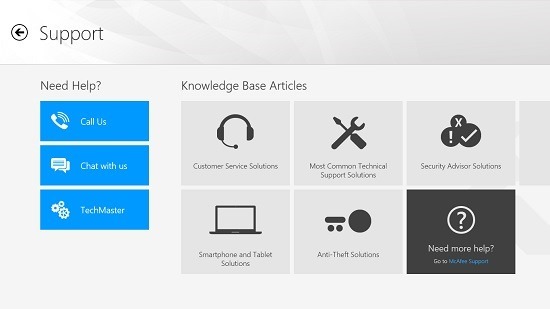
In the Support tab, you can access Customer Service Solutions (for McAfee users), Most common technical support solutions etc. by clicking on their corresponding tabs, and these tabs hold great number of articles that you can use to make your system perform better. Shown below is an article that I accessed under common technical solutions tab.
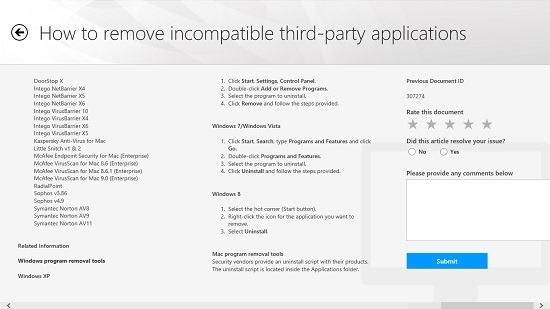
You can see the list of harmful third party software and the steps involved in removing the same without any antivirus software. You can also rate the article. The app also has twin control bars that fly in from the top and the bottom of the screen which you can use to perform various tasks. The control bars are shown below.

You can choose to go to the home screen, see the security status, etc. from the control bar at the top. You can also choose to call the McAfee service, etc. from the bottom control bar. This basically winds up the main features of the McAfee Central app for Windows 8 devices.
You can also check out Avast Antivirus and Kingsoft PC Doctor for Windows 8 devices.
Conclusion:
McAfee Central is a well designed app for Windows 8 and 8.1 which is ad free and gives you tips and tricks to manage the security on your Windows 8 and 8.1 devices. The app is completely free, and although it is meant to be used in tandem with McAfee antivirus software on Windows 8 devices, you can also use it as a standalone app which has a large collection of articles as to how you can hone and manage your system’s security.
I rate the app a 4 out of 5!
Get McAfee Central.
