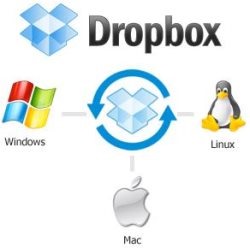Install Dropbox In Windows 8
Now when Windows 8 Beta Version is out, millions of people are ready to download every basic software such as Antivirus, Registry Cleaners, Browsers, Cloud Storage Services, and many more. Here, I have called up Dropbox. Yeah…the same one that keeps your files synced across multiple computers. You can also keep a back up of all your important files, this eventually lets you access your files at anytime and from anywhere. However, you need to make sure that, you can access it on those Computers that have Dropbox installed in it.
Installing Dropbox in Windows 8 is as easy as it is to install in other Operating System such as Windows 7, Windows XP, or any other. But, before we proceed to the steps of downloading Dropbox in Windows 8, let me quickly point down the features of this online cloud storage service.
Features of Dropbox For Windows 8:
- Online Cloud Storage service to keep a back up of files
- Storage up to 2GB free
- Sync files with multiple systems
- Transfers data over SSL, which is an extremely safe transfer
- Access files from anywhere
- Undo the deleted files
- Simple and easy-to-use software
How To Download and Install Dropbox In Windows 8:
- Go onto the given link to Download.
- Click on the downloaded setup in order to run
- Click on “Run”
Yup…there you are. Here is your Dropbox for Windows 8. Now, Dropbox will create a folder on PC. Just drop all the important files over this folder, the ones you want to sync. The files will automatically get synced with all the other systems where you have installed Dropbox. Also will it keep a back up of those files over its cloud.
Also, check out our post on Windows 8 Tutorials.
Go ahead and install Dropbox in Windows 8 now.