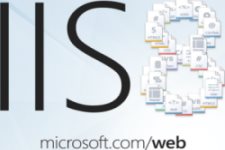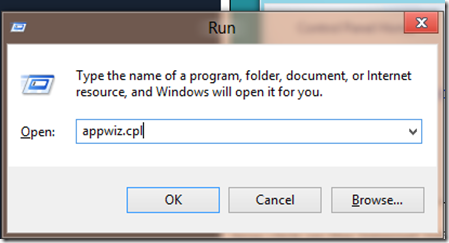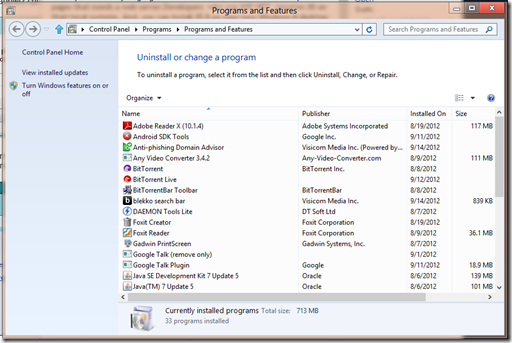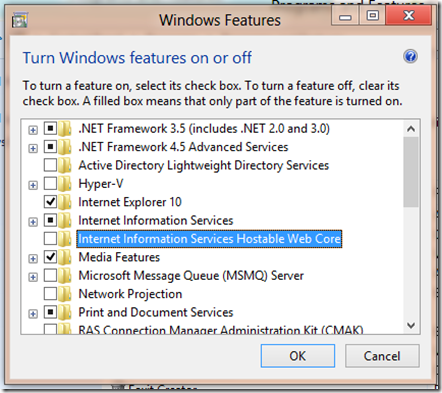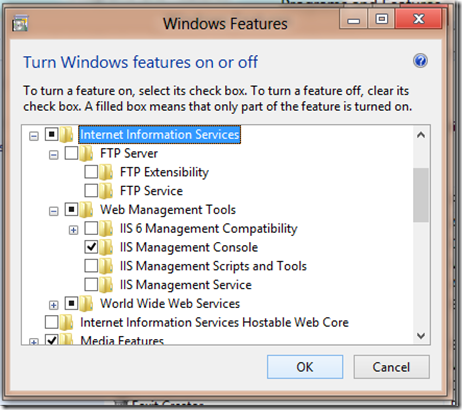How To Install IIS 8 On Windows 8
Here is a Windows 8 tutorial on how to install IIS 8 on Windows 8. IIS stands for ‘Internet Information Services’ which is a prerequisite for web developers.
As many languages like Java and .NET are used to develop web pages that needs a web server, developers who use ASP.NET, requires IIS on their local systems. And, you can install IIS 8 on Windows 8 desktop without any problem.
Check out more Windows 8 Tutorials posted by us.
How To Install IIS 8 On Windows 8:
- Now, for installing IIS 8 on your local system, you just have to go to the charm bar or simply press Win+Q, where you have to type ‘appwiz.cpl’ or you can also use the run box by pressing Win + R and simply type the appropriate.
- After entering the appropriate in the run box, a control panel will appear, in which you can view the ‘Program & Features’ block, where you have to click “Turn Windows features on or off” link.
- Now, after hitting that link, you simply have to click on IIS (Internet Information Services) check box to start the process.
- It will automatically install all the components you need on your desktop and if you are an ASP.NET developer, then manually select the check box by expanding the services.
- After clicking on the OK button (checking all the required check boxes), a dialog box will appear that will install IIS 8 on Windows 8 desktop.
And after this process your IIS 8 server will be installed on your Windows 8 desktop. Just open your Internet Explorer and direct the page to http://localhost. And, you are done with the installation process. Go ahead and follow the above give steps in tutorial for Windows 8 and install IIS 8 on Windows 8 now…