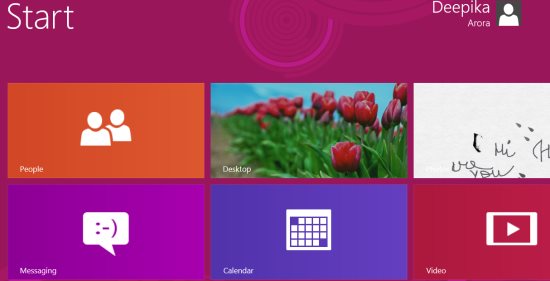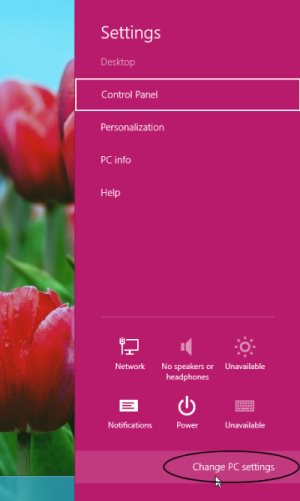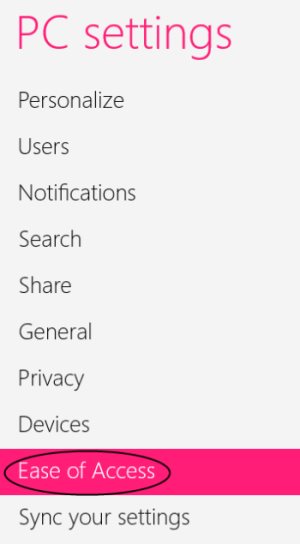How To Customize Font Size Of Everything In Windows 8 Screen
Here is a simple tutorial on how to customize font size of everything in Windows 8 screen. Well, yes… Windows 8 does facilitates you with customizing font size of everything in Windows 8 screen. However, in case you want to customize just the title bar then go ahead and read out our post on how to customize font size of title bar in Windows 8.
Now, without spending time on other irrelevant talks, let me quickly jump down to the tutorial.
How To Customize Font Size Of Everything In Windows 8 Screen:
- Start with pressing Windows Key+I. This will bring you the side bar from where you need to select “Change PC Settings” given at the bottom right-side.
- This will quickly take you to PC Settings window. Here, just move the mouse over the “Ease Of Access” category.
- Look at the right side of the screen, you will find an option “Make Everything On Your Screen Bigger”. Just turn it on to enable the settings.
Yupp…you are all done. Now, if you want to switch onto the normal font size, just turn it off . Go ahead and follow easy above given steps to make everything bigger in Windows 8 screen.