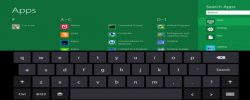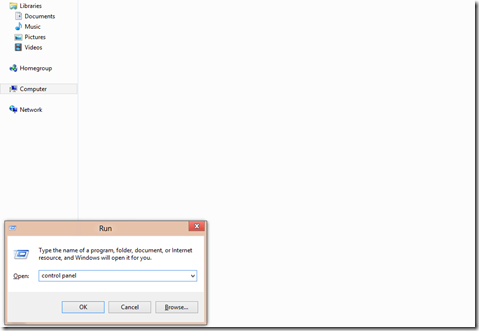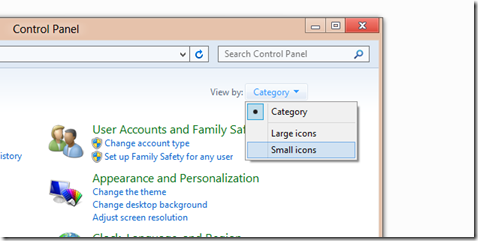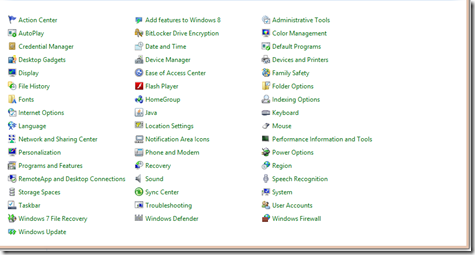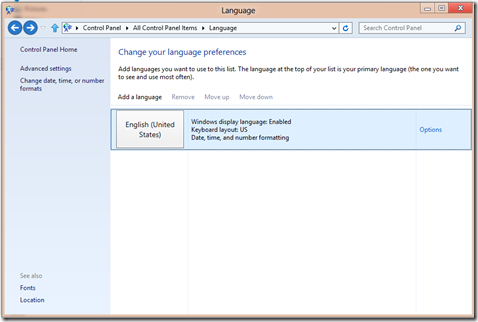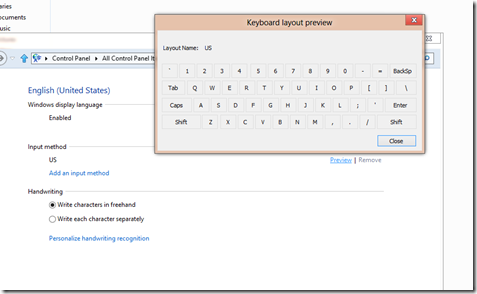How To Change Windows 8 Keyboard Layout
Here is a Windows 8 tutorial about How To Change Windows 8 Keyboard Layout. Windows 8 keyboard layout is just as same as the other keyboard but if you are really get bored with the same keyboard layout, then you can switch on to a new one.
But, changing the keyboard layout in Windows 8 is a bit tricky because the control panel involves dividing the Language and region Applet into two separate applets.
Check out more Windows 8 tutorials.
How To Change Windows 8 Keyboard Layout:
- The Control Panel in Windows 8 is a bit tricky, so the first task is to open the Classic Control Panel by pressing Win+ R and then selecting the Control Panel option from the Context menu.
- Go to ‘Control Panel’ and Click on the Category button on the top-right corner and change it to Small Icons.
- As you change the category into small icons, the Control Panel will look like this and you have to select the New Language option.
- A window will appear where you have to click the Options hyperlink.
- You can simply add and remove any kind of keyboard layout from here only.
- And, this is how you can change the keyboard layout of your Windows 8 system. Go ahead and give it a trial yourself and change Windows 8 keyboard layout now…