Free Windows 8 App To Check Internet Speed: SpeedSmart
SpeedSmart is a free app for Windows 8 and Windows 8.1 devices which allows you to check your internet speed and compare it with global averages. The app has a very clean interface which is extremely minimalistic, and it accesses your location and allows you to check your speed against the nearest server to your location. It shows you a list of available servers in a vertically scrollable column, and you can also select a server from the server map which is nothing but servers plotted on the world map. Just click on a server and your speed will be tested against that particular server. The app stores your previous speed statistics and you can view them by scrolling to the right side of the app’s main screen.
SpeedSmart is available as a free download from the Windows App Store.
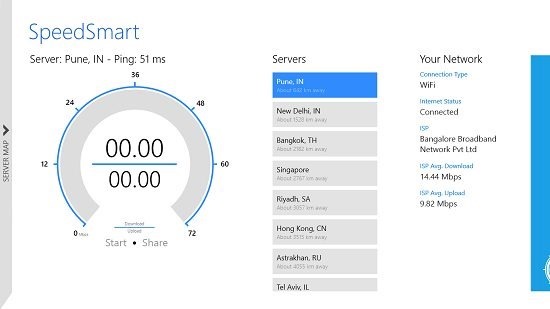
Main features of SpeedSmart for Windows 8 and Windows 8.1:
When you install and launch SpeedSmart on your Windows 8 or Windows 8.1 device, you will be presented with the main screen of the app which looks like the below screenshot. It is here that you can easily run a speed test by selecting a server.
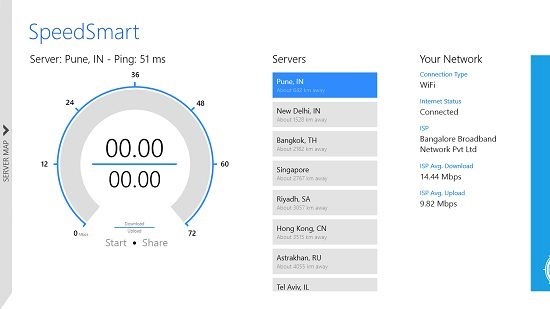
All you have to do is to select a server from the vertically scrollable list of servers under the Servers tab, and you’ll be good to go. You can start the speed test by clicking on the Start button towards the bottom left of the screen under the circular speed test ring. Once the test is complete, you will be shown your speed test results.
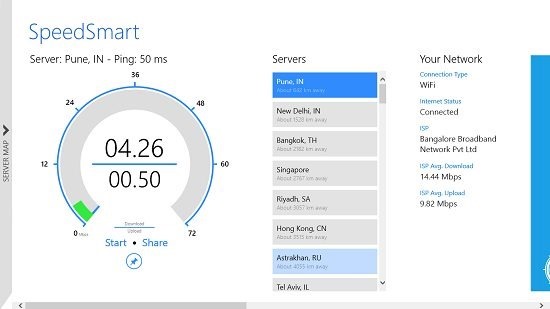
The app allows you to easily share your result from within the app’s interface itself. All you have to do is to click on the Share button next to the Start button at the bottom left, and you’ll be able to share your test result from the share charm that flies in from the right side of the screen. You will be shown all the apps that allow sharing in this charm.
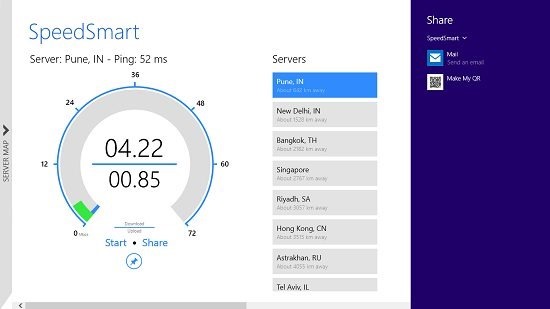
If you look towards the left side of the screen, you can see a vertical bar towards the extreme left which says SERVER MAP. Clicking this bar will open up a map where you can choose a server by clicking on their legend on the world map, or you can merely see the available servers by scrolling on this map.
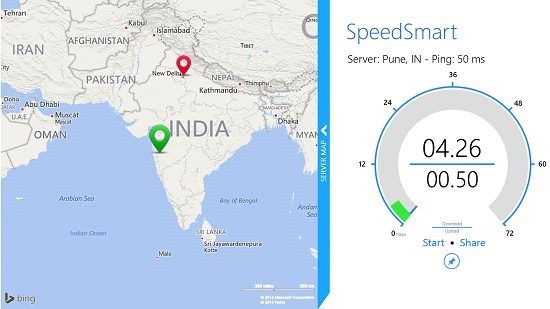
If you scroll to the right side of the screen, you will be able to see your speed test results and you will also be able to see the global averages.
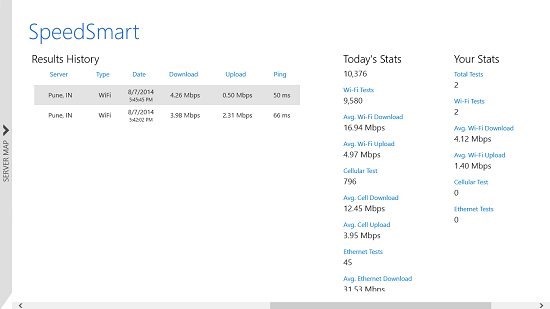
The global averages are visible when you further scroll to the right.
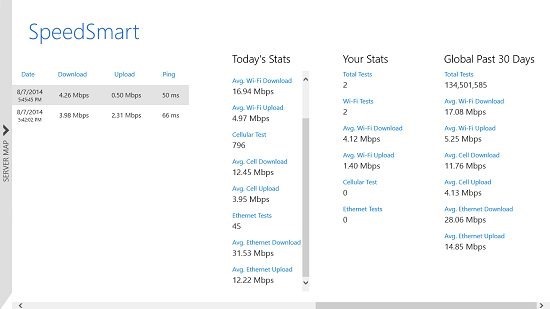
This basically sums up the main features of the SpeedSmart app for Windows 8 and Windows 8.1 devices. You can also check out the Network Speed Test and the Speed Checker apps for Windows 8 to test your connection speeds.
The verdict:
SpeedSmart is a well designed app for Windows 8 and Windows 8.1 devices which offers a smooth and flawless way for you to check your internet speeds without having to go to a website on your web browser to accomplish the same. The app works smoothly, and has a huge database of servers that you can use close to your location or far away to check your Ping times, upload and download speeds, etc.
I rate the app a 4 out of 5!
Get SpeedSmart.
