Free Windows 8 App To Add Music To Photos: Shuttersong
Shuttersong is a free app for Windows 8 and Windows 8.1 devices which allows you to easily click snaps and add music to them. When you install and launch the app, the app will ask you to log in to the app, but that should be an easy process as you can sign up for the app easily from the app’s interface itself by clicking on the Facebook sign in button, or by choosing the email sign up. You will then be taken to the main screen where you can start clicking snaps and add music to them.
Shuttersong can be downloaded for free off the Windows App Store.
![]()
Features of Shuttersong for Windows 8…
When you install and launch Shuttersong app on your Windows 8 or Windows 8.1 device, you will be presented with an interface which allows you to easily log in. This looks like the below screenshot.
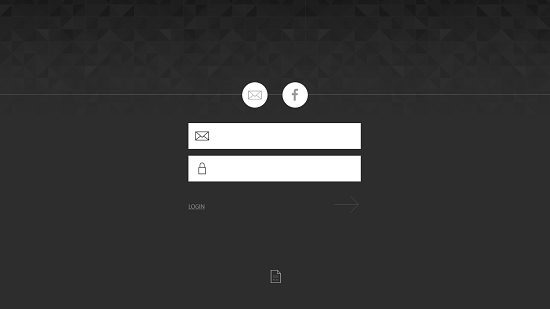
You can choose the email sign in as well, but I chose the Facebook sign in as that was more convenient for me. Once logged in, I was taken to the main screen of the app. The main screen of the app is very minimalistic and straightforward and looks like the below screenshot.
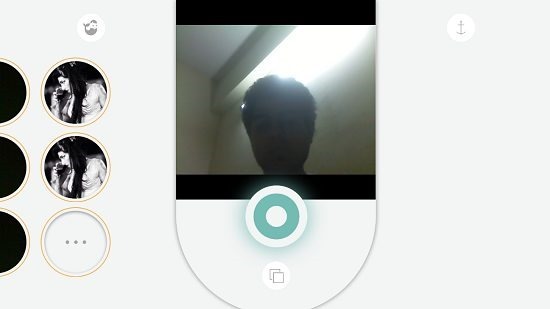
You can see that at the center of the screen in the webcam which is always on by default. You can click on the blue shutter button to take snaps from the webcam, and then you can easily add music to the snaps. Towards the left side of the screen, you will be able to browse the images uploaded by other Shuttersong users online, and you can see your edited images towards the right side of the screen. Once you have clicked a snap, you will be taken to the editing screen which resembles the below screenshot.
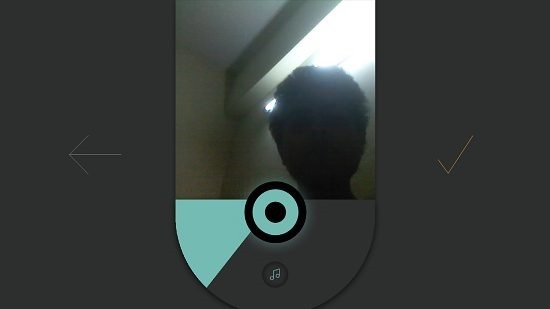
Here you can add music by clicking on a particular region in the semi circle, indicating you want the music to be played only till that duration, and then you can click on the music icon to be taken to the file explorer screen which allows you to navigate and choose your music file. Once the music has been added, you can preview it by clicking the play button that appears at the center of the screen, and you will also be able to save the image by clicking on the tick button at the right. This will look like the below screenshot.
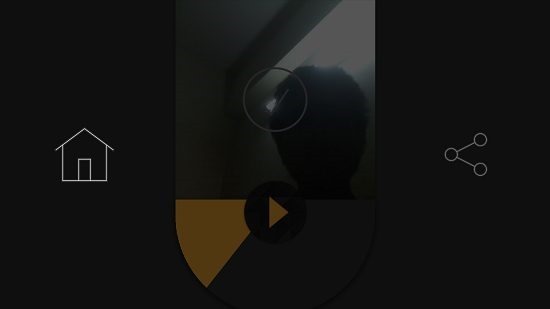
You can then go back to the home screen by clicking on the home button. In the main screen when you click on images by other users, they will open up towards the left side of the screen, and the music added by them will be played back. You can stop the music by clicking on the play button in the bottom control bar which can be accessed by right clicking anywhere on the screen.
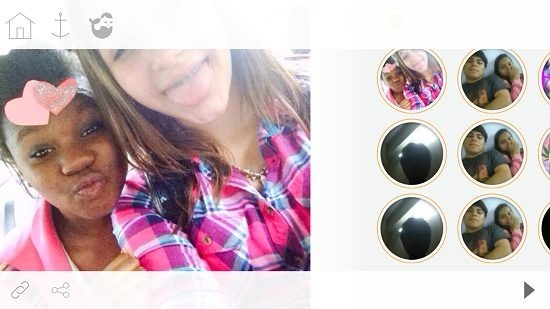
You can also anchor the images and they will appear towards the right side of the shutter webcam area in the main screen of the app. This concludes the brief how to on using the app on your device. You can also check out the Pict’Up and the Shareflag editors.
The verdict…
Shuttersong makes for a unique app that allows you to add music to your images. The app can be downloaded for free from the app store, and makes for a cool photo editor app that offers the functionality of an integrated webcam as well. Overall, the app is great and is a fun way to add sound to still images!
I rate the app a 4 out of 5!
Get Shuttersong.
