Free Video Player App For Windows 8: Media Player☺
Media Player?is a free video player app for Windows 8 and 8.1 devices. (I really like the smiley face that the developers have thrown in for the good measure in the app’s name ![]() !) Upon launching this app, you will be able to simply select your video file via the toggles available at the base of your screen and once you have done that, your video file will be opened up for playback almost immediately with all the playback controls visible. The app supports a variety of formats including .mp4, .wmv, .avi, etc. The app also supports full screen playback, snapped mode playback and what’s more, the app also supports video playback while running in the background! So if you have a video song and only want to listen to the audio, you can play the song and minimize the app to make it run in the background.
!) Upon launching this app, you will be able to simply select your video file via the toggles available at the base of your screen and once you have done that, your video file will be opened up for playback almost immediately with all the playback controls visible. The app supports a variety of formats including .mp4, .wmv, .avi, etc. The app also supports full screen playback, snapped mode playback and what’s more, the app also supports video playback while running in the background! So if you have a video song and only want to listen to the audio, you can play the song and minimize the app to make it run in the background.
Main features of Media Player?for Windows 8 and 8.1:
When you launch the Media Player?app on your device upon its installation, the home page of the app appears in front of you which can also be seen in the screenshot below.

In the above screen, to pick a video file, simply click on the Pick Video button you see in bottom left of the screen. Now, navigate and select the video file from your file browser screen. As soon as you have selected a video file, the video starts playing back in an interface that you can see below.
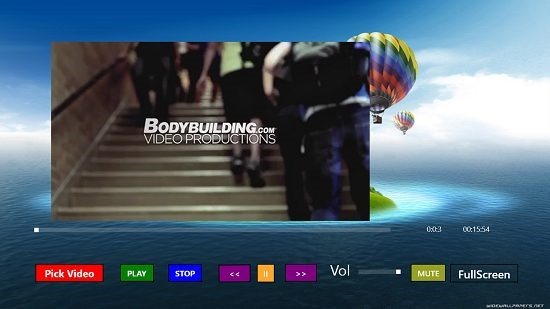
You can seek the video via the buttons you see at the base of your screen, or also via the seek bar that you can see below the video player interface. You can also switch to full screen mode via the FullScreen toggle which can be found at the bottom right of the screen. When pressed, it will present you with an interface which you can see below.
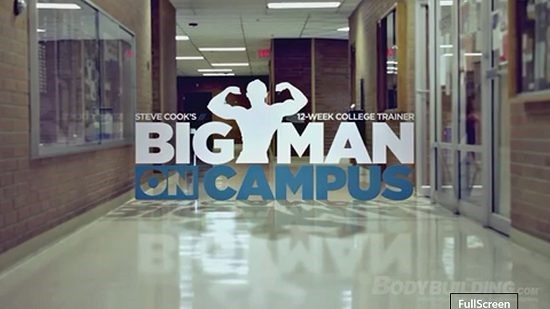
You can exit the full screen interface via the same button. Suppose you want to work on something while still watching the video, no worries! Simply drag the app to either of the corners of the screen to switch to snapped mode.
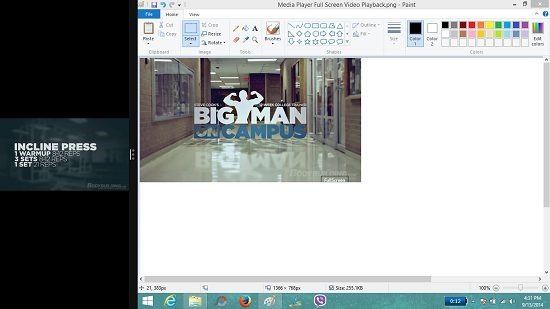
As you can see above, the app fully supports snapped mode. What’s more, you can also minimize the app completely and the video will still continue to play back. Hence if you choose to listen only to a audio file, you can do so by playing the video and minimizing the app.
You can also check out the Player and One Media Player apps for Windows 8 and 8.1.
Conclusion:
Media Player?is a pretty well designed app for Windows 8 and 8.1 which allows you to easily watch videos of a variety of formats on your Windows 8 or 8.1 device. The app makes for a great download for all devices running Windows 8 or above, regardless of them being touch screen or otherwise.
I rate this app a 4 out of 5!
Get Media Player?
