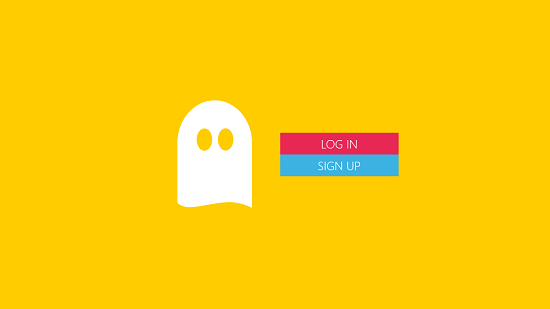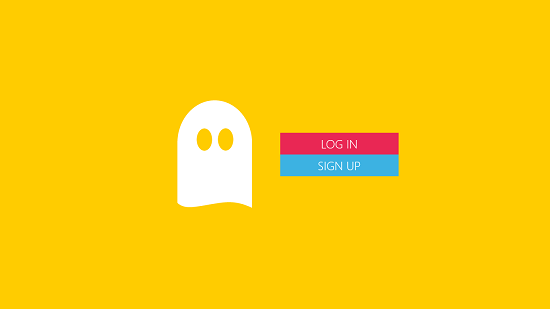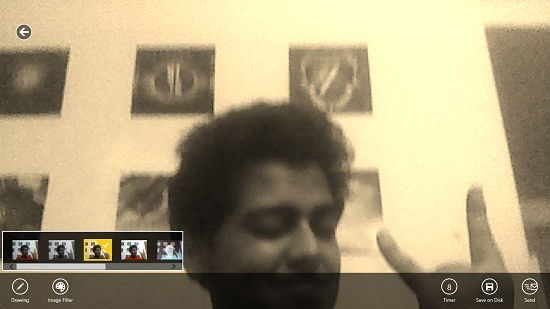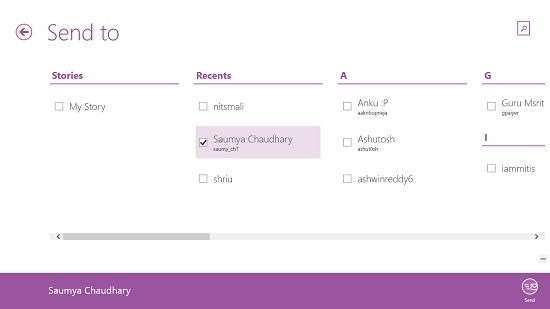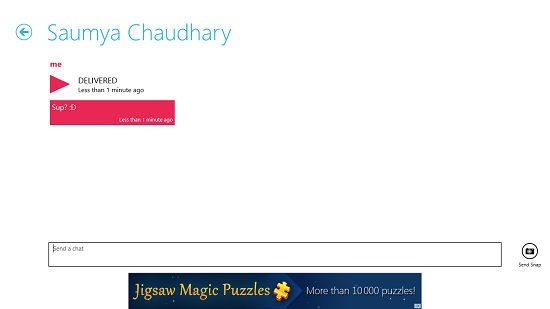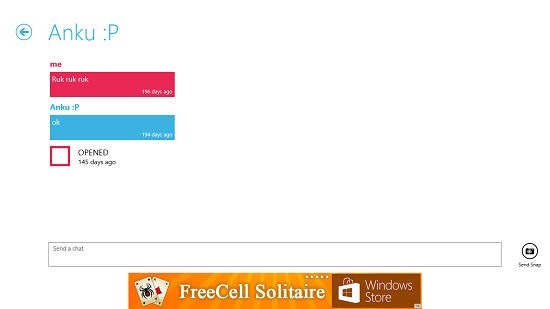Free Snapchat Client For Windows 8: Snapper
Snapper is a free Snapchat client for Windows 8 and 8.1. You might have already used Snapchat on your Android or iOS device, and you will be glad to know that someone out there has ported this app so it runs fully well on Windows 8 and 8.1 devices. When you launch the Snapper app, you will be presented with the similar log in interface of Snapchat, and once logged in, you will be presented with the camera interface. From here, you can choose to take snaps or videos using the camera button, and then apply filters to the image, finally being able to send it to your friends or share it to your story. The app has an extremely smooth interface which resembles Snapchat’s interface as closely as possible, and what’s cool about the app is that in its messaging screen, it shows the sent and received messages as tiles, thereby mimicking the Windows Metro environment. It’s almost as if Snapchat’s default interface and Windows 8’s Metro ecosystem decided to have a baby! And boy, isn’t that baby beautiful!
Snapper is available for free from the Windows App Store.
The main features of Snapper:
When you launch the Snapper app on your device upon its installation, you will see the log in screen of the app.
Simply tap the Log in button to be presented with the fields where you can enter your username and password. Once you have entered those, you can press the enter button and soon, you will be taken to the camera interface of the app.
Ignore my stupid pose, please! ![]() Anyways, in the camera interface you will be able to see the familiar controls from the Snapchat app like the shutter button at the center – right of the screen, the switch camera button at the top left, the Contacts button at the bottom left and the updated stories and new messages button at the bottom right. To snap a picture, simply tap on the circular button at the center – right of the screen, and to record a small video, simply tap and hold the button for the duration for which you want to record the video. Once your photo has been clicked, you will be taken to the editor interface.
Anyways, in the camera interface you will be able to see the familiar controls from the Snapchat app like the shutter button at the center – right of the screen, the switch camera button at the top left, the Contacts button at the bottom left and the updated stories and new messages button at the bottom right. To snap a picture, simply tap on the circular button at the center – right of the screen, and to record a small video, simply tap and hold the button for the duration for which you want to record the video. Once your photo has been clicked, you will be taken to the editor interface.
You can see my zoomed in image and the filter applied to it. You can choose the filters from the control bar at the bottom, and you can set the duration for which you want your contact to be able to see the snap at the bottom right. You can then choose to save this image to your Windows pictures library, or you can send it to a contact via the Send button. You can see that I have chosen a contact below to who I want to send the image.
Once selected, click on the Send button.
You can see that my snap has been delivered. You can also type and have a conversation with your contact via the text field at the bottom of the screen. You can see an example of an ongoing text chat below.
You can see that the messages are displayed in a very characteristic Windows 8-esque tiled interface. This pretty much wraps all the main features of Snapper for Windows 8 and 8.1.
Other similar apps:
Conclusion:
Snapper is a pretty well designed Windows 8 and 8.1 app which makes for a great download on all devices. The app is a must have on your Windows 8 device if you use Snapchat as the official Snapchat app is not yet available, and this is as close as it gets to the official app!
Get Snapper.