Free Recipe Book App For Windows 8: SO COOKBOOK
SO COOKBOOK is a free recipe book app for Windows 8 and 8.1 devices which allows you to access a wide range of recipes that you can easily make at your own convenience at home. The app has a very polished interface and when you install and launch it on your device, you will be presented with a tiled list of recipes that you can click on and follow the instructions easily to make them. The app makes for a great download on all machines, and as a bonus, it also shows you the featured recipe when you launch the app towards the left side of the main screen.
SO COOKBOOK is available as a free download from the Windows App Store.
Main features of SO COOKBOOK for Windows 8:
When you run the app on your device, you will be presented with the main screen of the app which looks like the below screenshot.
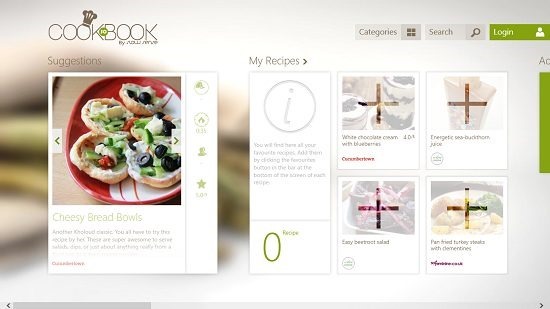
In the above screen, you will be able to see the featured recipe at the left. You can add recipes to the My Recipes column in the main screen as well by clicking on the plus button on the tiles and then searching and selecting a recipe that you wish to add. When you click on a recipe, you will be taken to the instructions page wherein you will be able to see the picture of the completed recipe as to how it will look like when its made, and if you scroll horizontally to the right of the screen, you will also be able to see the ingredients and the directions to make the same. The instructions screen of the recipe is shown in the below screenshot.
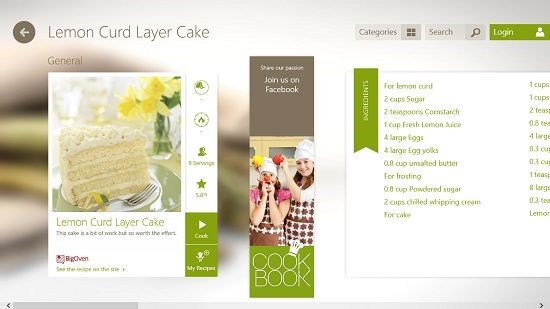
Next to the picture of the recipe, there are two green buttons, namely Cook and My Recipes. When you click on the Cook button, you will be taken to the interactive cooking screen where you can click the tick button next to the ingredients that you keep on adding. Basically this an interactive page wherein you can keep track of the live cooking that you are doing. This interactive page is shown in the below screenshot.
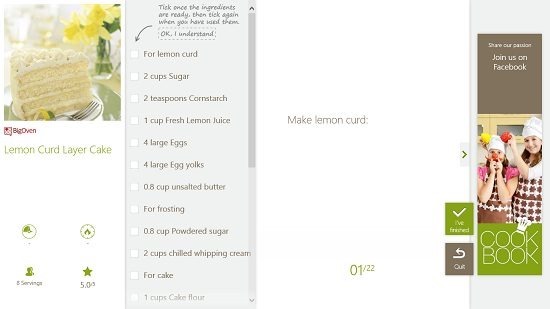
If you click on the My Recipes button, the opened recipe will be added to the My Recipes tab. At any point of time, you can go back to the previous screen of the app by clicking on the back arrow button at the top left corner of the screen. You can also launch the control bar of the app by right clicking on the main screen of the app.
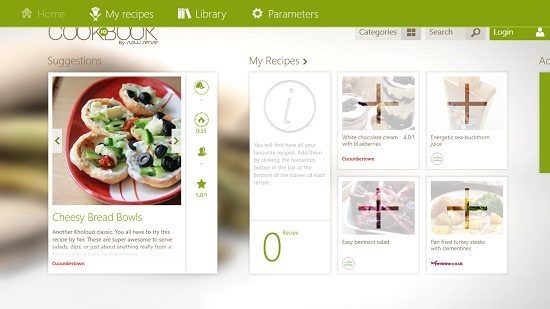
From the control bar, you can access My Recipes, Library or Parameters.
My Recipes:
This is the place where the recipes that you have marked to be added in My Recipes by clicking on the corresponding button will be displayed.
Library:
This is the storehouse for instructions of other recipes.
Parameters:
Here, you can access the settings of the app.
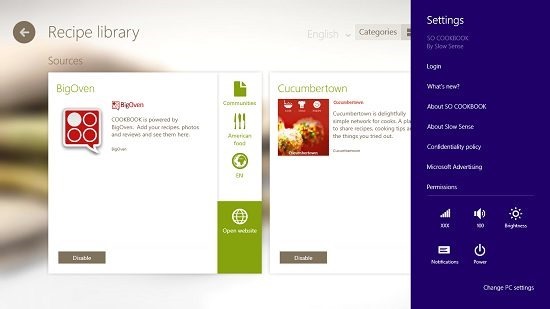
This basically wraps up the main features of the SO COOKBOOK app for Windows 8 and 8.1. You can also check out the iCookbook and CookBook apps for Windows 8.
Conclusion:
SO COOKBOOK is a very well designed app for Windows 8 and 8.1 with access to a ton of recipes that you can read about and make at your home. The app makes for a great download for people who love cooking, and also for people who simply want to learn cooking!
I rate the app a 5 out of 5!
Get SO COOKBOOK.
