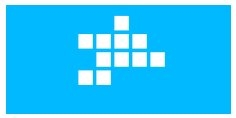Free Puzzle Game App For Windows 8/8.1: Metro Puzzle
Metro Puzzle is a free puzzle game for Windows 8/8.1 devices in which you have to match blocks and create the patterns shown on the screen. You have to use your mouse and drag it around the grid of boxes provided to mimic the shapes shown on the right side of the screen and to eliminate those boxes at the center. When you successfully mimic the shapes at the right side of the screen, that shapes will disappear from the boxes shown at the center of the screen, and the aim of the game is to eliminate all the boxes at the center of the screen in the minimum possible time. If some boxes are left at the center of the screen in a pattern that can’t be matched to mimic the shapes at the right side of the screen, your game is as good as over and you will have to restart the game. Hence, this game tests your logic and mathematical combination skills.
Metro Puzzle runs smoothly on all devices, and it has a smooth animation effect to the boxes at the center of the screen. The game looks very native to the Windows 8 ecosystem, and is sure to keep you hooked!
![]()
Playing this Windows 8 Puzzle Game…
When you launch the Metro Puzzle app on your Windows 8 or 8.1 device, you will be presented with the main menu screen which looks like the below screenshot.
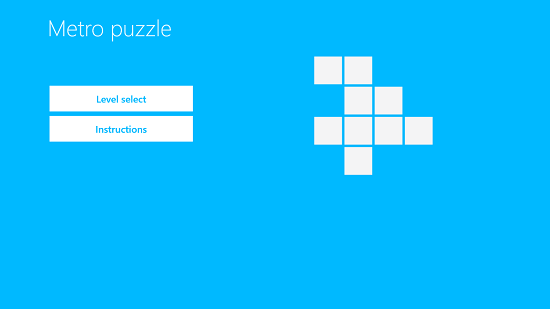
As you can see in the above screen, you can either choose to view the instructions of the game, or you can choose to select a level of the game to start the game itself. For now, let’s read the instructions by clicking on the Instructions button.
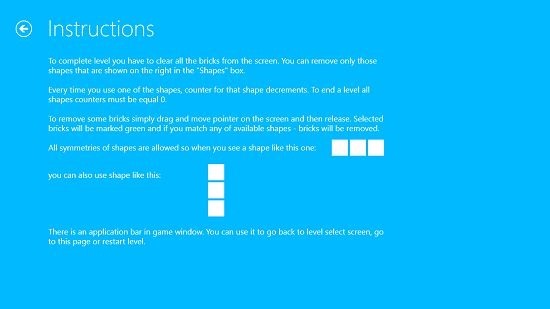
As you can see in the above screenshot, you can read the instructions easily. The instructions have been written in a very lucid format and give fruition to the fact that anyone with the basic understanding of English can read through and understand what the game is all about. So now, let us proceed to select a level by clicking on the back arrow button at the top left corner to return to the main screen of the app, and then by clicking on the Level Select button.
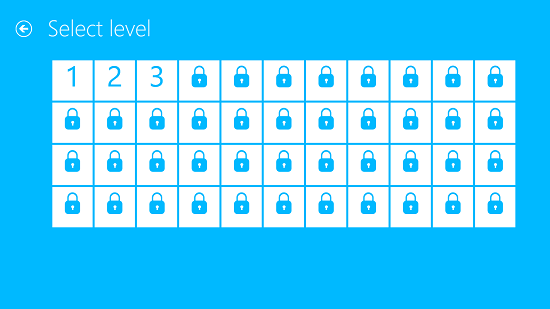
As you can see, there are some unlocked and several locked levels. When you play the game for the first time, only the first level will be unlocked and the remaining levels will be locked. These remaining levels can be unlocked by completing preceding levels. Let’s quickly open up an unlocked level and see what the gameplay screen looks like.
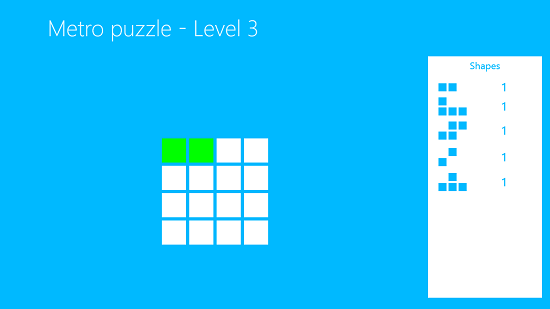
In the gameplay window, as you can see in the above screenshot, you will be given a grid of boxes at the center of the screen, and you have to select the boxes by clicking and moving around your mouse pointer to make a selection of boxes so as to mimic the shapes shown at the right side of the screen. As you can see in the above screenshot, I have selected the appropriate boxes so as to mimic the shape shown at the very top of the list on the right side of the screen. Once the boxes have been selected successfully, the boxes will disappear from the grid of boxes at the center. (see below screenshot)
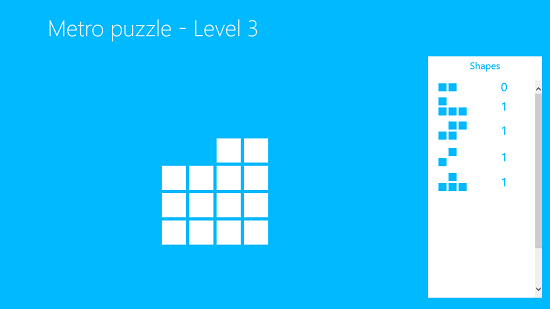
Now, you can proceed to remove the other shapes as well! If you have a touch screen device, you can simply touch and drag on the boxes to make the appropriate pattern to mimic the shapes shown at the right side of the screen. As the levels progress, the gameplay becomes all the more difficult. Be warned, the game isn’t as simple as drawing patterns wherever in the center box you want- there are times when the box turns to a pattern where you can’t draw any more patterns! At that moment, it’s time to restart the game by right clicking anywhere on the screen and selecting the Restart button from the bottom control bar.
Overall, this pretty much concludes the how to on playing the Metro Puzzle game on your Windows 8/8.1 device. If you are interested in puzzle games, you can also check out Metrovexed, which is another great free puzzle game for Windows 8 and Windows 8.1!
The Verdict…
Metro Puzzle is truly a great game to have on your Windows 8 device if you are looking for a game that is fit to challenge your mental and logical skills! The game is pretty polished, has absolutely no ads and the best part is that it looks absolutely native to the Windows 8 ecosystem. To top it all, it’s completely free and has a great collection of levels. This game has all it takes to be worthy of a perfect 5 out of 5 rating!
Get Metro Puzzle.