Free Notepad App For Windows 8 And Windows 8.1: Notepad 8
Notepad 8 is a free notepad app for Windows 8 and Windows 8.1 devices that allows you to quickly and easily take notes on your device. When you launch the app, you will be presented with two options – either to open an existing note (.txt text file) from your device, or to create a new note (.txt file). The app only supports .txt format for now, but I’m hoping to see a future update which will bring support for other file formats like .rtf as well! The app has a very beautiful interface which is minimalistic as well. This minimalistic interface does not cause strain on your eyes, and hence allows you to work and be productive for a longer time.
Notepad 8 is available for free from the Windows App Store.
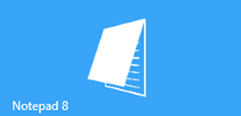
Features of Notepad 8 for Windows 8 And Windows 8.1…
When you launch Notepad 8 on your Windows 8 device, you will be presented with an interface which looks like the below screenshot.
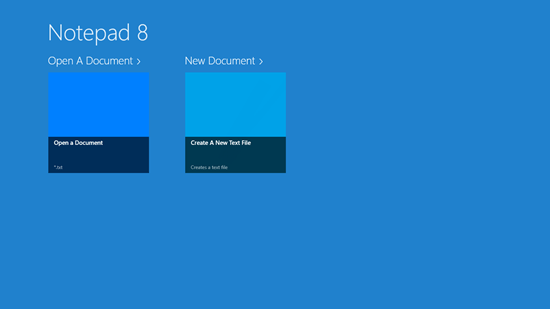
You can choose to open an existing document or to create a new text file in the above screen using tiles with the appropriate labels corresponding to what you want to do. Let’s go ahead and create a new document for now.
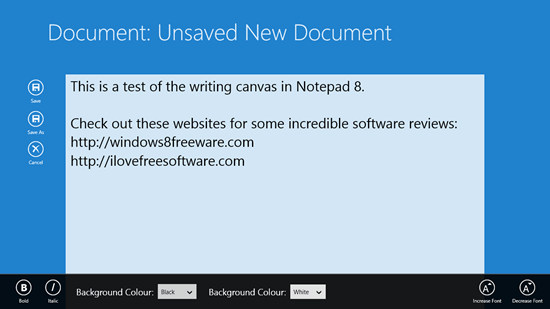
As you can see in the above screenshot, the blank canvas is presented to you in the center of the screen where you can type anything. The app also allows for basic editing like changing text color and changing background color of the canvas. You can also change the text size, or make it bold or italic from the control bar at the bottom of the screen which houses all these controls. The control bar can be fired up by right clicking on any empty area of the screen. There is one confusing thing in the control bar though, which can be better illustrated in the screenshot below.
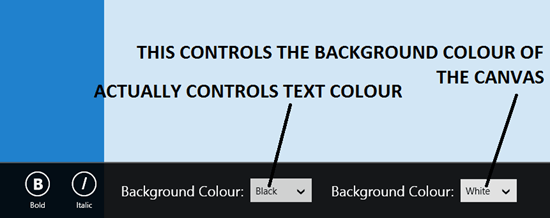
As you can see, the two controls are labeled the same but they perform completely different functions! I do hope that the developer fixes this problem in the next update! The app also supports snapped view!
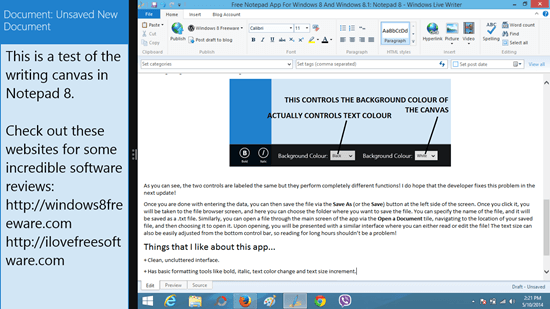
Once you are done with entering the data, you can then save the file via the Save As (or the Save) button at the left side of the screen. Once you click it, you will be taken to the file browser screen, and here you can choose the folder where you want to save the file. You can specify the name of the file, and it will be saved as a .txt file.
Similarly, you can open a file through the main screen of the app via the Open a Document tile, navigating to the location of your saved file, and then choosing it to open it. Upon opening, you will be presented with a similar interface where you can either read or edit the file! The text size can also be easily adjusted from the bottom control bar, so reading for long hours shouldn’t be a problem!
You can also check out our list of 4 Free Windows 8 Notepad Apps if you are interested in using more Notepad apps for Windows 8!
Things that I like about this app…
- Clean, uncluttered interface.
- Has basic formatting tools like bold, italic, text color change, and text size increment.
- No ads.
- Lightweight.
- Designed in a native Metro style interface.
- Supports snapped view.
Things that I don’t really like…
- The app still has some issues that need to be worked on, like the Control bar glitch I talked about earlier.
- Supports only .txt format.
The Verdict…
Notepad 8 is a good app for your Windows 8 or 8.1 device to quickly and easily take down notes. The app allows you to open a previously saved note, and also allows you to create a new note. Overall, the app performs really well and apart from a few qualms like control bar error and support only for .txt format files, I really like the app!
Get Notepad 8.
