Free Image Viewer App For Windows 8: 123 Image Viewer HD
123 Image Viewer HD is a free image viewer app for Windows 8 and Windows 8.1 devices which allows you to view a wide range of image formats on your device. The app supports jpg, png, bmp, tiff, etc. image formats, and opens them up flawlessly in a jiffy. There are two ways of using the app. You can either right click the file in your Windows Explorer screen, select properties and use 123 Image Viewer HD as the default program for opening up the image, or you can open up the app, and navigate to the location where your images are stored and open the image by clicking it. The app gives you access to basic image viewer controls including zoom in, zoom out, etc.
123 Image Viewer HD is available for free from the Windows App Store.
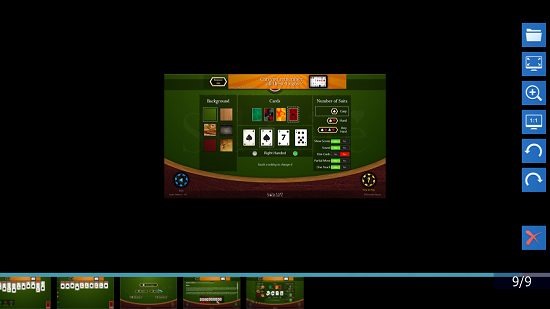
Features of 123 Image Viewer HD for Windows 8 and Windows 8.1:
When you install and launch 123 Image Viewer HD on your device, you will be presented with the main interface of the app which resembles the below screenshot.
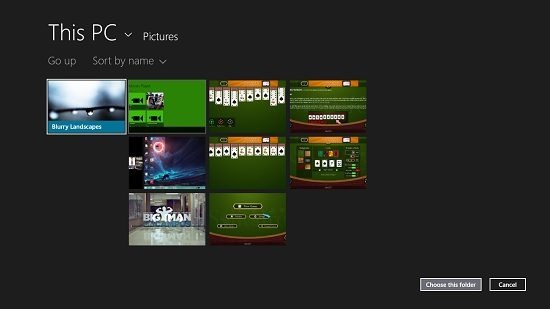
As you can see above, the above interface is nothing but the file explorer screen where you can navigate and open up an image folder or file for viewing it. Once you have selected a folder or a file (I have selected a folder for demonstration purposes), you will be presented with the image viewer interface, and here you will be able to see the previews of all images in the folder at the bottom of the screen, and any photo that you click on at the bottom will be opened up in the center of the screen.
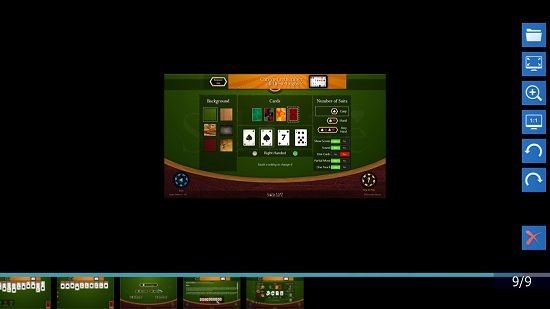
You can see the previews of the images at the bottom of the screen, and the app opens the images that you click on at the bottom of the screen in full screen view above the previews. You can also see the various toggles of the app at the right side of the screen. The topmost toggle at the right is the toggle which allows you to open up a folder containing images or an image file. This is basically the file explorer screen. The toggle below this is the stretch image toggle, which fits the image to full screen view if it is small in size. You can see this toggle in function in the below screenshot. As you can see, my image is a small one, and its real size is seen in the above screenshot. However when I press the stretch button, it takes up the entire screen space.

You can go back by pressing the Esc. key. Below the stretch button is the zoom button which shows a section zoomed in view of the image in real time when you hover the mouse over the image.
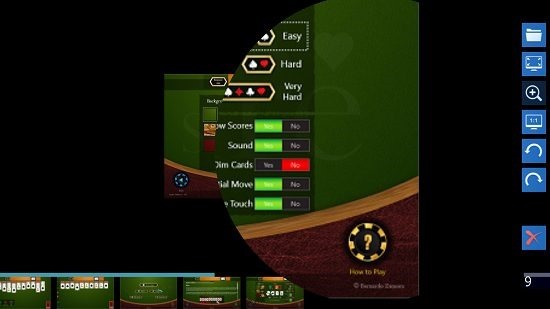
Similarly, below the zoom button is the 1:1 button which shows you the image in its actual size, and below them are the rotate clockwise and rotate anticlockwise buttons. There is also a delete button which is located right below these rotate buttons, and as you might have guessed already, the delete button allows you to delete the image permanently. If you are looking for image viewer apps, you can also check out our review of 4 free Windows 8 image viewer apps, or you might want to check out the Picture image viewer for Windows 8 as well.
The verdict:
123 Image Viewer HD is a neat little image viewer app for Windows 8 and Windows 8.1 devices with a support for viewing a large range of image formats with ease. The best part is that the app is available for free, and is ad free as well. To top it all up, it is very lightweight and has a nice interface. I rate this app a 4 out of 5!
Get 123 Image Viewer HD.
