Free Clock App For Windows 8: E Clock
E Clock is a free clock app for Windows 8 and Windows 8.1 devices which allows you to add multiple clocks to the app according to the time zones. The app also has built in features like countdown timer, stopwatch etc. which are good add ons and allow you to easily manage your time. The app also has a host of themes which can be applied to the app to give the app a good look and feel and the digital units have a futuristic feel to them. The app is well polished to say the least, and overall has a nice feel to it.
E Clock is available as a free download from the App Store.
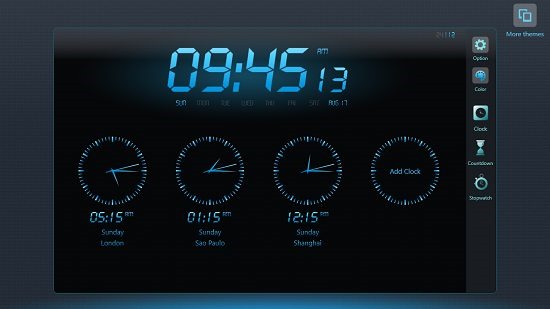
The feature set of E Clock:
Upon installation and launching the app, you will be presented with an interface resembling the above screenshot.
Above, as you can see, you will be able to see the pre loaded clocks at the center of the screen, and you will also be able to add new clocks to the app via the add clock button at the right of the screen in the center. You can also access the other toggles at the bar towards the right side of the screen. The various available toggles as you can see them above allow you to access the color theme of the app, the clocks, the countdown timer, and the stopwatch. If you look towards the top right of the screen, you will be able to access the various themes that you can apply to the app via the More themes button. When you click on that, you will be shown the various themes that you can apply to the app in an interface which resembles the below screenshot. 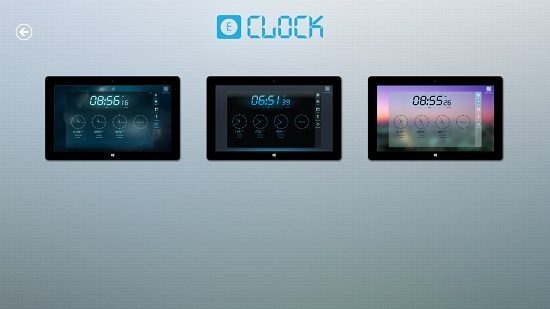
Coming back to the main screen of the app, you will be able to access the countdown timer etc. via the main screen using the toggles at the right side of the screen. You can see the stopwatch open in the below screenshot.
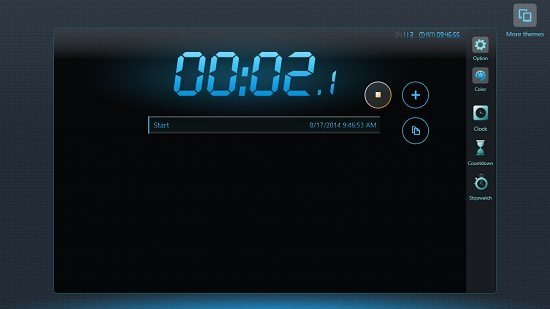
You can start or stop the stopwatch timer via the Start button at the right side of the screen. The app allows you to add multiple stopwatch timers via the add button (plus button). To access the countdown timer, simply click on the Countdown button at the right.
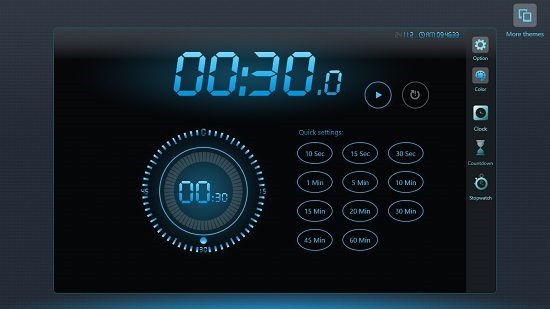
You can set a duration for the countdown. To start, click on the play button. The app also allows you to access the various available options via the Options button which is situated at the top of the toggle bar at the right side of the screen. The options allow you to set the alert tone on or off, change the time format, etc.
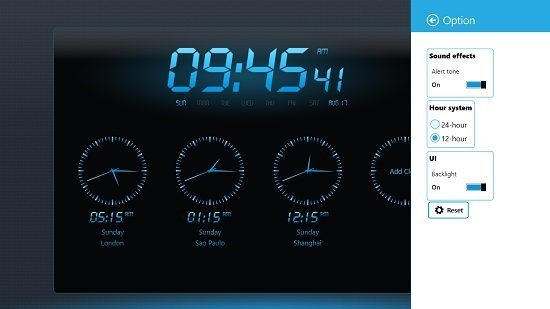
You can also add multiple clocks in the main screen of the app. To do so, simply click on the Add Clock button at the right side of the screen in the main screen of the app. Once you click that, you will be able to add clocks to the app via time zones. The time zone selection screen looks like the below screenshot.
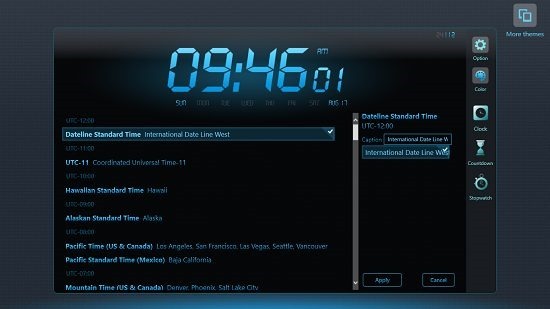
This basically wraps up the main features of the E Clock app for Windows 8 and 8.1. You can also read about the Cool Times and Crazy Ringer apps for Windows 8.
The verdict:
E Clock is a pretty well designed app for Windows 8 and 8.1 which allows you to access all the basic clock functionalities, including stopwatch, countdown timers, etc. You can also add multiple clocks within the app, and this makes for a decent add on to the app. To cut the long story short, let me just say that the app has all it needs to be a perfect clock app for all devices running Windows 8.
I rate it a 4.5 out of 5.
Get E Clock.
