Free Clock App With Alarm, Timer, Stopwatch: Asparion Clock
Asparion Clock is a free clock app with alarm, timer, stopwatch. Simple and easy to use, Asparion Clock Windows 8 app lets you configure and use countdown timer, alarm & clock all at the same place; and each of these components can be extensively customized. For example, you can configure the tile sizes for the added clock, as well as the time and date format that should be displayed. Similarly, for the alarm, everything from notification sounds to snooze duration, and from background color to recurrence days can be specified. And just like any other Windows 8 app, Asparion Clock also includes the live tile functionality, and you can easily pin individual alarm, timer etc. to the Start Screen. What’s more, the app also includes a basic calendar and stopwatch with split timing. To top it all off, the “Snapped view” ensures that you can have all of this running alongside any other programs that you might be working on. Sounds like something you can use? Let’s find out more about Asparion Clock.
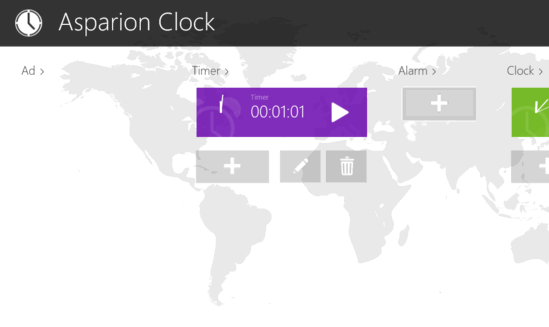
Using This Free Clock App With Multiple Alarm, Timer, Stopwatch
Step 1: Getting Asparion Clock up and running is a fairly standard affair. You search for the app (or click here) in the Windows 8 store, and hit the Install button. Once done, you can straightaway launch the app and set it up. Here’s how the primary app UI looks like:
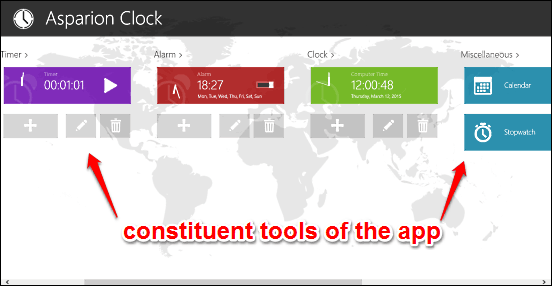
As illustrated by the above screenshot, Asparion Clock has a rather basic interface, and all the primary components (alarm, timer, stopwatch etc.) are organized side by side in columns, under their namesake titles. Scroll a bit to the right, and you can see miscellaneous tools (stopwatch, calendar), as well as the general app settings and other options.
Step 2: Configuring any component of the app (calendar, clock etc.) is a piece of cake. Simply click on a listed item (or click the “+” button to add it for the first time), and its associated options should pop-up. Depending upon the item you’re configuring, the options will differ. As an example, take a look at the options available for adding an alarm.
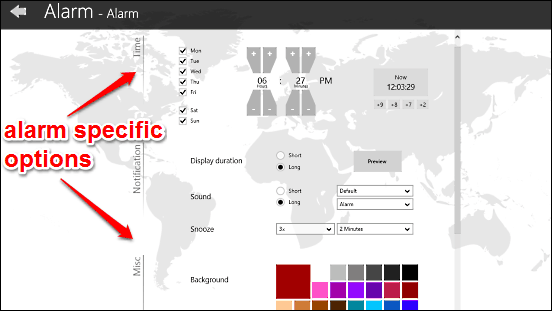
You can see that the options available include recurrence days, time, duration for showing notifications, snooze times, and much more. You can also change the background, picture, and specify whether to activate the live tile for the same or not. Once done, simply hit the back button. That’s all there’s to it. You can set options for other items (calendar, stopwatch etc.) in a similar manner. Easy, right?
Conclusion
Asparion Clock is a simple and functional Windows 8 app that lets you use the functionalities of multiple tools (clock, timer, stopwatch, calendar, and alarm) from one place. And the fact that you can granularly customize these makes things even better. Although the fact that adding multiple items of a type requires a paid upgrade is a bit of a bummer, but Asparion Clock works well for what it is. Try it out, and shout out your thoughts in the comments below.
