Draw Stuff Or Take Down Notes With Scrawl For Windows 8
Scrawl is a free Windows 8 and 8.1 app which allows you to take down notes or draw masterpieces of art easily on your Windows 8 or 8.1 device. The app works best on touch screen devices as it basically allows you to take down or draw stuff by basically touching and moving around your finger, but you can also use a mouse input for the same by clicking and dragging your mouse around. Though more convenient on touch screen devices for obvious reasons, there is no denying the fact that the app is a also worth a download for non touch devices as well as you can actually have greater control (at least I feel that way) on the motion with a mouse. The app works well on all sorts of processors, barely consuming any RAM or memory when it’s running.
Scrawl is available for free from the Windows App Store.
Main features of Scrawl for Windows 8 and 8.1:
When you install and launch Scrawl on your Windows 8 or 8.1 device, you will be presented with a the main screen which looks like the below screenshot. Here, you can click on the screen to get into the app’s interface where you can start to draw or take down notes, whatever catches your interest.
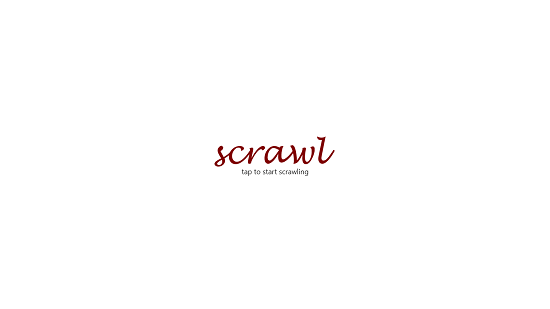
Once you have tapped or clicked on the main screen of the app, you will be presented with the canvas of the app where you can draw anything. As you can see, I have already written some text in the canvas below.
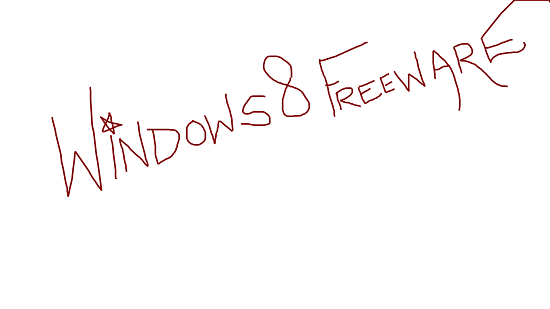
You can access the control bar of the app via right clicking on the screen or swiping your finger from the bottom of the screen towards the upward side. Once the control bar is revealed, you can choose to erase whatever you have drawn, or you can choose to save the file via the save button.
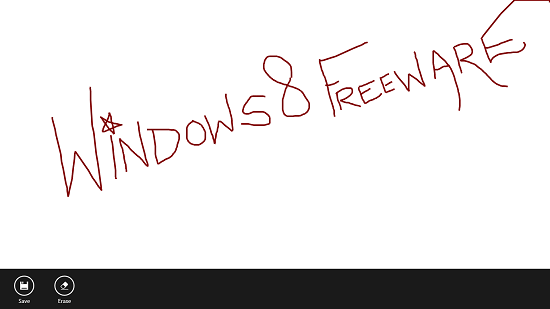
Clicking on the Erase button erases everything on the canvas. There are a couple of things that I don’t like about this app like the erase button erases everything on the screen rather than providing you with an on screen eraser tool which you can actually drag around to erase certain portions of text.
Well, the above pretty much sums up the main features of the Scrawl app for Windows 8 and 8.1. You can also feel free to read about the Create Animate and Super Pixel Draw apps for Windows 8 and 8.1 devices.
The verdict:
Apart from a few quirks like no dedicated eraser button, Scrawl basically manages to nail it with the basic interface and lack of a complicated control set which makes the app fully functional as well as true to its core. The app is available for free, and being free it’s almost amazing how the app manages to do everything so perfectly with no ads at all. This app truly deserves a look!
I rate the app a 4.5 out of 5!
Get Scrawl.
