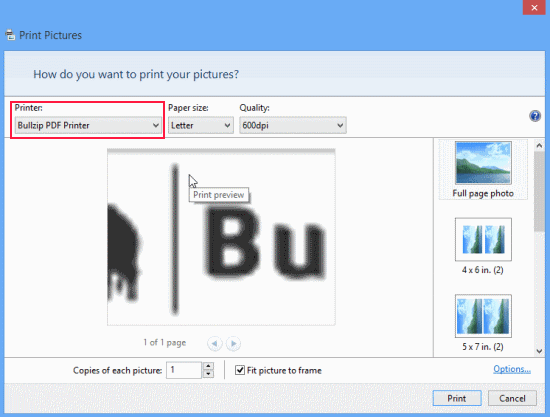BullZip PDF Printer For Windows 8
BullZip is a free PDF printer for Windows 8. It comes handy in obtaining the PDF equivalent of webpages, word documents and other sort of files. By using BullZip PDF printer, you can easily convert files on different formats to PDF format just giving a simple print command. It’s a freeware program that is 100% free for non-commercial as well as commercial purposes (maximum number of users shall not exceed 10).
The best part that I appreciate about this free PDF printer for Windows 8 is that the generated PDFs do not include any kind of commercial watermark. There are a lot many free PDF converters and printers that add watermark/stamp to PDF files making then useless for any genuine use. Another thing to be appreciated is that the interface of BullZip Windows 8 PDF Printer is free from commercials or annoying pop-ups.
How To Install BullZip PDF Printer For Windows 8:
The foremost thing will be to obtain the setup file from official website. To help you out I have placed the link to download page, click here. Do not download the file from alternate locations as that might sabotage your security or privacy.
- Next, you will require executing the file as an administrator.
- Soon, the installation wizard will be in front of you. All you need is to follow the instructions of the installation wizard.
* You won’t find any new program installed on your PC. Technically, BullZip PDF Printer is a printer not an application.
How To Convert Files By Using BullZip PDF Printer:
The conversion process has been discussed in the points stated below. Have a look …
- Open the image file, webpage, word document or any other file that can be printed.
- The next thing will be go to the file menu of the select ‘Print’ from there.
- Now, most probably you will find yourself on print dialog box. Your task will be to select ‘BullZip PDF Printer’ from the list of printers. Also, you can specify the paper size and quality as per requirement.
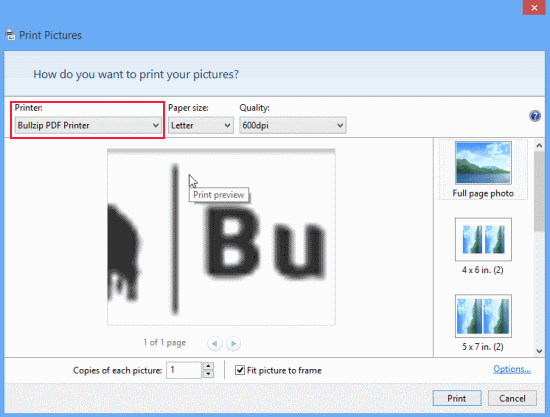
- Finally, click on the ‘Print’ button placed at bottom.
- Now, after a bit of processing (depending upon the number of pages to be processed) you will be presented the new PDF.
In a nutshell, you require printing the file using BullZip PDF Printer. If you have set a default printer then you might not be prompted to select the printer.
Also, check out our posts on WinZip, and Start Menu Button Software.
* While printing a webpages it was noticed that BullZip PDF Printer excluded flash objects completely.