Backup Photos From Social Networks to OneDrive in Windows 8
Photo Backup is a free app for Windows 8 and 8.1 which allows you to backup photos from your social networks like Facebook, Instagram, Flickr etc. to your OneDrive account. The app is very well polished and makes for a great way to backup all your photos from various social accounts into one place, that being your OneDrive account. The app when installed and launched gives you access to various options that allow you to login to multiple accounts. This can be achieved by using the arrow buttons on either side of the screen. Then you can select photos by clicking on them and run a backup of those photos by clicking on the Backup button in the app’s control bar.
Photo Backup is available for free from the Windows App Store.
Main features of Photo Backup for Windows 8 and 8.1:
When you launch the Photo Backup app on your Windows 8 or 8.1 device, you will be prompted to log in to your Microsoft account, which is pretty much completely and totally understandable and valid as the app backs up the photos to your OneDrive account. The main screen of the app is shown below.
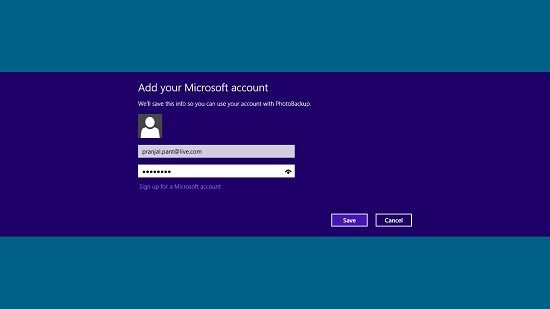
Once you have entered your credentials, you can click on the Login button to log into the app’s main interface. From here, you can choose to log in to any of your social space where you have uploaded your images, by simply inputting the username and password for the same.
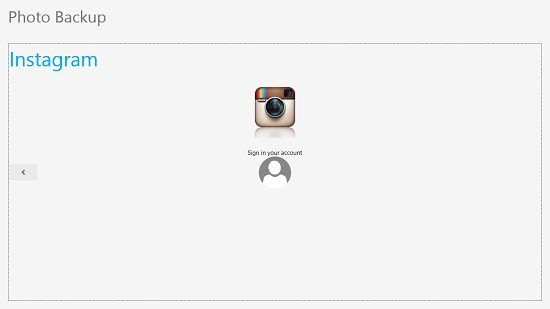
You can switch between various accounts by using the arrow buttons on either side of the screen in the main screen of the app as can be seen in the screenshot above. As an example, I have used my Instagram account in the above screen. You can click on the sign in button at the center of the screen to log in to the app. When you click on the same, you will be presented with another interface wherein you can enter your credentials.
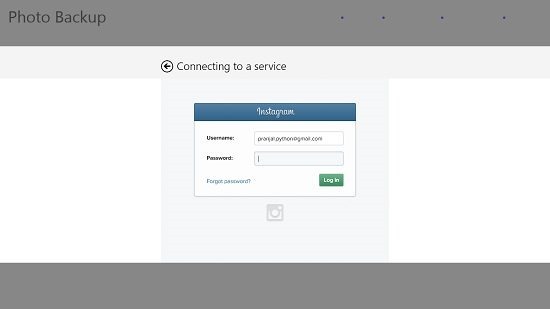
When you have entered your credentials and clicked on the Log in button, you will be asked to authorize the app. The authorization screen of Instagram is shown in the screenshot below.
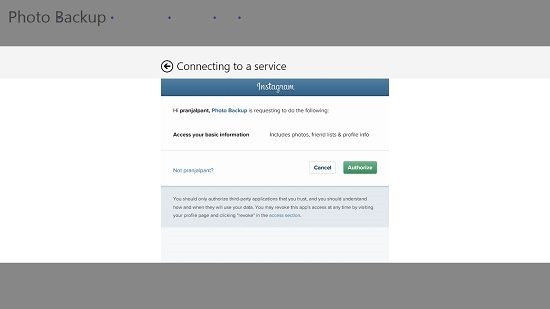
You can click on the Authorize button in the screenshot above to allow the app to access your photos. You can see the photos in the screenshot below.
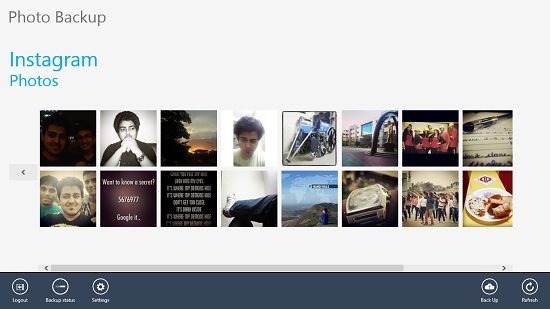
You can right click on the images in the screen above and click on the Backup button to run a backup of images. Once backed up, you can access the images in the main screen.
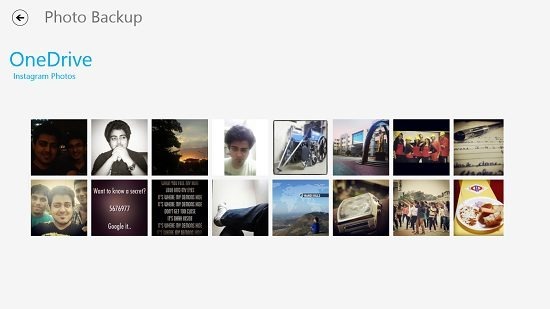
You can see that my Instagram photos have been backed up in a folder named Instagram Photos. You can see this in the screenshot above. You can log out of the app by clicking on the Log Out button in the control bar.
You can also check out the Study Backup and ZipCloud apps for Windows 8 and 8.1.
The verdict:
Photo Backup is a well deigned app for Windows 8 and 8.1 devices which allows you to backup photos from your social networks on your OneDrive account with ease. The app is very user friendly and is truly worthy of a 5 on 5 rating.
Get Photo Backup.
