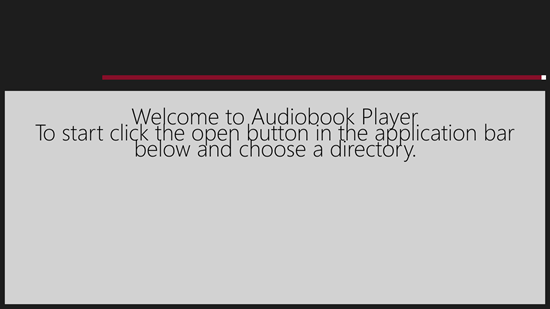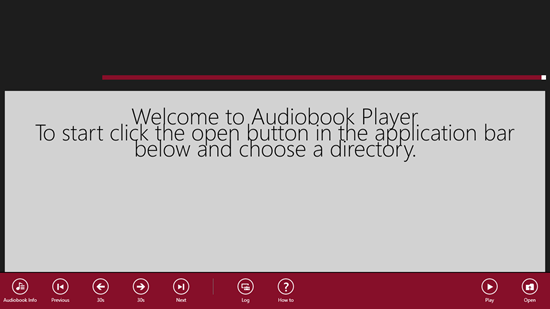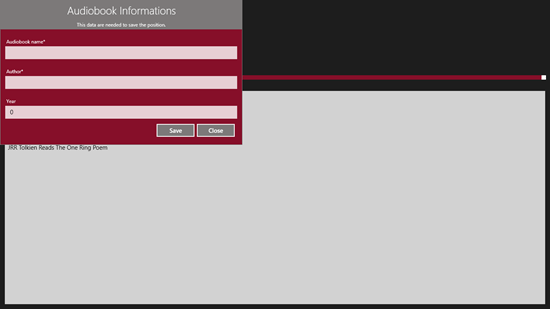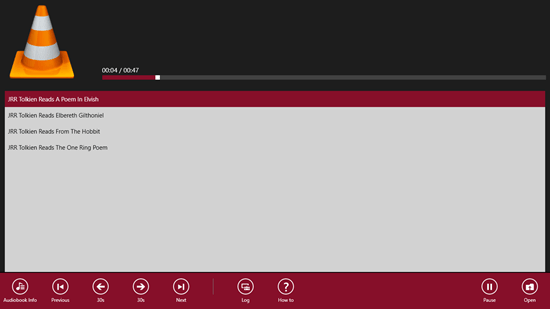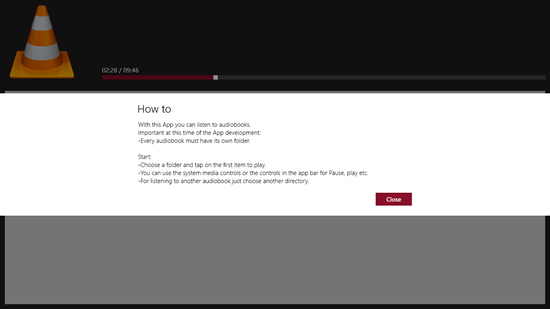Audiobook Player: Free Windows 8 App To Play Audiobooks
Audiobook Player is a free Windows 8 app that allows you to play audiobooks on your Windows 8 device. The app can be downloaded for free from the Windows 8 App Store, and upon being installed, you can launch it by clicking its icon from the Start Screen, choose the book that you wish to play, and playback will begin. The app gives you the options to choose the directory of your audiobook and after that, you can choose to play, pause, forward, etc. Overall, the app is very lightweight, and works extremely well on all Windows 8 as well as Windows 8.1 devices without consuming a lot of battery on your Windows device.
Audiobook Player is available for absolutely free from the Windows 8 app store. Let’s now get into the details of how the app works.
Using the Audiobook Player App…
When you launch the Audiobook Player app on your Windows 8 or your Windows 8.1 device, you will be presented with a screen which looks like the below screenshot.
To open an audiobook, you have to first launch the control bar by right clicking anywhere on the screen.
In the above screenshot, you can view the various playback controls (more to that later), and the option to Open an audiobook at the the extreme right side of the control bar. Go on and click on the Open button. Upon clicking it, you will be taken to the file browser screen from where you can select the folder where your audiobook is stored. Once done, click on Open button at the bottom, and you will be taken to the main player interface which looks like the below screenshot.
As you can see in the above screenshot, you can choose to give a name to the audiobook that you have just opened up, and you can also specify other details. Once you have done that, all you have to do is to click on the Save button at the bottom of the dialog box. You can also choose to skip this process by clicking on the Close button instead. Anyways, once that is done, you will be presented with the audiobook chapters (in audio format) that you can click on to begin their playback.
Upon the initiation of the playback, you can use the playback controls in the control bar by accessing the control bar (right click) and clicking on the control that you want to use. You can also find out the information about the audiobook by clicking on the Audiobook Info button, and if it’s able to find any information related to the audiobook being played back, it will be displayed on the screen. You can also use the Previous, Next, Back (30s), Forward (30s) buttons to seek the tracks being played back. In case you have any doubts about using the app, you can also click on the How To button in the control bar itself, and you will be provided with the instructions as shown below.
FUN TIP: You can use this app to play songs stored inside a folder as well. To do that when you click on the Open button inside the control bar of the app, instead of choosing the audiobook folder, choose a folder in which your audio tracks are stored, and you will be shown a list of music tracks in the player interface which will be played back one by one!
Neat Features of this app…
- Clean interface.
- Smooth playback.
- Can be “hacked” to play music as well!
Also check some lightweight video players for Windows 8.
The Verdict
Audiobook Player is an excellent app that allows you to play audiobooks (and music files) with a lot of ease. The app offers easy controls and supports a majority of audio formats like mp3, wma, etc. Overall, this is a truly cleverly designed app that never ceases to amaze! If you are a fan of audiobooks, you are going to love this app!