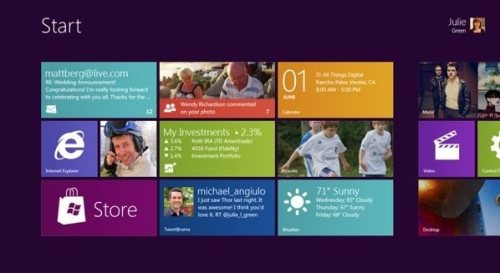Guide to Metro UI in Windows 8
When we logon to Windows 8, we now no longer see a desktop, instead groups of tiles for IE, various other apps etc. This is the latest Mircosoft Windows 8 Metro UI specially designed for tablet PC’s with radically different interface with no windows explorer, no frames, no taskbars but just the content itself. It can scrolled horizontally for more tiles.
This is a radical different approach to a desktop, as compared to previous versions of Windows. It represents the diversion of people towards touch based devices.
How to Use Metro UI in Windows 8
In a touch screen interface, we just need to swipe horizontally. The Metro UI is also designed to be used with mouse and keyboard as well in normal Desktop PC’s but the look and feel is more for a touch interface. As the computing world is more moving towards touch interfaces, the look seems fantastic for a Tablet PC. It seems that the interface will be awkward to use in Desktop PC’s with keyboard and mouse. Clicking dragging and Scrolling with be little awkward for some. However we can get into the traditional desktop UI bypassing the metro UI.
Usefulness of Metro UI
- Metro UI would be useful for some neat applications in desktop just one click away. Metro UI tiles would be informative and can can easily used for accessing Mails, Photos, Calendar, Tweets, Weather etc.
- One very interesting feature is observed when we use dual monitor. Windows 8 will automatically load Metro UI in one and traditional UI in the second monitor.
- The start screen can be customized by dragging, dropping and selecting apps that we wish to use more often.
Having said that, not all people like Metro UI, and there is a lot of discussion about start screen of Windows 8. Microsoft took pains to write a blog post that answers questions of the readers, and presents Microsoft’s point of view.
However if we wish not to use the Metro UI, we can still disable it using Metro UI tweaker which will be available in the Control Panel.
Also check out other interesting features of Windows 8, including, Windows 8 Task Manager.