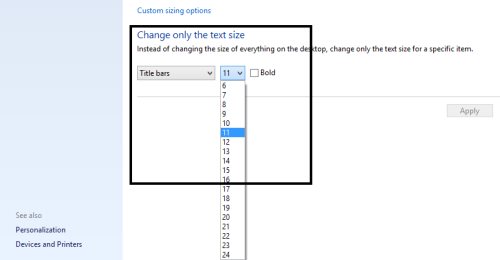How To Customize The Font Size Of Title Bar In Windows 8
The tutorial is for people who can not read the small fonts clearly or for those who just do not like small fonts. Well, even I don’t find small fonts comfortable, it actually puts strain in your eyes that can result into adverse effects to eyes. You might end up pained eyes, or wearing specs even. Hence, as said “Prevention is better than cure”, it’s always good to take care before you end up into such a bad situation.
And for all Windows 8 users, guys you can easily customize the font size of title bar. Just follow the below given easy steps. Lets get started with the tutorial on how to customize the font size of title bar in Windows 8.
How To Customize The Font Size Of Title Bar In Windows 8:
- Click the right mouse button on your desktop screen. From the popup menu, select “Personalize” option.
- As the “Personalization” opens up, just head over to the bottom left-corner. From there, you need to click on “Display”.
- This will soon bring you options to customize title bars. You can increase or decrease the size according to your requirement. You can also make the title bar bold. Just click on the drop-down menu to change the size.
- Once you have selected a preferable size of title bar, just click on “Apply” to save the settings.
Yupp…there you are. you have successfully changed the font size of title bar in Windows 8. Go ahead and follow the above given quick steps to perform it yourself.