Minimalistic Windows 8 App To Write Distraction Free: Write
Write is an incredibly minimalistic Windows 8 app to write distraction free. Simple, easy to use, and ridiculously lightweight (just about 65 KB!), Write features a clean, unobtrusive interface that lets you focus just on your write ups, without throwing a thousand unnecessary options at you. There are no customization capabilities, fancy fonts, cloud synchronization or anything of that sort. Just good ol’ writing. However, Write does have some nice features. It supports standard keyboard shortcuts (e.g. Ctrl+N to open a new document/file) that you can use to write (or type) even faster. You can create as many documents as you want, and choose where they are saved on your computer. There are keyboard shortcuts for saving your edits to the existing file or a new file. Write even features a real-time word counter that counts the words and characters you’ve written, so that you know how fast (or slow) you’re going. Intrigued? Let’s see how you can write distraction free, with Write.
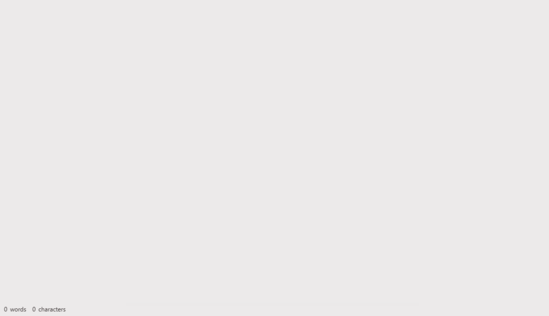
How To Use Write Minimalistic Windows 8 To Write Distraction Free?
Getting Write up and running on your Windows 8 computer is super simple. All you have to do is search for the app on the Windows App store, and click the Install button. Here’s how Write looks like, when it is launched for the first time:
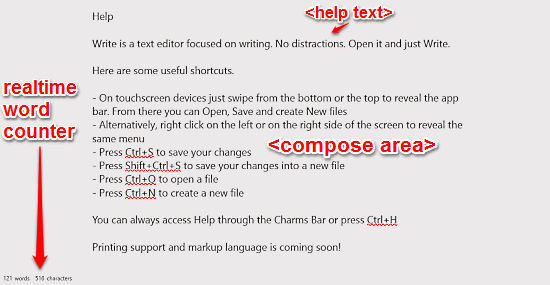
As illustrated by the above screenshot, Write features as simple of a user interface as ever. When the app is launched for the first time, it displays some helpful information regarding its usage. The help text also indicates the standard keyboard shortcuts supported by Write. These are listed below:
- Ctrl+S: Save changes
- Ctrl+Shift+S: Save changes to a new file
- Ctrl+O: Open an existing file
- Ctrl+N: Create a new file
In addition to that, the bottom left corner features the real-time word counter that shows the number of words and characters you’ve written. Pretty simple, right?
Step 1: Now that you know your way around Write, using the app is actually pretty easy. You can simply clear the help text, or open up a new document (via the swipe up options menu that can be brought up from the bottom, or by using the Ctrl+N shortcut) to start writing. You can write as much as you want. Right clicking anywhere on the typed up text brings up context specific options such as Copy, Paste, Select All etc.
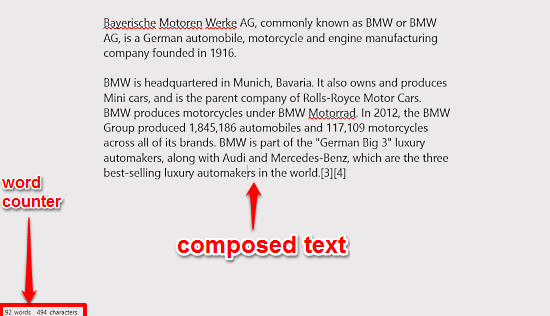
Step 2: Once you’re done writing your stuff, simply use the Ctrl+S shortcut to give a name to your document, and save it to a specified location. You can even right-click to bring up the general options from the bottom edge. That’s all there’s to it. Here’s a screenshot:
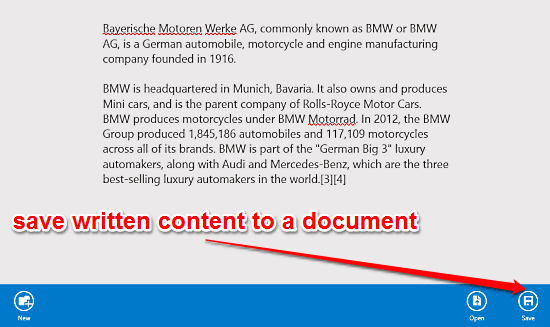
Conclusion
Write is a simple, but functional app to write in a distraction free environment. Having just the right number of essential features, Write ensures that you stay productive, without getting lost in a barrage of options that you probably won’t use anyway. Try it out, and you just might find yourself writing (or typing) a lot more.
