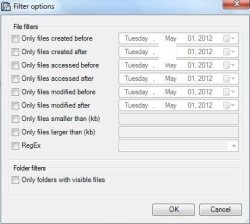Check Folder Usage In Windows 8
FolderUsage is a free tool to check how large each folder is in Windows 8, including the sub-folders. We usually think, why my PC’s “C Drive” is running out of disk space. Now no need to worry, FolderUsage allows to analyse each folder and informs you about how much space did each folder takes on your disk.
This free software to check folder usage in Windows 8 specified size in certain formats like 200MB/KB/GB. It also checks for the compressed files on your volume and specifies the information on Quick info.
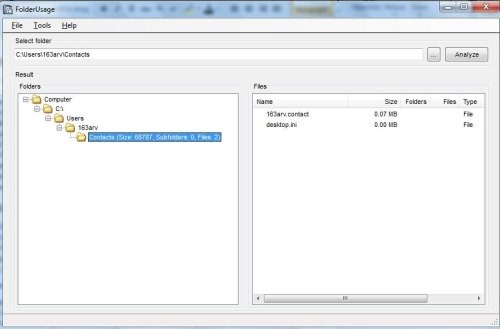
Folder Usage sets the file filter according to file creation, modification, access time and last accessed time.
Features Of Software To Check Folder Usage In Windows 8:
- Easy-to-use.
- Checks for updates
- Shell integration (Adds FolderUsage to right-click menu of folders)
- Checks the used space on your disk.
- Totally free
- Sets file filter to access files quickly.
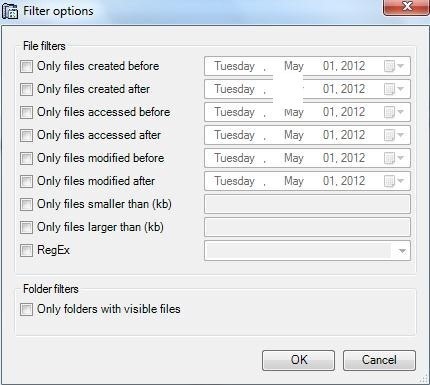
- Free from Malware and Adware.
- It also includes sub-folders to checks the space consumed
- Checks space consumed on removable media.
- Analyzes path of every folder.
How To Install FolderUsage To Your PC:
- Search the Homepage, to download FolderUsage to your PC.
- Click on “Download Now”
- A zip file would be downloaded.
- Unzip, the file on your PC.
- Follow further instruction to complete the installation .
Yup! you are finished with it…
FolderUsage is a remarkable tool to check folder usage in Windows 8 drives. Now, there is no difficulty in calculating why your “C drive” is running out space.
Give it a try now….