Free Gmail App For Windows 8: Google MailTouch
Google MailTouch is a free app for Windows 8 and Windows 8.1 devices which allows you to access Gmail mails in Windows 8 environment. When you run the app, you will be presented with a list of links at the left side of the screen which will allow you to perform various actions like allowing you to access Drafts, Trash, Circles, etc. The main interface of the app will be presented on the right side of the screen where you can click on the various mails to read through and interact with the elements displayed.
Google MailTouch is available for free from the Windows App Store.
![]()
Features of Google MailTouch for Windows 8 and Windows 8.1:
When you install and launch Google MailTouch on your Windows 8 device, you will be presented with the main screen of the app which will prompt you to login to the app as you can see in the below screenshot.
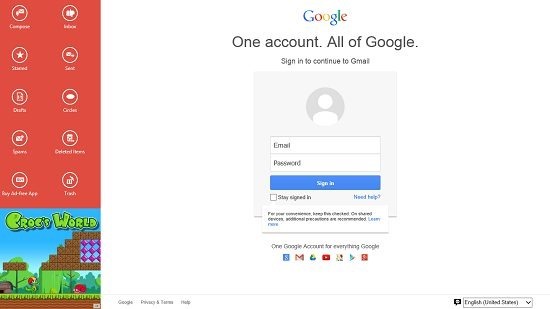
In the above screen, once you have logged in to the app, you will be presented with your mails in the main interface on the right and the toggles on the left side of the screen.
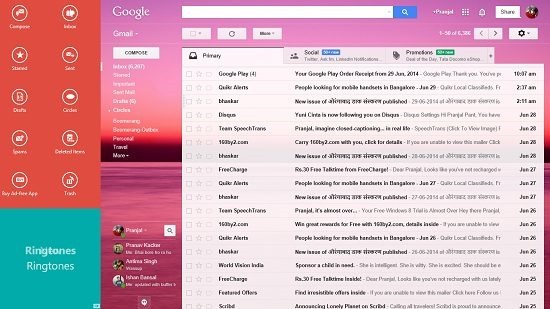
The quick toggles on the left allow you to control almost every aspect of the app itself, as explained below.
Compose: This button is located on the top right corner of the app and is the first toggle in the toggle bar towards the left side of the screen. Clicking on it allows you to quickly compose a new message.
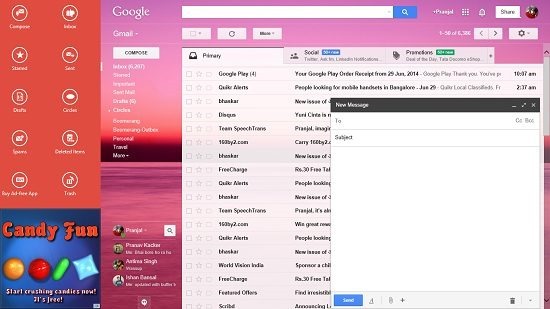
Inbox: This button is located right next to the compose button, and clicking on it takes you to your email inbox. Here, you can see your mails, and click on them to open them up!
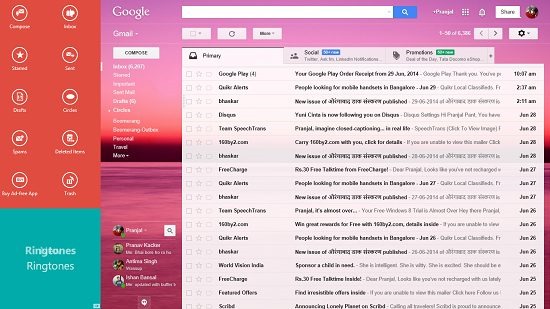
Starred: This shows you the mails that you have starred. You can star a mail by clicking on the star button next to the mail subject in your inbox. These mails will be shown when you click on the Starred button in the toggle bar on the left.
Sent: Plain and simple, this button allows you to view your sent items!
Drafts: Clicking here will show you the drafts that you might have saved previously in Gmail. All of these will be displayed in a list format.
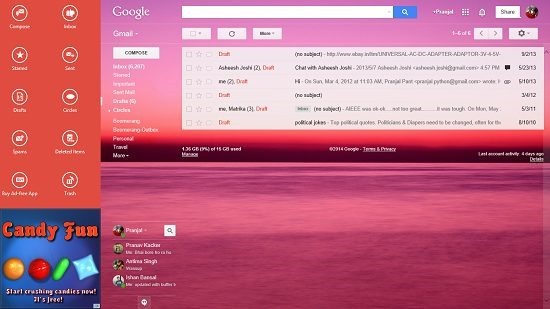
Circles: Clicking this button takes you to your Circles page and shows you the conversations with people in your circles. You can see that the Circles screen is displayed almost immediately when the Circles toggle is clicked at the left side of the screen!
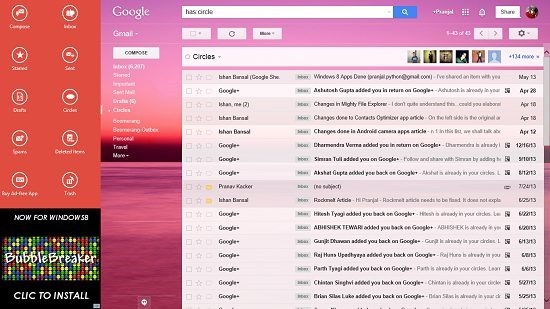
Spam: Clicking here takes you to the spam folder of your inbox. All the useless mails usually go here, but it’s worth checking the Spam folder once in a while as sometimes important mails may also go there by mistake.
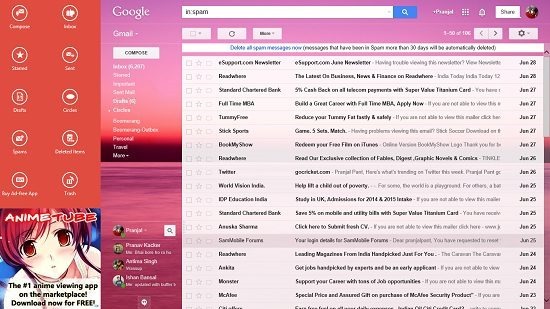
Deleted Items: This button shows you your deleted mails. Do note that if you have permanently deleted your mails, those mails will not be shown here as they are permanently gone from your inbox.
Trash: The mails that you move to Trash will be shown here. Moving an item to trash is advisable over permanently deleting it as you can access the particular item in future with ease via clicking the Trash toggle in the app!
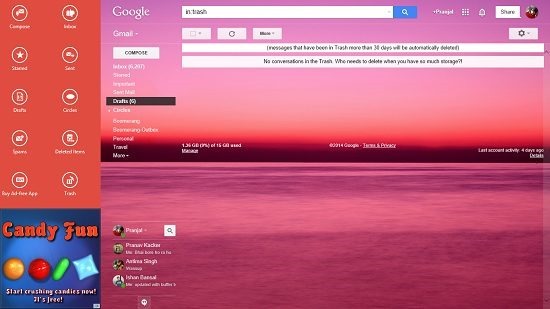
Apart from the above controls, there is another toggle above which allows you to Buy Ad Free Version of the app, which is the perfect way of donating money to the app developer if you like the app. Apart from the above working controls, the app also allows you to chat with your friends easily by clicking their name(s) in the bottom left corner of the main interface of the app, which opens up a chatbox. You can see the chatbox opened up in the below screenshot towards the bottom right of the screen.
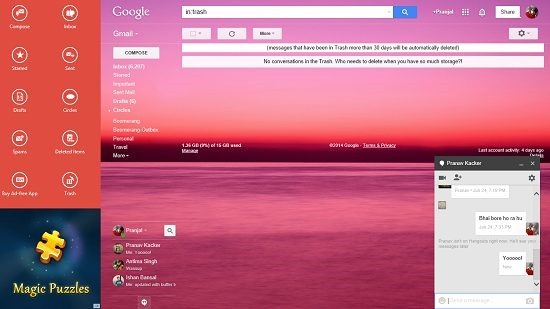
Overall, this concludes the brief how-to and the basic features of the Google MailTouch app for Windows 8.
You can also check out a free Windows 8 app for Gmail alerts or Email Myself for sending emails.
The verdict:
Google MailTouch is a great app designed for Windows 8 and Windows 8.1 that allows you to access your Google Mails easily on your Windows 8 and Windows 8.1 devices. The app is absolutely free, the drawback being that it’s actually very similar to the Gmail web interface. Overall, it’s well designed, I wouldn’t mind giving it a 3.5 out of 5!
