4 Free File Encryption Apps For Windows 8
In this list, we talk about 4 free File encryption apps for Windows 8 and Windows 8.1 devices that allow you to easily and speedily encrypt your files so that they become more secure and hence, you can protect your files from prying eyes. The best part about these apps is that all of these file encryption apps are completely free, while providing you with all the features of a completely professional and paid app. My overall experience with these apps is absolutely awesome, and I can safely say that all of these apps work incredibly well on all devices running Windows 8 and Windows 8.1. So without further ado, let’s read on more about these file encryption apps for Windows 8!
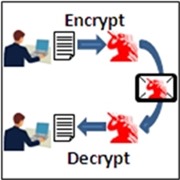
1. PDF Vault
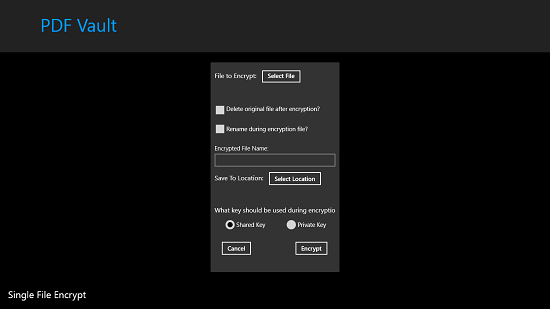
PDF Vault is a free Windows 8 and Windows 8.1 app that allows you to easily and securely encrypt the PDF files stored on your device. When you launch the app for the first time, you will be asked to create an account with a password, and next, you will be asked to set up the Shared and Private keys. These keys are the keys that will be used to encrypt files when you use the app to encrypt files. To encrypt single/multiple files, you can simply launch the control bar of the app by right clicking anywhere on the screen, and selecting Add Single File/ Add Multiple Files button. Next, you can simply navigate to the file or files which you want to encrypt and after selecting them, you will be able to choose the shared or the private key for encrypting the PDF file(s).
Get PDF Vault.
2. Secure Notepad
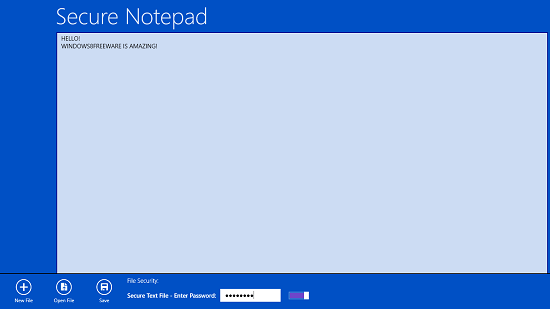
Secure Notepad is another free app that allows you to create secure text files with ease. When you launch the app, you will be presented with an incredibly easy to understand and use interface which allows you to access the canvas of the notepad. When you are done entering text, you can save your file using the control bar. Although the app might behave like a standard notepad app for Windows 8, this is where it gets interesting – while saving the document, you can choose to encrypt it with a password of your choice, and the next time that you access the file saved using this app, you will be asked to enter the password before you can access the file and read its content.
Get Secure Notepad.
3. Private Hub
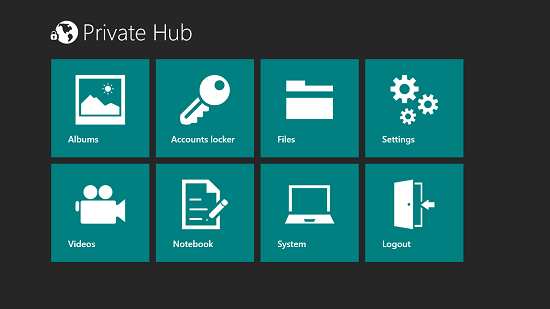
Private Hub is another free app for Windows 8 and Windows 8.1 devices that is an all encompassing encryption app. This app allows you to encrypt photos, files, videos, and a lot more! When you launch the app, you will be asked to create a password for the app which will be used to encrypt the documents that you wish to secure. Once you have done that, you will be taken to the next screen of the app wherein you will be able to choose the type of file that you wish to encrypt through the tiles present in the main screen of the app. Once you choose a tile, you will be taken to the file explorer page from where you can choose the file that you wish to encrypt. Overall, this is a great app to have on your device for the purpose of encrypting your documents.
Get Private Hub.
4. Easy Encrypt Tools
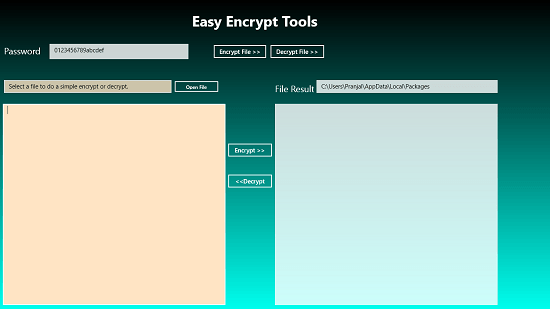
Easy Encrypt Tools is another free app that you can use on your device to encrypt the files on your device with incredible ease and comfort. When you launch the app, you will be able to set the password for encryption at the top left, and you will be able to select the file that you want to encrypt through the open file dialog. Once you have opened the desired file(s) for encryption, all that’s left to do is to press the Encrypt File button at the top of the screen. To decrypt the file, you have to follow the same process, but this time, instead of pressing the Encrypt File button, you have to click on the Decrypt File button. Easy Encrypt Tools can be downloaded for free from the Windows App Store.
Get Easy Encrypt Tools.
So guys, this concludes my list of 4 free file encryption tools for Windows 8 and Windows 8.1. I do hope that you will have a lot of fun using these tools on your device! Do let me know of your experiences with these tools in the comments below.
Also see: 3 Free Windows 8 Text Encryption Apps
