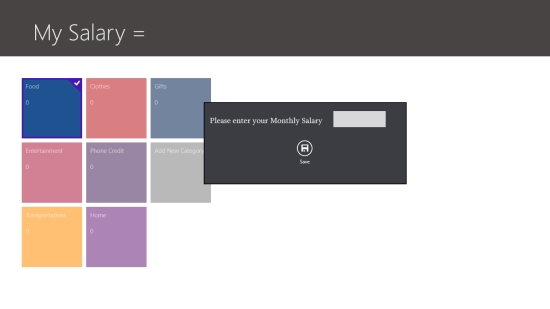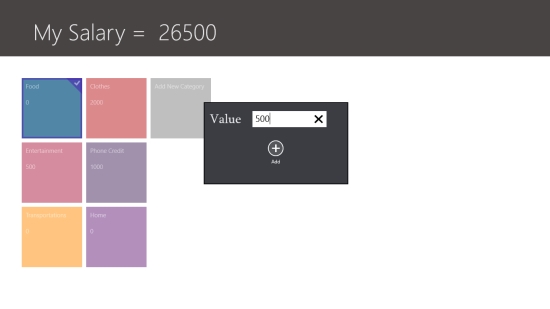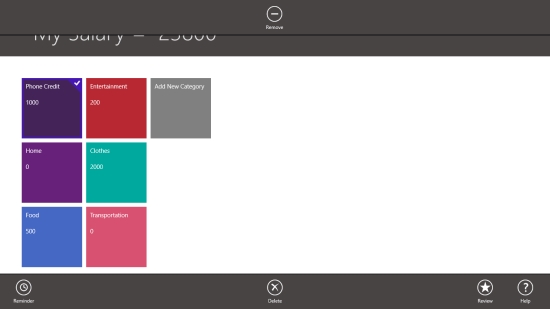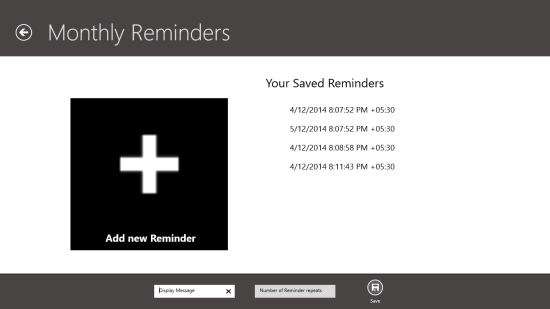Track Expenses And Payments With This Windows 8 Expense Tracking App
My Salary is a free Windows 8 Expense Tracking app that helps you track your monthly expenses and payments in an easy way. You can add your daily expenses in various categories and also add reminders for monthly payments.
This free Windows 8 Expense Tracking app is broadly divided into two screens for adding expenses and setting reminders. The first screen of the app is very well designed – simple and beautiful yet very user-friendly. The in-built categories make it easy to add your expenses quickly in the app. In fact, you can create your own categories if required.
The second screen enables you to set reminders for your scheduled payments – another useful function of the app. You can set multiple reminders with monthly repeats. The app notifies you of these reminders in the beginning of new month even if you are not actively using the app.
My Salary is freely available in Finance category of Windows Store. You can also view the app directly in Windows Store by clicking on the link given below in the end.
Let’s see how this free Windows 8 Expense tracking app works.
Use this free Windows 8 Expense Tracking app to track your expenses and payments:
Adding Expenses
The Start screen of the app is pretty clean with various expense categories displayed as colourful tiles. On the Start screen itself, the app will direct you to enter your Salary. Enter your monthly salary in the specified windows and click on Save button to save it. Your salary will be displayed on top of the screen.
Now click on the categories to add relevant expenses. You can add expenses under various preset categories or add new categories as per your requirement. In fact, the app offers to choose the color of tile for the new category – just a fun element! As you enter expenses, the app will subsequently keep updating your balance income. You can always see it on top of the app’s screen.
To remove a category from the list, right click on the app’s screen. A top and bottom flyout will appear. The top flyout will display Remove option. Select a category and click on Remove button to remove a category from the list.
Adding Reminders
The bottom flyout will display options Reminder, Delete, Review, and Help. Click on Reminder option to add a reminder. The next screen will show you option to Add a Reminder. Right click on the screen; add your Display Message and Number of Repeats on the app bar. Now click on Save button to save your reminder. Likewise, you can add multiple reminders. The list of saved reminders will be displayed on the app’s screen.
Delete option that appears on the bottom flyout of app’s first screen lets you delete all data for the current month so that the new data for the new month can be entered afresh.
This bottom flyout displays another useful option Help that gives an overview of the app to the user.
Key Features of This Free Windows 8 Expense Tracking App
- Free Windows 8 Expense Tracking app
- Helps track monthly expenses and payments
- Preset categories for adding expenses
- Option to add more categories if required
- Option to add repetitive multiple reminders
- Help option displays overview of the app
- Simple and user-friendly interface
Similar apps: ExpenseFL , Track Budget, Save Your Money.
My Verdict
My Salary is a very well designed and intuitive tool to help you track your monthly expenses and payments. However, it doesn’t save data for various months. It means you will have to delete current month’s data to enter expenses for the new month. Secondly, the app enables you to set multiple reminders but you can’t delete a reminder once it is saved in the app. Still, taking into account its simplicity and utility quotient, I would not mind recommending the app. Give it a try and share your feedback via comments.