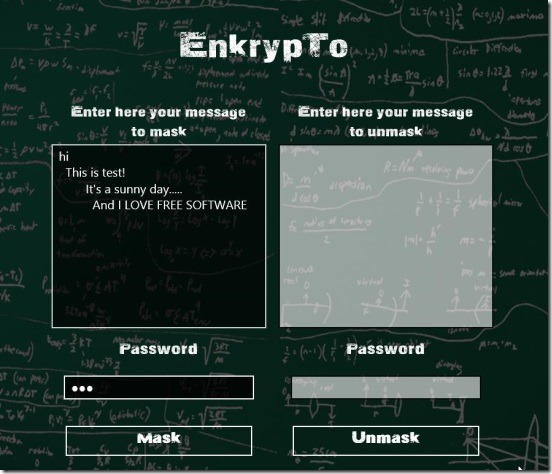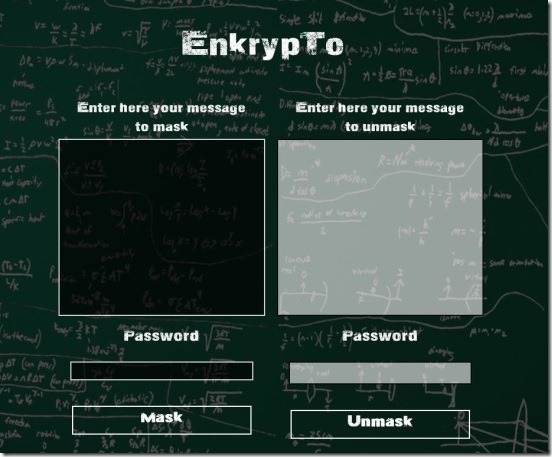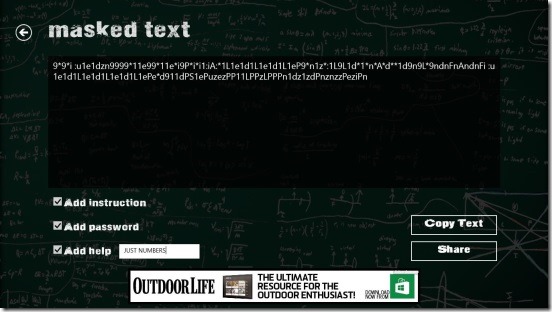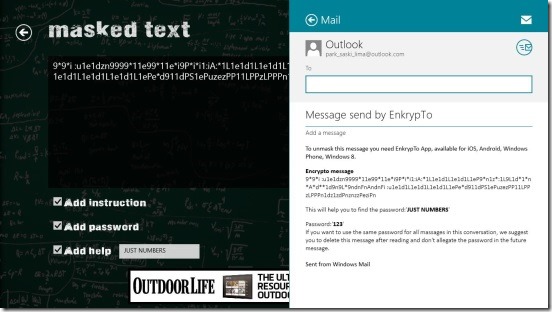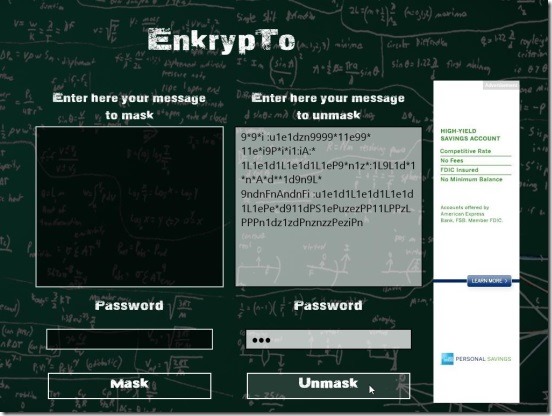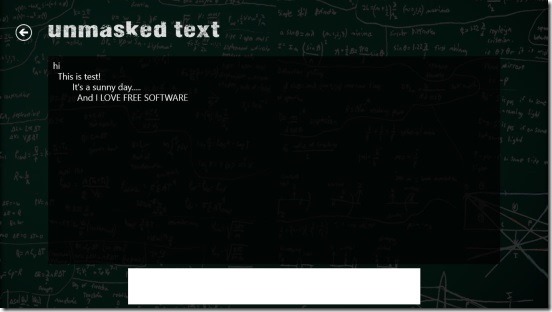Free Windows 8 Text Encryption App To Encrypt, Decrypt Text: EnkrypTo
EnkrypTo is a free Windows 8 text encryption app that lets you encrypt and decrypt text on your Windows 8 system using passwords. It is one of the most simplest and easiest Windows 8 app to encrypt and decrypt textual data. The app is basically designed with a view of securely sending sensitive text via mail. The app is nicely integrated with the Windows 8 Share charm. This makes it easy for the users to send sensitive information, without getting worried about its security. This app not only encrypts the text message, but also puts a password lock on the encryption. Only the users who know the right password can decrypt the data back to its original readable form.
Using this app you can encrypt sensitive textual information that you want to keep safe from illegal access. You must have felt the need of sending very important information via email at some point in your life, but then you might have started worrying about its privacy. This is the app that comes out to be really handy at such times.
You can get this free Windows 8 text encryption app under the Productivity category in Windows Store. Use the Windows 8 Search charm (Win + Q) to locate the app in Windows Store, or the link given at the end of this article.
Encrypting and Decrypting text using this Windows 8 Text Encryption App:
The app has only three screens. The first one is the Main Screen, which contains 4 text boxes: two for encryption, and two decryption. There are sufficient instructions on this screen to make it easy to understand working on the app.
To encrypt text, simply type or copy-paste the text in the text box present below the Enter here your message to mask label, then type the desired password in text box below Password label (as shown in the first screenshot). Finally click on Mask button. Doing so automatically directs you to next screen (the second screen).
This screen shows encrypted text, plus 3 checkboxes: Add Instruction, Add Password, and Add help. These three are basically used in that situation, when you are emailing the encrypted text to someone, using Windows 8 e-mail feature (Microsoft’s Official Outlook app). The other person must have this app installed on his/her system in order to decrypt back and read the message.
If you want to email the encrypted text, then click on Share button on the above mentioned screen. This opens the Windows 8 Share Charm, with the option to emailing. Obviously, you need to login with your Outlook email credentials to do so. Also do remember to check on the requisite above mentioned check boxes.
In order to decrypt a text message, type or copy-paste the encrypted text in the text box below the Enter here your message to unmask label, and type the correct password that your friend shared with you. Finally click on Unmask button.
Doing so directs you to another screen which shows the original text message.
This Windows 8 text encryption app is fully functional. Though, at some instances, the app showed some messages (notifications) in foreign language (Spanish). But that won’t be any problem, because you can easily interpret what did it meant. I liked the interface of the app, it’s pretty clean. Though Ads are there, but they don’t interfere during the encryption and decryption process. The app is nicely designed between different screens, it is very easy to work on the app.
The best thing about the app is it actually maintains the indentation and alignments of the text. That is even after decrypting the encrypted text, you’ll get the same original text as the way it was written earlier. Also the app supports copy-paste functionalities. This not only makes the app easy to work at, but also fast! There are no hard and fast rules, or any kind of twisted operations.
Key Features of this Windows 8 Text Encryption App:
- Freely available.
- Good free Windows 8 text encryption app to encrypt text with passwords.
- Supports decryption.
- Supports copy-paste functionalities.
Also check out these 3 Free Windows 8 Text Encryption Apps.
Final Verdict:
EnkrypTo, certainly is a good Windows 8 text encryption and decryption app. It is functional, easy to use. Maintaining the original text format is one of the biggest plus point of the app. Surely a good replacement for similar classic apps that doesn’t have a catchy interface as of this app.
Also check out this Network Speed Test App For Windows 8