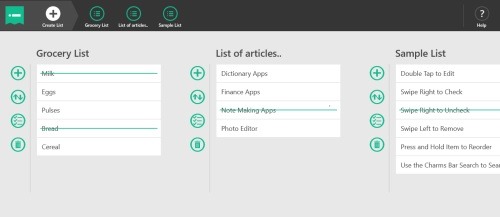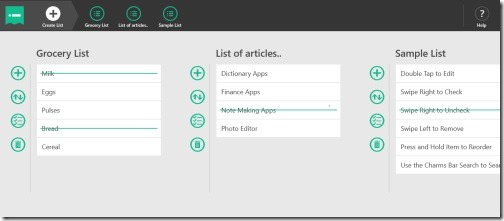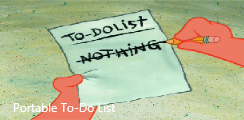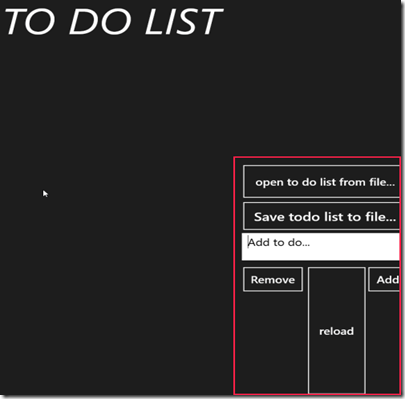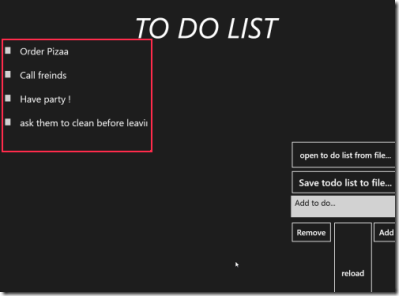MinimaList: Windows 8 To-Do List App
MinimaList is a free Windows 8 to-do list app available under ‘Productivity’ section of its app store. This to-do list app for Windows 8 lets you create and manage list of your daily tasks and to-dos. You can easily create as many to-do lists as you want such as list of grocery, or list of your daily activities which are to be done, so that you do not forget to perform any important task.
This Windows 8 to-do list app comes with options to mark the tasks that you have done, shuffle the lists, add more tasks in a list, or delete the entire list. In order to mark a task as done, you need to swipe on it and it will make a green line on the activity. MinimaList has been designed just for easy management of you daily activities. Let me quickly bring out the main features of this to-do Windows 8 app below.
Features Of Windows 8 To-Do List App:
- Lets you create unlimited to-do lists.
- Helps you in easy management of you to-dos.
- Lets you reorder the lists by dragging and dropping or by using the shuffle icon.
- Lets you mark a task as done.
- Lets you delete the entire list.
- All the lists that you have created are given at the top of the screen.
- It’s a free Windows 8 app.
I just loved this Windows 8 to-do list app that comes with a big beautiful interface and lets you create unlimited to-do lists. As you launch the app, you will find a sample to-do list which helps you understand the MinimaList app properly. In order to create a personalized list, you need to click on ‘Create’ button. It’s very easy to download MinimList app in Windows 8.
Also, check out our posts on ToDo List Apps, Encyclopedia Apps, and Day Planner App.
How To Download MinimaList App in Windows 8:
- Open this link in IE10. I repeat only in IE10.
- Click on ‘View in Windows Store’.
- Now, you can proceed with further installation steps to download the app in your system.
In short, MinimaList is a good productivity app that encourages you towards performing your daily activities on time and reminds you about all your important tasks. Go ahead and download MinimaList app in Windows 8 now.