Simple Note Taking App With Grid Layout, Multiple Color Themes: Notes
Notes is a simple note taking app with a grid layout, multiple color themes. It’s an insanely lightweight (just about 125 KB) modern UI style note taking application that lets you jot down important things with minimum effort. However, despite its minimal footprint, Notes packs in quite a bunch of features that make it a well-rounded app. It includes support for multiple notes, which can be viewed together in a 2×2 grid layout. On the other hand, if all you want is a bare-bones UI for rapid note taking, the simple layout will have you covered. In addition to that, Notes also features a bunch of sweet color themes (e.g. red, blue).
But that’s not all. Notes also includes full support for live tiles, so that you don’t even have to open up the app to see your notes. And to top it all off, you can even save your notes as a text file. Heck, it even supports languages that are written right to left. Sounds interesting? Let’s see what Notes is all about.
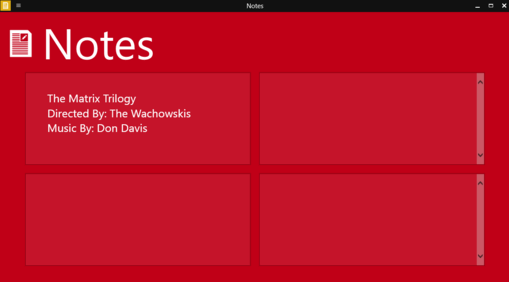
How To Get Started With This Simple Note Taking App With Grid Layout, Multiple Color Themes
Installing Notes is a simple and straightforward process. You go to the Windows App Store, search for the app, and hit the Install button. Here’s how Notes looks like, when started for the first time:
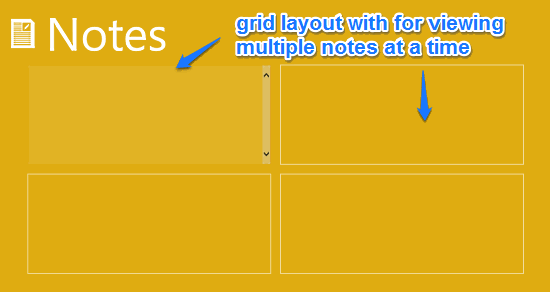
Notes features the 2×2 grid layout as the default layout. However, changing it to the simpler looking single note layout is as easy as going to the app’s settings from the charms and toggling the simple layout. The grid layout supports a maximum of four notes, and you can add as much content as you want to each note.
Step 1: When it comes to using Notes, things are super simple. All you have to do is just click on a blank note and start writing away. All of the standard options (Copy, Paste, Select All etc.) perfectly work within the app.
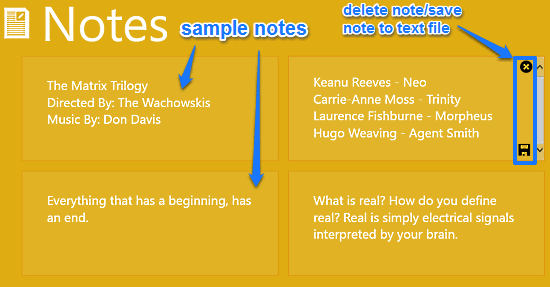
As illustrated above, you can simply start typing into a note field to create a note. When a note is being edited, two hover-over icons on its top and bottom right corners let you respectively delete the note, and save it to a text file.
Step 2: You can tweak quite a bunch of options via the App Settings. You can choose a background color, switch to the simpler single note layout, and even toggle support for the languages written right to left. Check out the screenshot below:
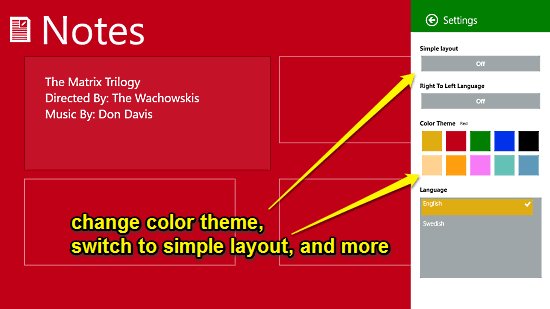
Step 3: Finally, there’s the always useful live tile support, which ensures that you can see your notes even without launching the app. All you have to do is pin the app’s live tile to your Start Screen, and it’ll automatically show all your created notes in a cyclic manner.
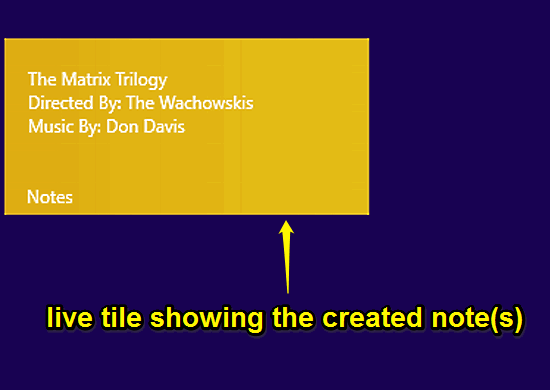
Conclusion
Notes is a simple but thoughtfully crafted app to help you jot down notes in an easy and efficient manner. It doesn’t have too many options, but consists of just the right number of features that make it one of the better note taking apps out there. Give it a shot and let me know what you think in the comments below.
