Windows 8 Timer App To Set Multiple Timers: Timer+
Timer+ is a free Windows 8 timer app that allows you to set and run multiple timers at once. This app is extremely lightweight, but can come very handy if you are multitasking – in fact, it is a boon for people who multitask frequently. Setting timers is as easy as pressing the Add Timer button in the control bar, and setting the time duration for it. You can set as many timers as you wish, and you will be presented with their tiles as you add them in the main screen of the app. You can start or delete timers by right clicking on them and pressing the Start or Delete button in the control bar. You can also pause or stop a started timer by right clicking on a timer and pressing the corresponding action button in the control bar.
Timer+ is available for free from the Windows App Store.
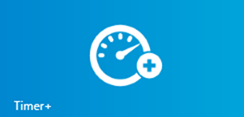
Set and Run multiple Timers using this Windows 8 Timer app…
When you launch this Windows 8 timer app on your Windows 8 or Windows 8.1 device, you will be presented with the following interface.
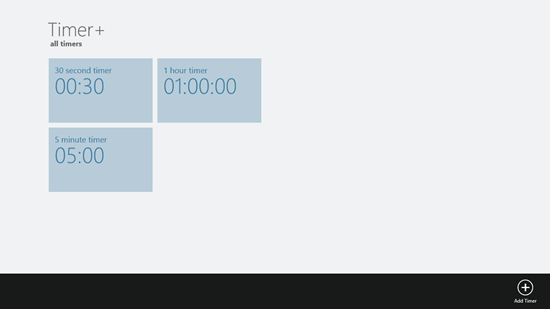
The three timers in the above screen comes pre-made into the app, but you can delete them if you want to, by right clicking on them and selecting the Delete option from the control bar. Let’s read about the basic features of the app now.
Adding a timer…
Press the Add Timer button in the bottom control bar. When you do so, you will be presented with the below screen.
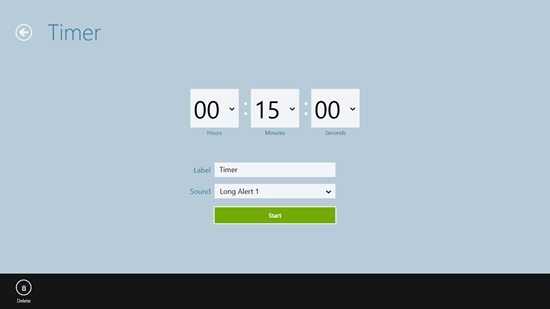
Set your requirements, like the time, label, alert tone, and finally press the Start button to start this timer.
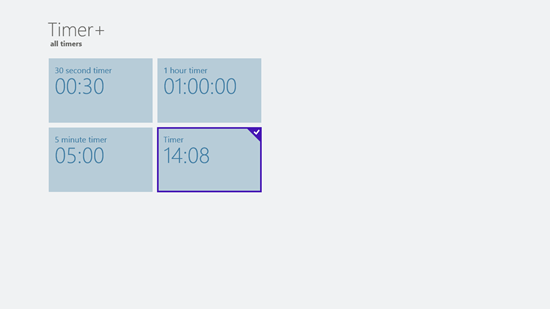
You can see the timer in the above screen running. Similarly, you can add as many timers as you wish.
Deleting:
To delete a timer, right click on the timer that you wish to delete. Now press on the Delete button in the control bar that pops up.
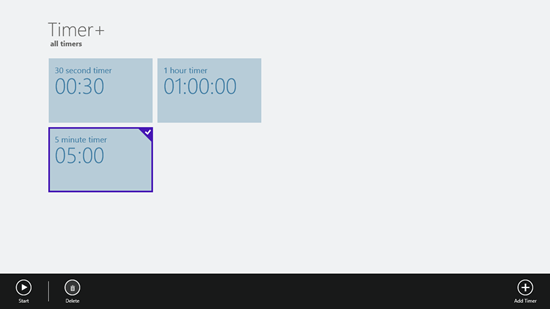
Once you press the delete button, the timer will be gone!
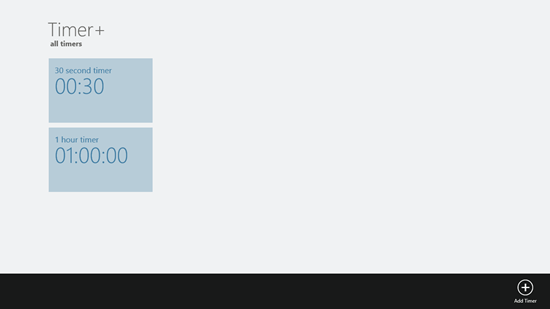
You can see that the timer that I selected has been deleted.
You can pause a running timer by right clicking on it and pressing the Pause button in the control bar, and you can start it again by pressing the Start button upon right clicking on it. There is another way to start a timer – that being to click on the timer tile, and pressing the Start button in the screen that pops up.
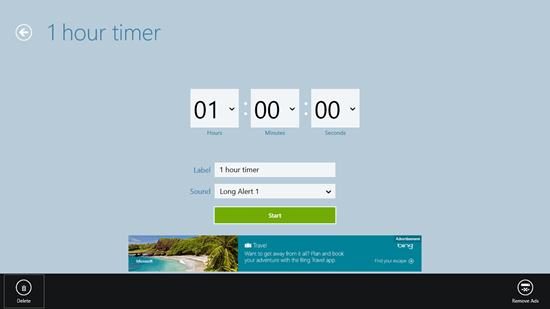
The Start button can be seen in the above screen. The timer can also be deleted in the above screen.
The app also supports snapped view.
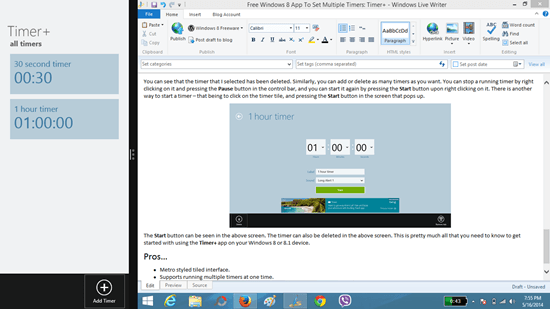
This is pretty much all that you need to know to get started with using this timer app on your Windows 8 or 8.1 device.
Pros…
- Metro styled tiled interface.
- Supports running multiple timers at one time.
- Support for snapped view.
Cons…
- Ad supported.
- No live tile support.
You may also try some Windows 8 Stopwatch apps we reviewed earlier.
The Verdict…
Timer+ is a truly great app for Windows 8 and Windows 8.1 devices, as it allows you to multitask with amazing ease. The support for creation of multiple timers and option to run them at the same time is nothing short of amazing, and this really gives it a strong edge over other such apps on the App Store.
I rate this app a 4 out of 5.
Get Timer+
