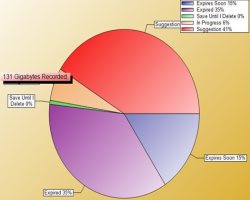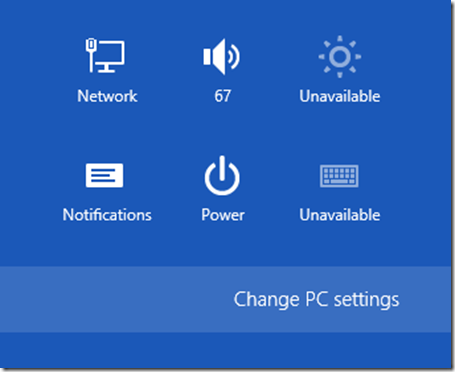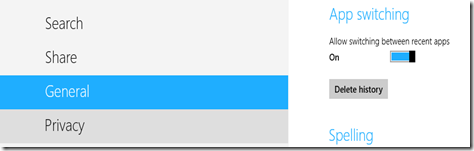How To Check Used Drive Space For Metro Apps In Windows 8
Here is a quick Windows 8 tutorial on How To Check Used Drive Space For Metro Apps In Windows 8. Metro Apps are the downloadable from the main store of Windows 8 and there is no way you can check the space they require. You can’t view the storage space of these metro apps by conventional ways.
But, there is something you can do to view the amount of disk space they acquire. You just have to follow some easy steps to view the disk space taken by Metro apps.
How To Check Used Drive Space For Metro Apps In Windows 8:
- Go to the charm bar or just press Win+I and click on the Change PC Settings from the charm bar.
- By going to the Change PC option, you will be directed to the New Control Panel of Windows 8 where there are a lot of options like personalizing your PC and all. But, for checking the Drive Space for Metro apps go to the General Option.
- Scroll down on the right side of ‘Settings’ where you can find a view App Size button with the help of which you can find the apps with their appropriate space acquired by them on your system.
- Just click on the button and you can simply check all the apps with their space acquired. And that is how you can check the drive space for Metro apps in Windows 8 desktop.
Check out more Windows 8 Tutorials.
Go ahead and follow the above given tutorial for Windows 8 drive space checker…