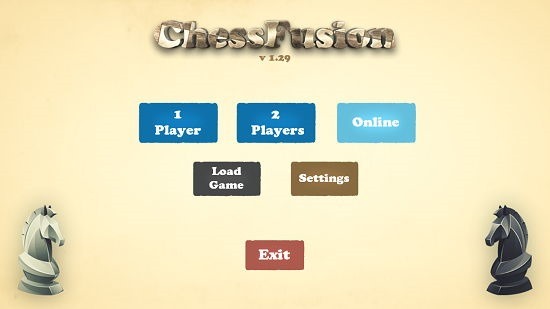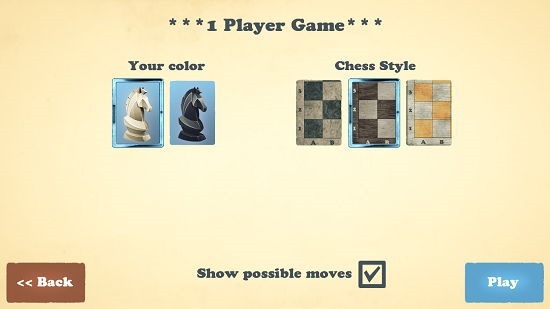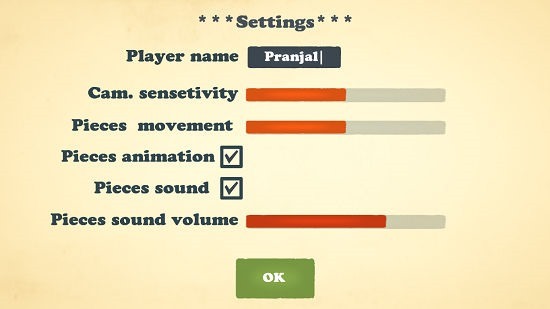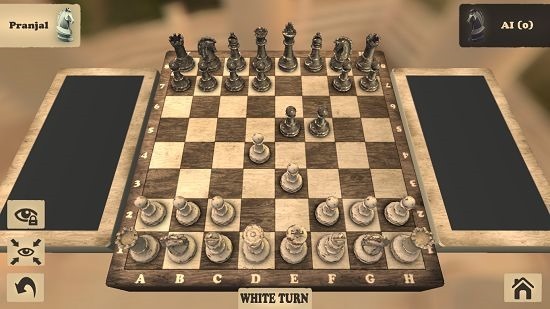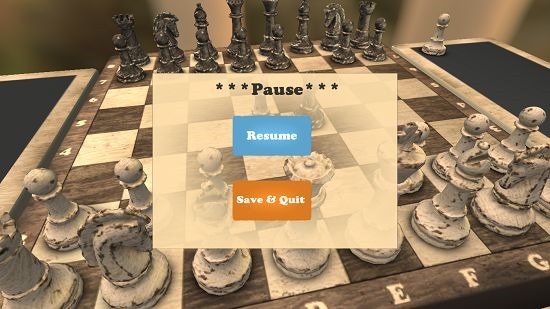Free Windows 8 3D Chess Game: Chess Fusion Free
Chess Fusion Free is a free 3D Chess game app for Windows 8 and 8.1. The game when launched will allow you to choose the difficulty level, number of players (supports single player or two player mode), change the settings etc. Once the game mode is selected, you can go on and select the color of the pieces you want and the style of board that you wish to have on which you wish to play your game of chess. The game makes for a great download on Windows 8 and 8.1 devices wherein you can easily play it in your free time.
Chess Fusion Free is available for free from the Windows App Store.
Main features of Chess Fusion Free for Windows 8 and 8.1:
When you install and run the Chess Fusion Free game on your Windows 8 or 8.1 device, you will be presented with a screen which looks like the below shown screenshot.
In the above screen, you can choose the type of game that you wish to play. Once you have chosen that successfully, you will then be asked to select the piece color and the board type as can be seen below.
You can also choose to show or hide the possible moves in the screen above. In the main screen, you can also tweak certain settings via the Settings button, and if you click on it, you will be able to tweak the settings like sound settings, changing your name etc. A preview of the settings screen is shown in the screenshot below.
You can click on the OK button to save these settings. When your game finally starts, you will be presented with the gameplay screen which can be seen below.
As you can see, when you click on a particular piece on the board, you will be shown the possible moves (as we chose to enable that option before starting the game, if you didn’t tick that box you won’t be shown the possible moves). You can see the screenshot below which shows me some moves into the game.
You can also choose to pause the game at any instant by clicking on the Home button at the bottom right of the screen, which brings up the pause menu.
With this I come to an end of the major features of Chess Fusion Free for Windows 8 and 8.1.
Other similar games:
Conclusion:
Chess Fusion Free is a free app which is designed to run well on Windows 8 and 8.1 devices. The game works smoothly and the 3D look to the chess board makes for a very eye catchy and immersive experience, almost as if you were playing on a real chess board!
Get Chess Fusion Free.