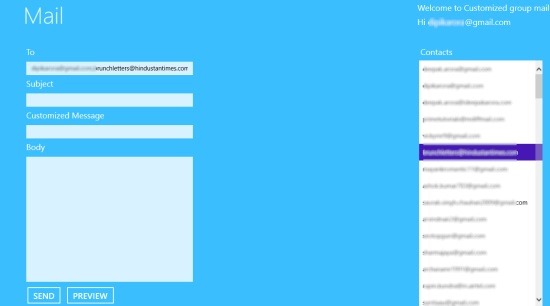Customized Mail: Free Windows 8 Email App
Customized Mail is a free Windows 8 Email app available under ‘Social’ section of its app store. This Email Windows 8 app allows you to send free customized emails via your Gmail or Hotmail account. You can easily login to your Gmail account or your Live ID within the app and then simply start sending customized mails. It’s very simple and fast email sending app for Windows 8.
This is not over.. as you open the app, you will be asked to login to your Mail ID ? soon, you will find your account logged in and all your contacts listed at the right-side of the screen. You just need to click on the mail id to which you want to send email and just type in the text in the textbox, preview your mail using ‘Preview’ button and once you finalized your mail, simply click on ‘Send’ button to send. You can also send groups mails. For this, you need to enter email IDs divided by commas. Once you message has been delivered, a delivered message will pop-up on the screen. Let me quickly point out the main features of this Windows 8 Email App below.
Features Of Windows 8 Email App:
- Lets you send free customized emails via Gmail or Hotmail account.
- Brings you a list of contacts at the right-side of the screen.
- Lets you preview you emails.
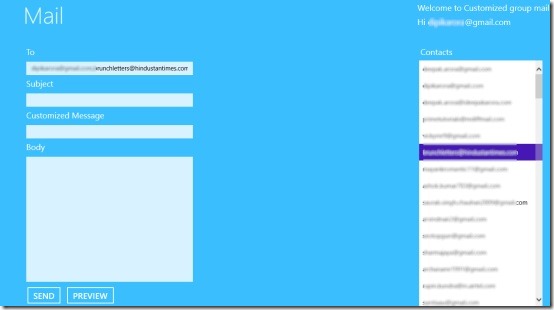
- Lets you send group emails quickly.
- Very quick and easy to send mails using this app.
- It’s a free Windows 8 app.
Well.. I found this app very interesting as you can send customized emails by entering your customized message which you would like to prefix before the receiver’s name and added to all the mails at the starting.
Also, check out our post on Gmail Alerts app, and Email Myself App.
How To Install and Download Customized Mail In Windows 8:
Open this link in IE10 and click on ‘View in Windows Store’. Simple as that.. just proceed with further downloading steps.
In short, Customized Email is a good utility app for sending customized messages in large group. Go ahead and download Customized Email app in Windows 8 now.