Cloud Storage App For Windows 8: Syncplicity
Syncplicity is a free cloud storage app for Windows 8 and Windows 8.1 devices that keeps your data backed up easily online, and even allows you to access this data across multiple devices, as the app is available for a large number of devices like iOS, Android etc. You can even install it on another Windows 8 or Windows 8.1 machine that you might have, and keep your data synced across these machines. Syncplicity is available for free from the Windows App Store, and the best part is that it is extremely lightweight, and it doesn’t consume a lot of battery juice either.
Syncplicity is available for free from the Windows App Store.
![]()
Features of Syncplicity for Windows 8:
When you install and launch Syncplicity on your Windows 8 or your Windows 8.1 machine, you will be presented with an interface which looks like the below screenshot.
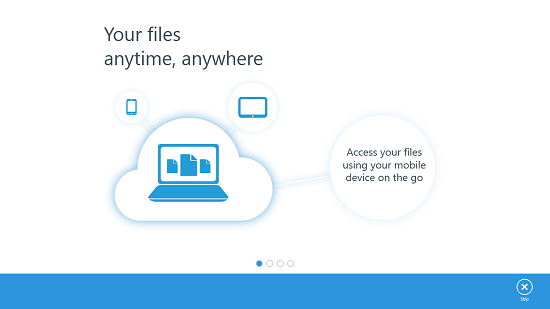
The above screen is a brief tutorial of using the app, which can be either browsed through by flicking across the pages shown, or by clicking on the Skip button at the bottom right of the screen. Once you have progressed through the tutorial, you can easily log in to the app by entering your login details. If you don’t have an account, you can head over to syncplicity website and register for a free 2GB account. Once you have logged in to the app, you will be presented with the below interface. Below, you can see your profile details at the top right of the screen, and everything else will be presented to you in a beautifully tiled interface.
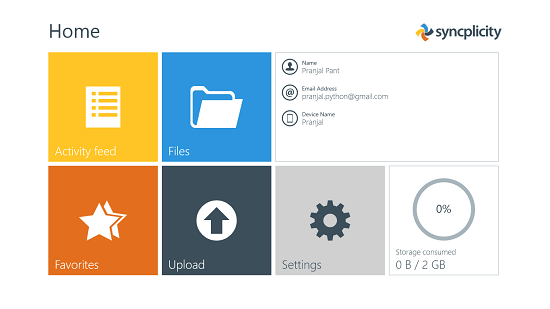
You can start by uploading files to your cloud by clicking on the Upload button. Once you click on the Upload tile/button, you will be taken to a screen where you will be able to choose the folder to which you want to upload the file. The app already has 4 pre created folders, but you can add more via the control bar. You can also choose to upload an existing file, or to upload a new photo or a video which fires up your device’s webcam, thereby allowing you to do so.
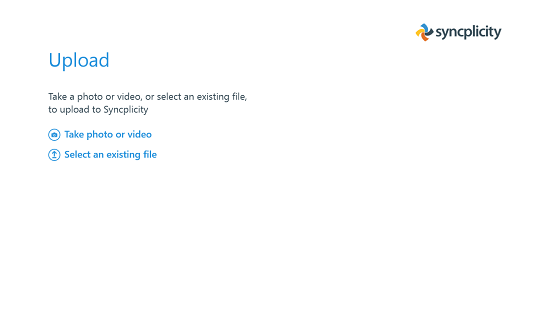
You can click on Select an existing file to be presented with your file browser screen which allows you to select a file to upload. Once that’s done, you can simply upload it by pressing the upload button.
You can also try out Just Cloud another cloud storage app for Windows 8 devices.
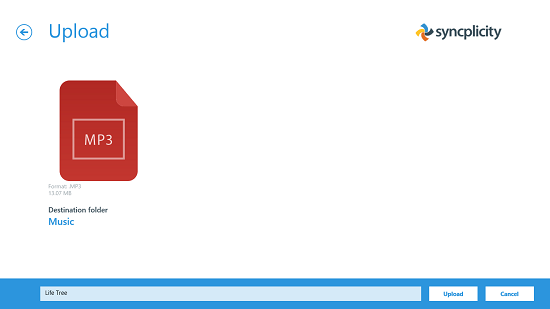
Upon clicking on Upload button, you will be presented with the upload queue which will show you all the files waiting to be uploaded.
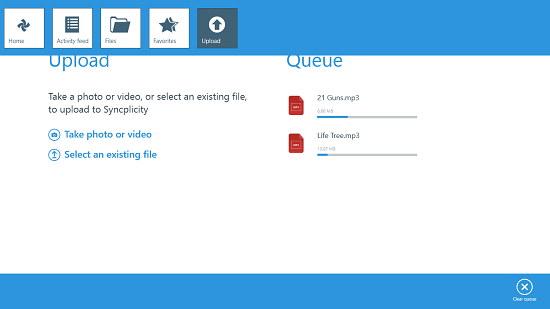
You can access the control bar by right clicking which will allow you to navigate between various panes of the app. I selected the Activity Feed button from the above screen and I was presented with the below screenshot.
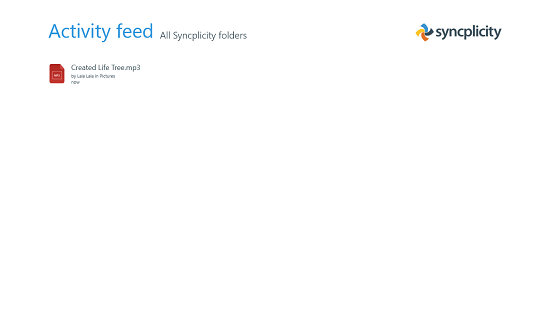
You can also choose to view your files via the Files button in the main screen of the app. There, you will be presented with the folder view, and inside those folders, you can view your files by clicking on them. Talking about folders, entire folders can be shared with people who can edit the contents inside the folder as well. The folders can be shared by right clicking on them, clicking on Share and then typing the email id of the person whom you want the folder to be shared with in the pane on the right.
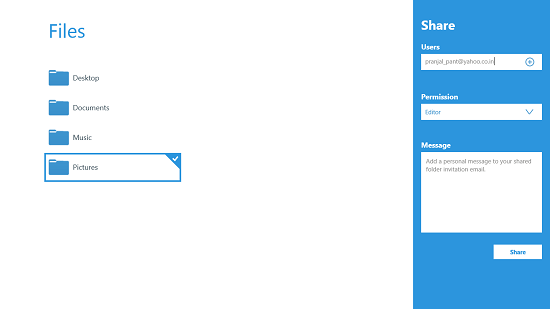
Once you have shared your folders, people can edit their contents by clicking on the link that they will receive in their email id. Below you can see the web editor interface.
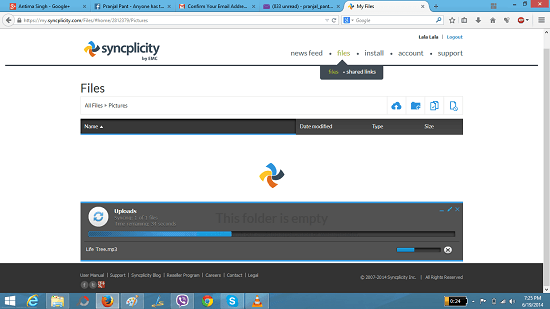
Overall, this concludes the how to of using the app and its basic features. I do hope that you will have fun using this app on your Windows 8 or your Windows 8.1 device!
Also, check out 3 free cloud storage apps for Windows 8 compiled by us.
The verdict:
Syncplicity is a great app that allows you to upload your data to the cloud, and also allows for an easy way to sync your files across multiple devices supported by this app. The bonus feature of allowing to share the complete folders is a welcome add on, and this allows for teamwork. The only drawback of the app is that it provides only 2 GB of free storage, but I think I can live with that, as I have multiple cloud accounts. Adding more storage space to the free account will be a smart move by the developers, and leaving this one drawback aside, the app is perfect for daily use, and for most users, 2 GB would be a lot of cloud space to back up their important documents!
I rate this app a 4.5 out of 5.
Get Syncplicity.
