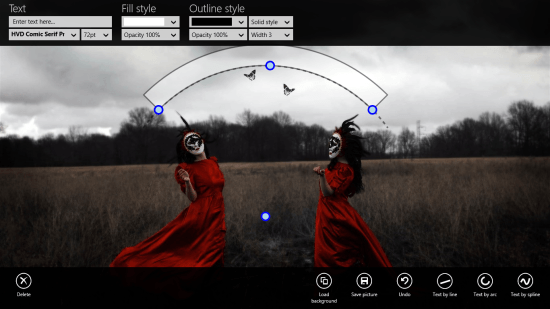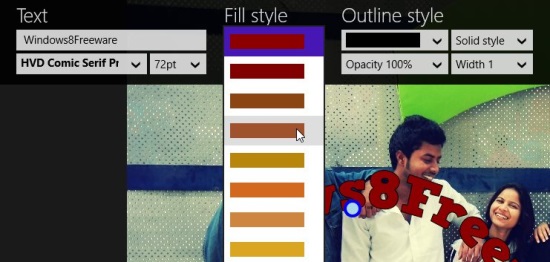Add Text To Photos In Different Styles Using Windows 8 TextTouch App
TextTouch is a free Windows 8 app that lets you add text to photos in many different styles. Using this app, you can easily add stylish captions to your photos in just a few minutes. The app offers to add text information, titles, messages and more, in different ways and colors. You can even create a whole picture using stylish text only.
This free Windows 8 app is a single screen app packed with enough features to play with text, and add it to your photos. It supports almost all popular image file formats like jpg, jpeg, png, bmp, giff, etc., for input as well as output files. Thus you can not only add captions to your photos, but also convert them between various formats using TextTouch app.
TextTouch uses touch interface to add text to your pictures. This feature makes it fast and very convenient for use. More exciting is that you can customize the text style in various ways. You can add text to photos in three different ways – Line, Arc and Spline (a curvy line). The text that you enter appears in outlined style, in which you can fill colors. You can also customize text style and size, fill style and outline style, to add a stylish text to your photos.
TextTouch is freely available in Productivity category of Windows Store. You can also view it directly using the link given at the end. Let’s see how this free Windows 8 app works.
Use this free Windows 8 app to add text to photos in different styles:
To use this free Windows 8 app to add text to photos, first install this app on your Windows 8 PC. As you launch the app, you will be taken to the main screen of the app. A big screen will appear with a bottom panel containing a few options. These are: Load Background, Save Picture, Text by Line, Text by Arc, and Text by Spline.
Click on Load Background to Browse folders on your system and select a photo, on which you want to add text. The selected photo will appear on the app’s screen. Choose the desired text style in which you want to place the text, from the options given on the panel below. Text by Line lets you add text in a straight line. Text by Arc lets you add text in an arc. Text by Spline can be used to add text in a curvy style.
Once you click on the desired option, tap on the screen to place line, arc, or spline generating points. You can also move these points to locate the text at desired place on the photo. As soon as the points are placed, a top flyout will appear using which you can type and customize the text. The first option Text lets you enter text and select the font style and size. The second option Fill Style lets you choose the color, you want to fill in the text and adjust its opacity. Using the third option Outline Style, you can choose the color of text outline and also adjust its opacity. This option also offers to set outline style as Solid, Dash, Dotted or Dash-Dotted.
Use Undo or Redo options given on the right side of the bottom panel to undo or redo any formatting. Click on Save once the desired text in added. If you didn’t like the text added, you can delete it altogether using Delete option given on the left side of the bottom panel.
Key Features of this Free Windows 8 App:
- Free Windows 8 app to add text to photos in various styles and colors
- Easy to use with touch-enabled interface
- Supports almost all popular image file formats
- Simple and lightweight
- Can be used to draw creative images using stylish text.
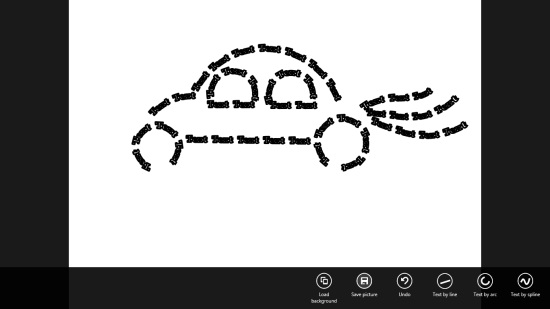
Also check out some free Windows 8 text editor apps.
My Verdict
TextTouch is a nice and handy Windows 8 app freely available in Windows Store. Using the app, you can add stylish and colorful text to your photos. The app is packed with enough text styling features to use and have fun. Try it out and share your feedback via comments.